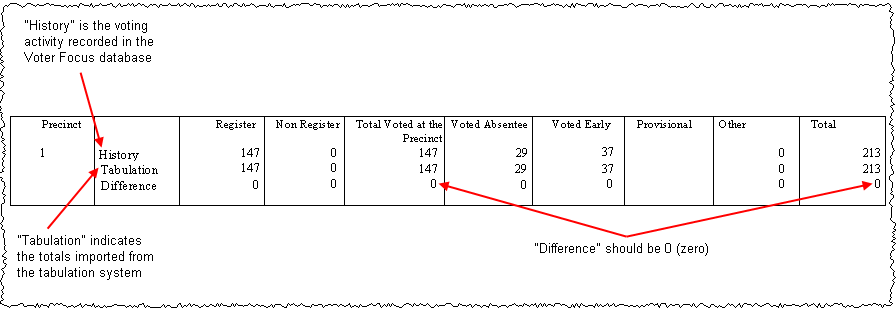
Last Update: June 15, 2015 |
How to
The final phase of an election cycle is devoted to processing of the county's voting-history data. During this phase, elections officials complete the entry of all voting activities into the local database—vote-by-mail ballots are returned, provisional ballots are tabulated or rejected, precinct registers are swiped, and data from EViD stations is processed.
When the activity for each precinct is recorded, it is totaled and reconciled with the balloting totals from the tabulation system, as required by statute. Any differences between the two sets of totals should be resolved. If a perfect reconciliation is not possible, the reasons for any differences should be determined and clearly documented as part of the election record. The objectives here are:
To ensure that all voters who voted will get credit for doing so.
To verify that there are no duplicate votes or other irregularities.
Once all totals are reconciled, the last step is to run the Update Voting History program. This program sends a voting history file to FVRS, providing the State with voting history data and transfers voting data from temporary working files to individual voter's records.
From the moment the polls close, you will probably receive requests for voter-turnout data from candidates and the press. To provide this information, you must first run the Update Voting History program to distribute the voting history results into voter records. Once this is done, you can then run the requested reports. You need not wait until all processing and reconciliation is complete, though. You can run the Update Voting History program at convenient intervals, as voting historical data is processed.
When the Update Voting History program is run for the last time, you should then print and archive the election reports. For a list of the reports we recommend archiving, see Reports to Archive After an Election.
Note Do not undertake any reorganization of precincts until after the election reports are printed.
The following tasks must be completed in order to complete the final run of the Update Voting History program. These tasks are typically performed simultaneously by various groups in the elections office. As noted above, you can create preliminary voting history files before all these tasks are complete.
Record Provisional Ballots and Dispositions
Perform Post Processing on EViD Stations
The topic Voting History Reminders lists some suggestions and things to keep in mind when you are doing voting-history processing.
All mail ballots, whether returned from voters or returned by the postal service as undeliverable, should be processed as returned using VOTE BY MAIL > Return Ballots (or Return Ballots from Relia-Vote/Return Ballots from Envelope Reader). (See How to Record the Return of Mail Ballots for instructions.) Even ballots that were returned too late to be counted in the tabulation totals should be return-processed so the voters will receive credit for voting. For these ballots you should assign a referral reason of Returned Late.
Note It is important that all mail ballots be return-processed through VOTE BY MAIL > Return Ballots (or Return Ballots from Relia-Vote/Return Ballots from Envelope Reader). Do not use the Voting History Maintenance dialog to record returned mail ballots.
All provisional ballots that were not recorded during early voting or at polling places on election day should be recorded, along with their disposition by the canvassing board, by going to ELECTIONS > Record Provisional Ballot Entry and using the New Provisional Ballot Entry dialog.
Note Do not use the Voting History Maintenance dialog to record provisional ballots. However, you can use this dialog to record the disposition of a provisional ballot that has already been entered into the system.
If your county used EViD stations to check in voters, verify that post-processing has been completed on every EViD station used in the election, both for early voting and election day. (For instructions on post-processing, see How to Process QLogs.)
If your county uses a tabulation system from ES&S Unity or Dominion GEMS, the totals from the tabulation equipment can be imported into Voter Focus and will then appear in voting history reports. (See How to Import Tabulation Totals from ES&S Unity or How to Import Tabulation Totals from Dominion GEMS for instructions.)
If you do not import the tabulation totals, you will need to run reports from your tabulation system for comparison against the voting history reports from Voter Focus.
The voting history of voters who voted at polling places is entered by swiping the bar codes of voters who signed the precinct registers (register history) and manually entering voter registration data for voters who voted out-of-precinct (non-register history). The election status must be Return Processing Only in order to do this. See How to Change an Election's Status for instructions.
Register history and non-register history may be entered in any order. Many counties find it helpful to complete and reconcile each precinct before going on to the next precinct.
Workers who are tasked with entering voting history from precinct registers will need the user permission Register History. The user permission NonRegisterHistory is needed by workers entering move-ins and other non-register check-ins, which are usually hand-written into the blank pages at the back of precinct registers.
To record voting history from precinct registers:
Swipe the bar codes of voters who signed the registers. See How to Collect Voting History from Precinct Registers for instructions.)
Enter voters who moved into the precinct on election day. See How to Enter Non-Register Voting History for instructions.
To reconcile the number of voters that were checked-in with the totals from your ballot-tabulation system, you will need to be sure all of the previous processing tasks described above are complete. Then you can run the voting history reports described in this section. Any differences between the two sets of totals should be rectified. If this is not possible, the reasons for the differences should be clearly understood and documented as part of the election record.
Note We do not recommend the use of reports produced in the FlexRep program for voting-history reconciliation. FlexRep reports can include voters who voted in another county and then moved into your county the day after the election. In such cases, the totals from FlexRep reports would not match tabulation totals, and so the reports would not be useful for reconciliation.
To reconcile tabulation totals with voting history totals:
Print the report Voting History vs Tabulation Results for the precinct and compare the History total (that is, the sum of the Register and Non Register totals) with the Tabulation total, which is the total recorded by the tabulation system. The amount shown in the row labeled Difference should be 0 (zero).
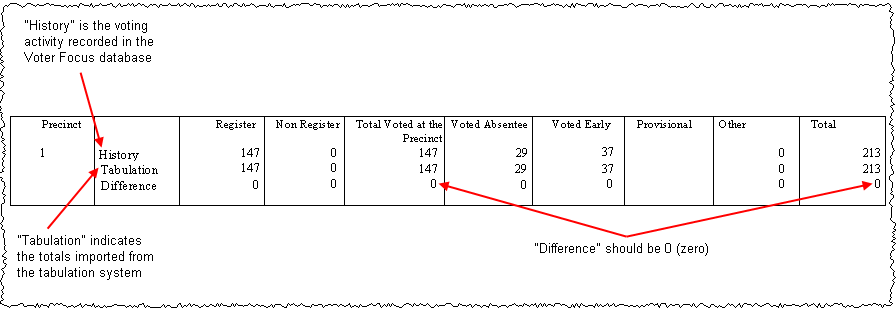
If there are differences, recheck the precinct registers and verify that all voting voters and no non-voting voters were swiped. To change the voting history for a voter, simply re-swipe their bar code.
Run the report Possible Voting Irregularities and resolve issues reported there as much as you can. You might find voters who appear to have voted both by mail and at the polls, or voters who became ineligible on or just before election day. This report often reveals processing errors, rather than true irregularities in voting, so carefully research every issue to determine its cause.
The reports Precinct Register Voting Details and the Precinct Register Non-Voting Pages—both run from ELECTIONS > Reconcile History > Reconciliation > Reports Precinct Register Data Entry—can be useful in pinpointing the cause of totals that don't balance. The report Non-Register Voting can also be helpful with reconciliation.
Once the voting history totals are reconciled with the tabulation totals, the next step is to run the Update Voting History program. This program sends a voting history file to FVRS, providing the State with voting history data, which is required by law within 35 days of the election. The program also transfers voting data from temporary working files to individual voter's records. And it does several other housekeeping-type tasks within the county database.
To run voting-analysis reports that provide the demographic and turnout information often requested by candidates and the press, you must first run the Update Voting History program to distribute the voting-history results into voter records. Once this is done, you can then run the requested reports at convenient intervals, as voting activity is processed.
The Update Voting History program has several functions:
Creates a voting-history file and puts the file in a queue for automatic transmission to FVRS. The file is created in the folder I:\Vr6Sharedbinaries\FvrsUpload under the file name <county code>_VH01_<date>_<time>.
Updates individual voters' records to show their voting activity for this election (Voted, Early Voted, Voted Absentee, Absentee Not Counted, Provisional Not Counted, Did not Vote, or Not Eligible.) The Not Eligible status applies to city elections where only certain voters were eligible.
Cancels all-elections vote-by-mail requests for any voter whose mail ballot was returned as undeliverable, except for cases where the mail ballot for an upcoming election has already been issued to the voter.
Clears the ID Required to Vote field in the records of any MARG voters who voted, as they would have presented a photo ID in order to vote.
Activates any Inactive voters who voted in the election.
Optionally changes the voter registration status from 18(A)—Active-Address Update Required to 1(A)—Active for voters who voted. For these voters, the precinct register bears the notation Address Update Required, so they would have confirmed their residential address before being allowed to vote.
Optionally creates a Voting History Activity report (per Rule 1S-2.043) and flags the voting history data as the final version.
The Update Voting History program is one of the most resource intensive programs in the Voter Focus system. We recommend that you run the program on a quiet system, and that you execute the program on the Voter Focus server.
To run the Update Voting History program:
Ensure that the election is the focused election. If not, click Change Election Status on the Console and select the election.
Go to ELECTIONS > Reconcile History > Update Voting History > Update Voting History to bring up the Full or Incremental Update on FVRS dialog. If this is the first time you have run the Voting History Update program, the dialog looks like this:
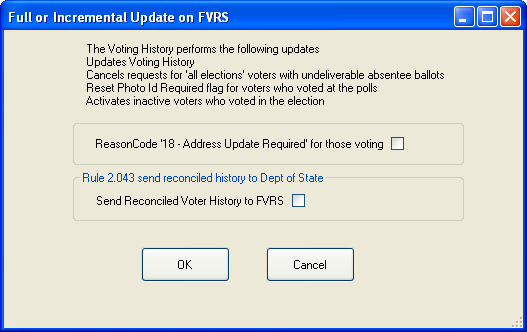
Clicking OK on this dialog sends the voting history file to FVRS, updating the records of voters who voted at the polls and/or provisionally. (The voting history of voters who voted early or by mail ballot are updated as they are checked in or their ballot is returned, respectively, so those records should already be on FVRS.) You need not select either of the check boxes on this dialog to send the voting history file to FVRS.
Send Reconciled Voter History to FVRS—If you believe your voting-history reconciliation for the election is complete, select this option before clicking OK. This will add a text file of voting history data to the upload. The file will be posted to the State's website as your county's voting-history record for the election. You can only use this option once per election. After it has been used, it will be grayed out. If you later realize you need to update the website file, you must contact the State to reverse the final filing before you can send the revised file.
Reason Code '18-Address Update Required' for those voting—Select this option to have the voting-history update change the voter-registration status of 18(A) voters who voted in this election to 1(A), select this option.
If the Update Voting History program has been run at least once, the Full or Incremental History Update on FVRS dialog will include options for how this update to the voting history file should be handled on FVRS. Note that the file we are describing here is the update to the FVRS database, not the text file on the State's website.
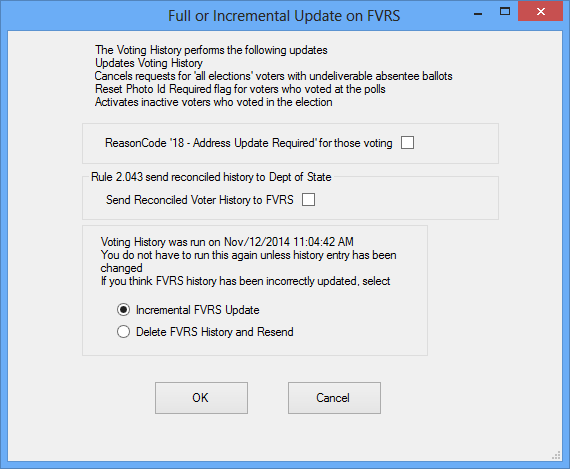
Incremental FVRS Update—Select this option to send only the changes made since the last time you sent the voting history file to FVRS. The information in the incremental update will be added to the information you sent previously.
Delete FVRS History and Resend—Select this option to send a file containing all voting history data collected so far along with instructions to delete data previously sent. If you ever suspect the voting history data on FVRS is incorrect, you should select this option.
Click OK to prepare the voting history file for FVRS, perform the selected options, and make the updates described above to the county database. The file will be sent to FVRS in the next transmission by the FVRSUpload program.
As soon as the update run is finished, you can respond to campaign requests for list files and labels by running FlexRep reports. See How to Create a List of Those Voting in an Election for more information.
When you are certain that all voting activity has been recorded and you have made the final run of the Update Voting History program, you can then print and archive the election reports and change the election's status to Closed. See Reports to Archive After an Election for more information.
VH01—Sends voting history to FVRS, both full and incremental updates for the election.
VH02—Deletes existing voting history on FVRS for the election.
VH03—Sends text file of voting history to FVRS for posting to the State's website as your county's voting-history record for the election.