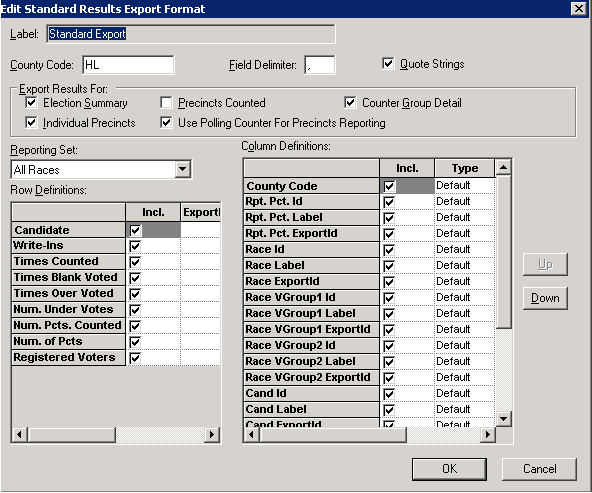
Last Update: April 07, 2014 |
How to
Click for a flowchart of the GEMS tabulation-import process.
Before the voting history for an election can be updated, State law requires counties to reconcile the number of voters that were checked-in with the totals from their ballot-tabulation system. By doing a reconciliation, you ensure that all voters who voted will get credit for doing so, and that no register pages were missed during the post-election swiping process. Any differences between the two sets of totals should be rectified. If this is not possible, the reasons for the differences should be clearly understood and documented as part of the election record. Once this reconciliation is complete, the voting history update can be processed using Voter Focus.
Voter Focus provides an automated comparison of tabulation totals from Dominion GEMS equipment with the totals accumulated by the various voter check-in mechanisms in Voter Focus:
Mail-ballot returns
Check-ins of early voters (through the Counter program or via EViD stations)
Swiped precinct registers
The non-register records of those who voted at the polls on election day
Those who voted by provisional ballot
To run this automated comparison, you will need a tabulation-results export file from the GEMS system that can be read by Voter Focus.
The results of this comparison can be seen in the Voting History vs Tabulation Results report.
To import GEMS tabulation totals into Voter Focus:
In Voter Focus, verify that Dominion is selected as your tabulation vendor (VOTER FOCUS ADMIN > System Options > Prec Reg/Elctns > Election Processing Options > Tabulation System Vendor).
On the GEMS system, create an comma-delimited text file of the tabulation totals, selecting the contests (that is, races and referenda) you want to export to Voter Focus. Note that regardless of the number of contests included in the export, the comparison will be made against a single contest in the election, which selected by Voter Focus during the import. Typically this is the contest with the most overall votes. Here is an example of the selections made on the GEMS system when exporting a file.
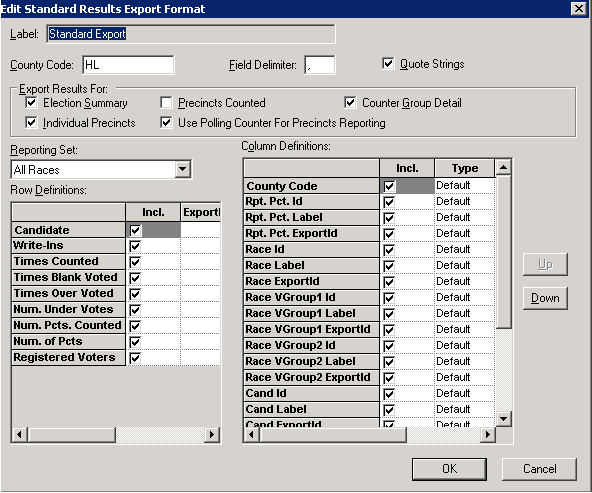
Copy the TXT file to a location where you can access it from Voter Focus, such as I:\Vr6Sharedbinaries\GEMStabulation.
In Voter Focus, verify that the election you want is the focused election and that its status is Return Processing Only.
Go to ELECTIONS > Reconcile History > Import Tabulation Totals.
On the Import Tabulation Results dialog, for each voting method (Election Day, Vote by Mail, etc.), select the number from the drop-down list that matches the number used in the GEMS system.
Click Start Import to bring up a Windows Open dialog where you can select the file to import into Voter Focus. (This should be the TXT file you created in step 2.)
If a precinct or precinct split on the GEMS system cannot be matched to a precinct/precinct split in Voter Focus, you will see a prompt during the import asking how the data for the precinct in question should be handled.
The importation process usually does not take very long. It is finished when you see the message Results inserted into database. Click OK to dismiss this message and click Cancel on the Import Tabulation Results dialog.
On the Reconcile History dialog, go to Reconciliation > Voting History vs. Tabulation Results. Select up to 10 precincts and click OK to run the report. The report compares the tabulated vote count with the check-in vote count and notes any differences.
Resolve any discrepancies that you can. It may be necessary to go through the precinct register and verify that the voting history in Voter Focus was recorded correctly. For more detail you can print the Precinct_Register_Voting Details report, which provides a check-in count by precinct register page. (To run this report, go to ELECTIONS > Reconcile History > Reconciliation > Reports-Precinct Register Data Entry.)
For discrepancies that you cannot resolve, document the reason for the discrepancy and save the documentation with the reports archived for this election.
Repeat steps 8-9 for the next batch of 10 precincts until you have run the report for all precincts and resolved or documented all discrepancies.