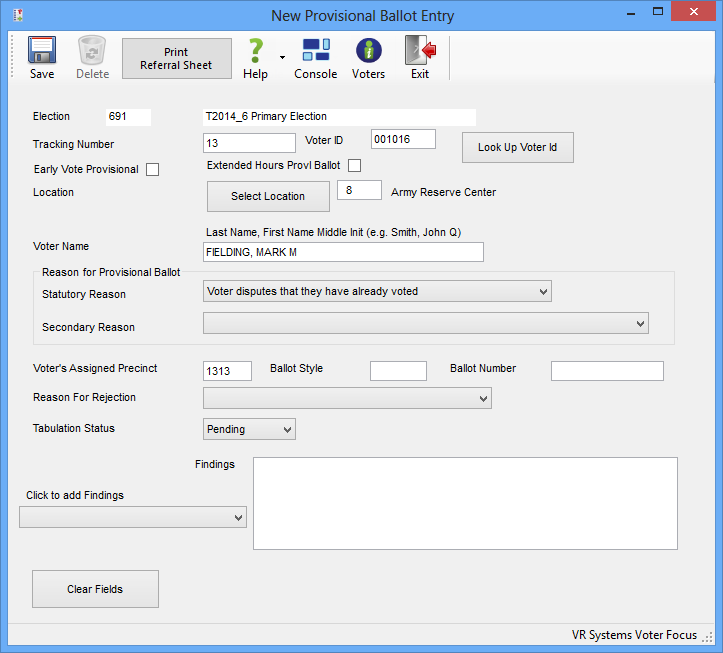
Last Update: August 20, 2015 |
Dialog Help
To access: ELECTIONS > Record Provisional Ballot
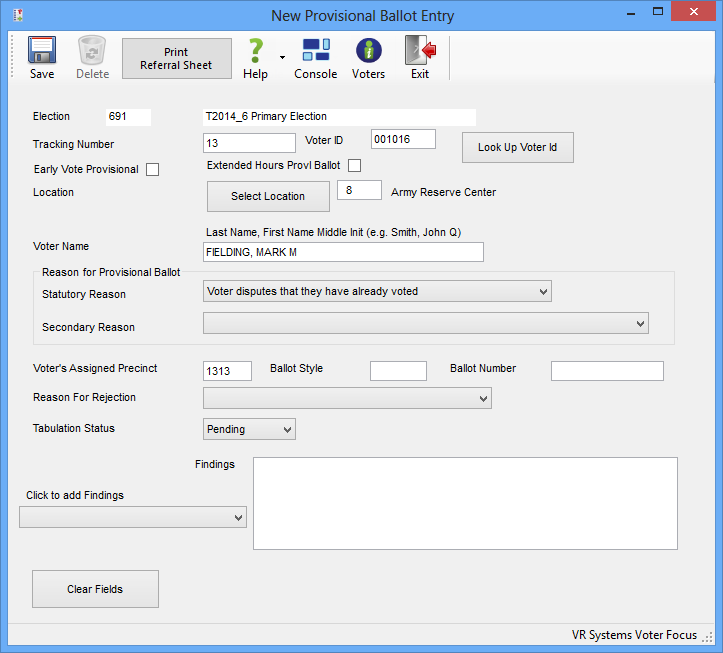
The New Provisional Ballot Entry dialog is used to record provisional ballots that were issued during early voting or at the polls on election day. It is intended for after-the-fact recording of a provisional ballot, rather than the recording of a provisional ballot at the time it is issued to the voter. The dialog can also be used to record the disposition of ballots after being reviewed by the canvassing board and any findings the election office has uncovered during research on the matter.
Note When a voter is present with you during early voting, you should record provisional ballots via the Counter application or on the Provisional Ballot during Early Voting dialog in the voter's record.
A DYMO label designed for a provisional ballot envelope is not printed when you record a provisional ballot from this dialog. The New Provisional Ballot Entry dialog is primarily intended for entry of a batch of provisional ballots that were processed offline (during early voting or at the polls on election day) or maintenance on existing provisional ballot records. For these situations, a label is not usually needed. If you need a label for a provisional ballot, record the ballot in the voter's record via Vote-by-Mail > Early/In office Vote > Issue Provisional.
Fields and Controls on this Dialog
Tracking Number |
Enter a unique number of up to 9 digits to identify this provisional ballot. Once you enter a tracking number and tab out of the field, the tracking number is grayed out and cannot be changed. |
Voter ID |
Enter the voter ID. When you tab out of this field, the voter's name and precinct are automatically filled in below. |
Look Up Voter ID |
If you don't know the voter ID, click this button to bring up the Find a Voter dialog where you can perform a local search for the voter. |
Early Vote |
Select this option if the provisional ballot is being issued during early voting. |
Extended Hours Provl Ballot |
Select this option if the voter voted during extended early-voting hours when all voters are required to vote by provisional ballot. (This option does not appear when Early Vote is selected. |
Polling Place/Early Vote Location |
Enter the location where the provisional ballot is being issued. |
Select Location |
If you don't know the polling place or early voting site name, click this button to display a list for selection of the location. |
Voter Name |
Optional. If you do not have a voter ID for this voter, which would pre-fill this field, enter the voter's name here in the format: <last name>, <first name> <middle initial> Note Entry of a voter name is not required to record a provisional ballot. The voter can inquire about the ballot's disposition (either by phone or online) simply by providing their tracking number. To respond to a voter's inquiry, bring up the New Provisional Ballot Entry dialog, enter the tracking number, and tab out of the field. |
Reason for Provisional Ballot |
Statutory Reason—Required. Select a reason that the provisional ballot was issued to the voter. The options available in this field are those mandated by state law and are maintained by VR Systems. Secondary Reason—You can expand upon the statutory reason for the provisional ballot by selecting a secondary reason. These options are specific to your county and are maintained in VOTE FOCUS ADMIN > System Codes > Provisional Local Reasons. If a secondary reason is used for a provisional ballot, it will be shown on the report List of Provisional Ballots Cast in the line beneath the statutory reason. |
Voter's Assigned Precinct |
If you have a voter ID for the voter, this field is pre-filled. Otherwise, enter the voter's precinct ID, if you have it. |
Ballot Style |
If you know the ballot style for this voter, enter it here. |
Ballot Number |
If you know the ballot number for this ballot, enter it here. |
Reason for Rejection |
If the canvassing board has rejected the voter's provisional ballot, select a reason from the drop-down list. |
Tabulation Status |
Select current status of the voter's ballot: Pending—The canvassing board has not yet made a decision on the validity of the ballot. Not Tabulated—The ballot has been rejected by the canvassing board. Tabulated—The ballot has been accepted by the canvassing board and the voter's votes have been tabulated. |
Findings |
Use this field to record information gathered by the elections office as to the voter’s eligibility in this election or to document the reason for tabulation or rejection of an provisional ballot. You can insert a finding from the standard list, type in your own text, or add a standard finding and amend it. |
Click to add Findings |
This field provides a drop-down list of your county's standard "findings," which you can select to insert into the Findings field. These standard findings are maintained in VOTER FOCUS ADMIN > System Codes > Provisional Local Findings. |
Print Referral Sheet |
Prints a Provisional Referral Sheet to your default printer. This sheet includes all voter information plus the provisional reasons and findings.
|
OK |
Saves the provisional ballot record. |
Cancel |
Closes the dialog without saving the record. |
Delete |
Deletes the currently displayed provisional ballot record. This button is dimmed during the session when you create the record, but is enabled when you recall the record. Clicking Delete removes the provisional ballot record from the database, leaving no trace. It’s intended is to correct clerical errors. |
Close |
Use this button to close the dialog if you have not entered any information. |
Note Any provisional ballots that are tabulated should be entered into the voting history for the election. See How to Process Voting History Data for instructions.
Reports and notices pertaining to provisional voting include:
The Provisional Voters report, which lists the tracking numbers and persons to whom provisional ballots were issued.
Provisional Disposition Letters, which advise voters whether their provisional ballot was tabulated or rejected. Note that this will only be scheduled for voters in the database. For those who are not registered, you will need to maintain their mailing address off-system and create disposition letters manually.