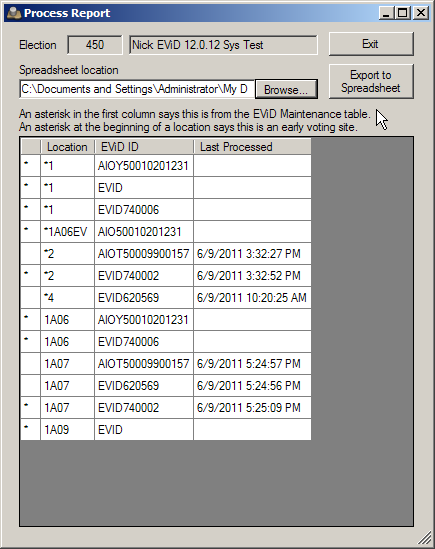
Last Update: June 15, 2015 |
How to
Post processing can be run from multiple workstations at the same time. As long as the user at the workstation has the user permission EViD, they will be able to process Qlogs.
The Process QLogs program copies transactions that were not transmitted over the web from jump drives to the county database. Unless you had communications problems during voting, all transactions have already been transmitted over the internet. The Process QLogs program lets you sweep up any transactions that might have failed to make the trip. Any transactions that were transmitted successfully will be ignored when the transactions are copied from the jump drive to the database.
Note Normally, even a communications failure of some duration will not prevent the complete transmission of data. The data will simply be sent when communications are restored. However, if communications fail before an EViD station is shut down and they are not restored by the end of the voting day, transactions performed after the failure will not be transmitted to the database via normal communications.
Qlogs from Voter Outreach events consist of address changes only.
QLogs are the transactions collected by EViD stations during voting: voter check-ins, name and address changes, and provisional ballots issued. These transactions are collected on jump drives at the end of the voting day and brought to the elections office for processing.
The processing of QLogs—sometimes called post processing—ensures that all transactions performed at EViD stations during voting are captured and applied to the appropriate records in the county database. Ideally, all EViD transactions are transmitted over the internet at the time they take place. But communications problems can occasionally mean that some transactions don't make the trip. The processing of QLogs catches any transactions that weren't previously transmitted to the database and makes sure they are properly recorded.
Note Normally, even a communications failure of some duration will not prevent the complete transmission of data. The data will simply be sent when communications are restored. However, if communications fail before an EViD station is shut down and they are not restored by the end of the voting day, transactions performed after the failure will not be transmitted to the database via normal communications.
QLogs are stored on jump drives. When each EViD station at a voting location is shut down, its QLogs are automatically copied to a jump drive. The EViD jump drives are then collected at the elections office for processing.
Processing is performed by going to EVID > Process QLogs. This procedure should be done at the end of each day during early voting and after the polls close on election day.
In addition to end-of-day processing, QLogs can be processed at any time during early voting and on election day. Repeated processing has no effect on transactions already transmitted to the database; they are simply ignored. Only transactions not found on the database will be processed.
The Process QLogs program can be run by any user with the user permission EViDQLogs in Voter Focus.
To process QLogs from EViD stations:
Go to EViD > Process QLogs.
On the EViD QLogs dialog, select the election and then click Collect data from activators. Plug in the jump drive you want to process. Repeat this step for each jump drive containing EViD transactions.
Note Multiple users can perform steps 1-3 at different workstations, to speed the process of collecting data. Step 4 can only be performed by a single user.
Once you have collected all data from all the jump drives, click Process collected Data to add the missing transactions to the database.
When processing is complete, you have the option of clicking Process Report to display a report of Qlogs processed for the location. You only need to review this report once per location as it will contain the information for all EViDs processed from that location. This report can be exported to an Excel spreadsheet.
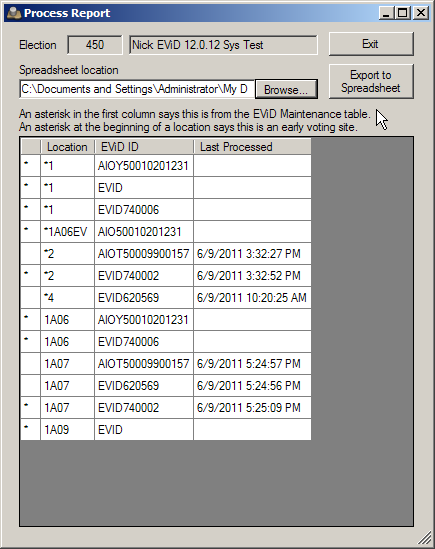
Click Exit. The Process QLogs program concludes with information on how many logs it read and how many of those were processed into the database