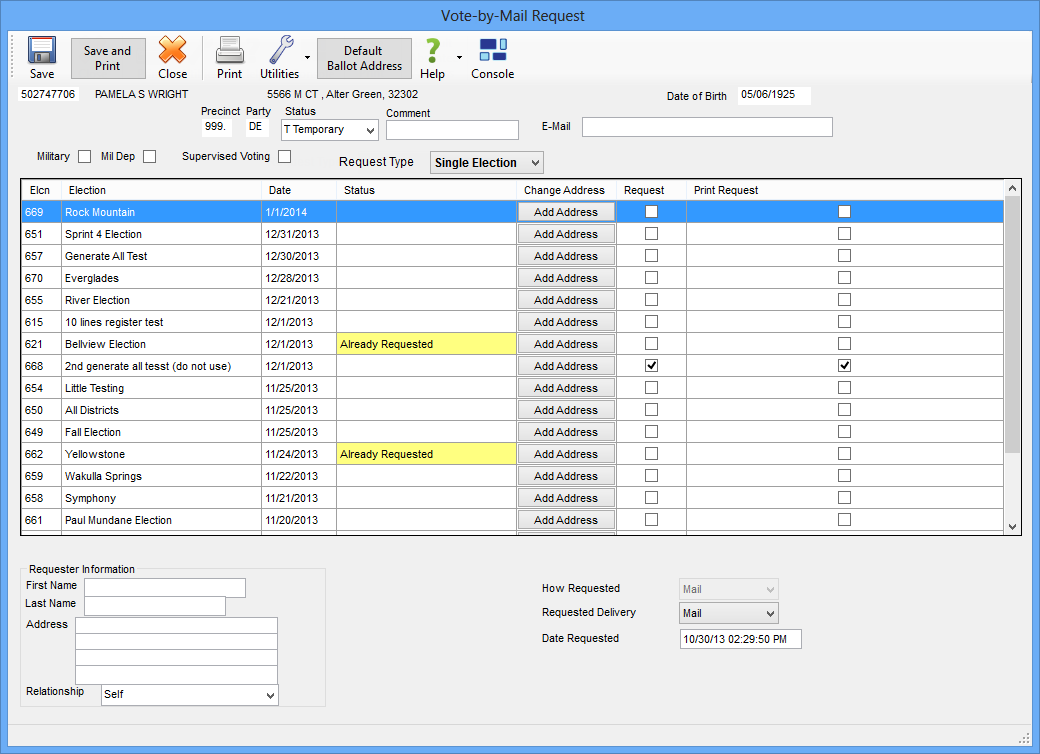
Last Update: December 09, 2015 |
Dialog Help
To access: VOTER REGISTRATION > Voter Maintenance > {voter} > Vote-by-Mail tab > New Request or All Elections or Federal Post Card App
or
VOTE BY MAIL > Vote-by-Mail Request > {voter}
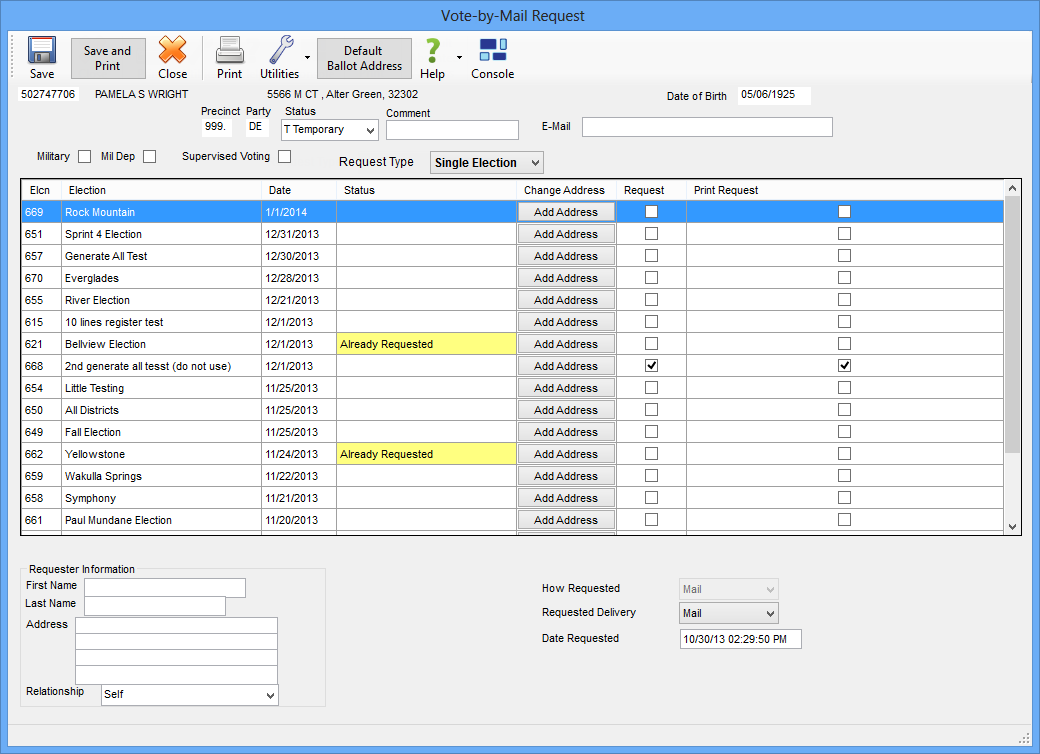
On the Vote-by-Mail Request dialog you can:
Record a voter's request(s) for mail ballots.
Maintain addresses where mail ballots are to be sent.
The "state" of this dialog depends on whether you are making a single request, an all-elections request, or an FPCA request. The type will be shown in the Request Type box and, in the case of all-elections and FPCA requests, all elections for which the voter is eligible will be selected. For a single request, or a request for several specific elections, you will need to select the Request field for each election where the voter wants a mail ballot.
The box in the center of the dialog lists the elections whose status is Open, Active, or Return Processing Only, showing the voter's vote-by-mail status for each election. A blank status indicates the voter is eligible to vote in the election but has not requested a mail ballot. When you first access the dialog, the requests are sorted by election date with the most-future election first. To sort by another criterion, click the column heading of the column you want to sort by.
The buttons in the Change Address column let you add a default ballot address (if used by your county) or a Ballot Address for This Election. Double-click an Add Address or Change Address button to bring up the Vote-by-Mail Addresses dialog where you can add or update an address. Note that if you change the Default Ballot Address for one request, it changes this address for all requests. The Ballot Address for This Election is for the selected request only.
Fields and Controls on this Dialog
Utilities > Local Printer Options |
Displays the Local Printer Options dialog where you can select a label printer and page printer for your workstation. |
Save |
Saves the request without printing an address label or Vote-by-Mail Information Sheet. If you want to print these documents, click Save and Print instead. |
Save and Print |
Saves the request and prints a Vote-by-Mail Information Sheet to your default printer. You can use this document to verify the correct information was entered into the database. Some counties attach the sheet to the vote-by-mail request, if a paper request is available. If the How Requested field is a pick-up value (Pick-up or 3rdParty) and your Voter Focus system is set up for printing labels (VOTER FOCUS ADMIN > System Options > Vote by Mail > Vote-by-Mail Label Options), clicking Save and Print also prints an address label with a bar code to your label printer. You can affix the label to the return envelope. |
Default Ballot Address |
Brings up the Vote-by-Mail Addresses dialog where you can enter addresses to which ballots should be sent other than the voter's mailing or residence address. |
Vote-by-Mail Status |
Permanent—A voter who is expected to vote by mail indefinitely. This status is typically used for voters who have asked to receive the annual Notice of Elections each year. This notice allows voters to request mail ballots for all elections in the coming calendar year or to select specific elections for voting by mail. Temporary—A voter who wants to vote by mail in one or more elections but who has not asked to receive the annual Notice of Elections. The Voter Focus administrator has the option of resetting the absentee status of Temporary voters to Cancelled at the end of an election year. (See Clear Temporary Vote-by-Mail Statuses.) Cancelled (or no status selected)—The voter has no mail-ballot requests in their record. FPCA Applicant—A mail-ballot voter who has requested ballots using the Federal Post Card Application form. The FPCA form allows military voters, their dependents, and civilian voters residing outside the United States to make a single request for mail ballots through the end of the calendar year of the second regularly scheduled general election held after the request date unless the voter indicates a shorter time period or a specific election in which they want to vote by mail. The voter's FPCA Applicant status does not remain in their voter registration record should they change their residence to another county. If the voter wants to maintain FPCA status, they will need to submit another FPCA form to the elections office in their new county. The FPCA status reverts to a blank status when the FPCA request expires. |
Comment |
A 25-character field for user notes. Should you need more space than the 25 characters provided, type See Communication Log in the Comment field. Then go to the voter's record and create an office note. Some counties use this field to record the voter's phone number when the voter has asked that the number not be included in their voter registration record. In such cases, the phone number is omitted from the Telephone field on the voter's Maint tab and entered into the Comment field on the Vote-by-Mail Request dialog, which is not public record. |
If the voter provided an email address, enter it here. The system will attempt to validate the email address by verifying it contains proper syntax, such as an @ sign before the domain name. This doesn't guarantee that the email address is valid, but it will identify those that cannot be mailed by your SMTP server. If the voter has multiple email addresses, separate the addresses with a comma. If the voter submits a mail-ballot request through your website, when the request is processed, the email address submitted by the voter will be stored automatically in this field, replacing any previously entered email address. The email address entered here will be used by the Email run for voters requesting delivery of their ballot by email. It will also be used for the vote-by-mail notification runs and list-of-candidate runs. You can create an email message from yourself to the voter by holding down the Ctrl key on your keyboard and clicking the email address. This feature requires that your workstation have an email client such as Microsoft Outlook installed. Web-based email systems are not supported for these "one-off" emails. Email addresses are reported in the reports Absentee Status for all Absentee Voters, Absentee Status for Email/Fax Delivery Voters, and the Unsent Email/Fax Absentee Ballots. Note Voter email addresses can be made available to candidates and political parties, but they are exempt from public records requests by other entities. When creating a report or export file in response to a public records request, you should remove the email addresses from the report/export file before releasing it to the requestee. |
|
Supervised Voting |
The voter resides at an assisted living or similar facility, wants their vote-by-mail ballots delivered to the facility, and needs supervised voting at their facility. |
Military |
Select this check box to turn on the military setting for this voter. The military setting is used for reporting purposes; it does not ensure that the voter will be included in early batches of mail ballots sent to overseas voters. To be included in the early overseas batch, the voter's vote-by-mail address must be set up a particular way for overseas. See Addresses_for_Overseas_Voters for more information. If you change this setting, all requests made after the change will have the new setting, but requests made prior to the change will retain the old setting. In the voter's registration record, the Military setting can be changed for an individual mail-ballot request, without affecting the setting here. See Mail-Ballot Adjustments for more information. |
Mil Dep |
Select this check box to turn on the military-dependent setting for this voter. Voters with the military-dependent setting are treated the same as military voters; that is, they are included in the mailing lists and report totals of military voters. Note that both military settings (Military and Mil Dep) cannot be selected; you must choose one or the other. |
Request Type |
The value here depends on how you accessed this dialog, whether a new (single) request, an all-elections request, or an FPCA request. Single Election—You can record a request for one or more specific elections by checking the Request check box for the election(s). All Elections or FPCA—Automatically selects the Request check boxes for all elections listed for which the voter is eligible and enters a date in the Expiration of All Elections year field. (If the voter does not wish to vote by mail in a specific election, you can clear the Request check box for that election. Notes Should the voter move to another Florida county prior to the expiration date of their all-elections or FPCA request, the request will not move with their voter record. The voter will need to make another all-elections or FPCA request in their new county. If a voter previously made an all-elections or FPCA request, processing undeliverable mail with no change of address or an out-of-state address automatically triggers the cancelation of any outstanding requests for future elections (unless a ballot has already been delivered), sets the expiration date of the all-elections/FPCA request to today's date, and schedules a Cancelled Requests Notice to be sent to the voter. |
Expiration of All Elections |
The field indicating the expiration year defaults to the end of the calendar year in which the second regularly scheduled general election after the request date occurs. For example, if a voter makes an all-elections request in July 2011, the request will expire on Dec. 31, 2014. The year can be changed to an earlier date if the user requests a shorter time period for receiving mail ballots. It can also be changed to a later date that is no later than two years of the default expiration date. This field will be cleared and become uneditable if you deselect the Request check box for an election and the voter is not an FPCA voter. |
Request Status |
Indicates the current status of each request. Possible statuses include: Absentee Ballots option not set—The election has not be set up for mail ballots. (This is done in ELECTIONS > Maintain Election Settings > Election Maintenance > Vote-by-Mail Requests.) Already Requested—If the voter already has a vote-by-mail request for this election. Election is After the Next General—If the election occurs after the end of the calendar year of the second general election, which will be after the all-elections or FPCA request has expired. Request Cancelled—If the voter cancels their previous request for a specific election Voter not in the city—If the voter does not reside in the city where a city election is scheduled. Voter's party not voting—If the election is a primary and the voter's party is running no candidates. Voter's precinct not voting—If the voter's precinct is not voting in the election. The Status field does not show if a ballot has been delivered or voted, only whether it has been requested. |
Change Address/Add Address |
Click to display the Vote-by-Mail Addresses dialog where you can enter a default ballot address for all elections (if you county permits this type of address) or a Ballot Address for this Election. |
Request |
Select to record a vote-by-mail request for this election. |
Print Request |
Select to print a Vote-by-Mail Information Sheet when you save the dialog. |
Requester Information |
Use this area if a third party made the request or picked up the ballot. In the Relationship field, you can select one of the available options or you can type in something else, such as Neighbor. Some counties select Self in the Relationship field when the request is made or the ballot picked up by the voter. To make a request, the third party must a member of the voter's immediate family or their legal guardian. The State requires that if the requester has a driver license, the number should be recorded with the request; you can use the last line of the Address field for this purpose. |
How Requested |
Select the way the voter requested the ballot. The options listed in the drop-down list will depend upon the status of the election: Open elections—Requests can be made: Persn—In person. Mail, Phone, Fax, or E-Mail—By mail, phone, fax, or email. Web—Via the elections office website. No ballots can be issued while the election status is Open. Active elections—Requests can be made in the same way as in Open elections. You can also issue mail ballots and receive Federal Write In Absentee Ballots, so these options are added to the list: Online—Used by counties participating in the Federal Voting Assistance Program (FVAP), which allows UOCAVA voters to request and receive ballots online. Pick-up—The voter requested and picked up their ballot from the Supervisor's office. Pickup ballots can be issued up to 49 days in advance of the election. If your county uses ballot numbers for pickup voters, when Pick-up is selected, the Ballot Number field appears so you can enter the number of the ballot issued to the voter. The delivery method is automatically set to PkUp. Note Ballot printing for pickups and third-party pickups is not supported on this dialog. If your county uses the ballot-printing feature, pickups should be processed on the Voting Election dialog. 3rdParty—The ballot was requested and picked up by a third party presenting the voter's signed request that the ballot be given to the third party. If your county uses ballot numbers for pickup voters, when 3rdParty is selected, the Ballot Number field appears so you can enter the number of the ballot issued to the voter. The delivery method is automatically set to 3rdP. FWAB—The voter has submitted a Federal Write In Absentee Ballot. Only voters who are absent uniformed service members or citizens residing outside the United States can use this type of ballot. Return Processing Only elections—Requests for mail ballots can no longer be taken, but ballots can be issued, so the options are Pick-Up, 3rdParty, FWAB and Online. |
Requested Delivery |
Select the delivery method to be used when no delivery method has been specified for a particular election. The delivery method specified for a voters previous vote-by-mail request is selected by default. If this is the first vote-by-mail request for the voter, the default value will be Mail. If the voter wants a different method of delivery for a particular election, the delivery method for that election can be changed on the Mail-Ballot Adjustments dialog, which is accessed from the Vote-by-Mail tab in the voter's registration record. Mail—If the voter provided an address, you will need to enter it on the Vote-by-Mail Addresses dialog. To display this dialog, click the Add Address button in the Change Address column in the list of elections. Email—For email delivery, you will need to enter the voter's email address in the E-Mail field. Fax—For fax delivery, you will need to enter the voter's fax number on the Vote-by-Mail Addresses dialog. To display this dialog, click the Add Address button in the Change Address column in the list of elections. Online—When the How Requested field is Online, the Requested Delivery field will be set automatically to Online. Note: Only UOCAVA voters can receive ballots by email, fax, or online. For non-UOCAVA voters, the Online option is unavailable. |
Date Requested |
This field displays the current date and time. If the request was received earlier than today, change the date to reflect the actual date you received the request. The date you enter will stick as the default request date for subsequent requests for this voter until you change the date or restart the program. After a restart, this field reverts back to the current date and time. |
Issue Ballot |
If you selected Pick-up or 3rdParty in the How Requested field and the election is Active, the Issue Ballot box will appear. How Delivered—If you chose Pick-Up or 3rdParty in the How Requested field, the How Delivered field defaults to Pkup or 3rdP, respectively. Ballot Number—If your county uses ballot numbers, enter the number here. Entry of a ballot number for faxed or emailed ballots is optional if your county prefers to assign the ballot number after the faxed or emailed ballot has been returned and the votes transposed to an actual ballot. |