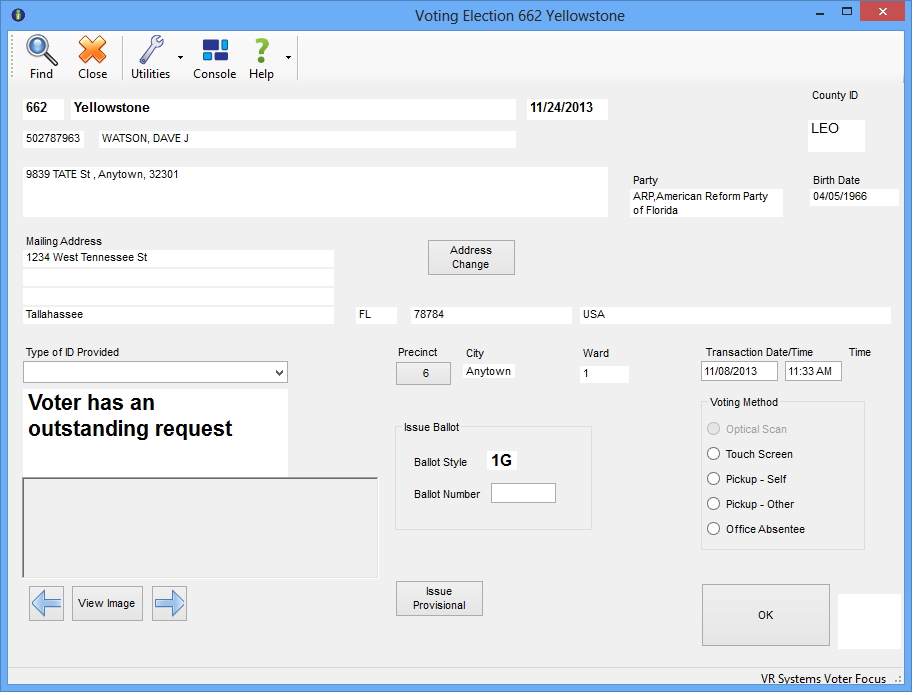
Last Update: August 19, 2015 |
Dialog Help
To access: VOTER REGISTRATION > Voter Maintenance > {voter} > Vote-by-Mail > Early In-Office Vote
or
VOTER REGISTRATION > Voter Maintenance > {voter} > Vote-by-Mail > Post Early Voting Adjustment
or
EARLY VOTING > Early/Counter Voting > {voter}
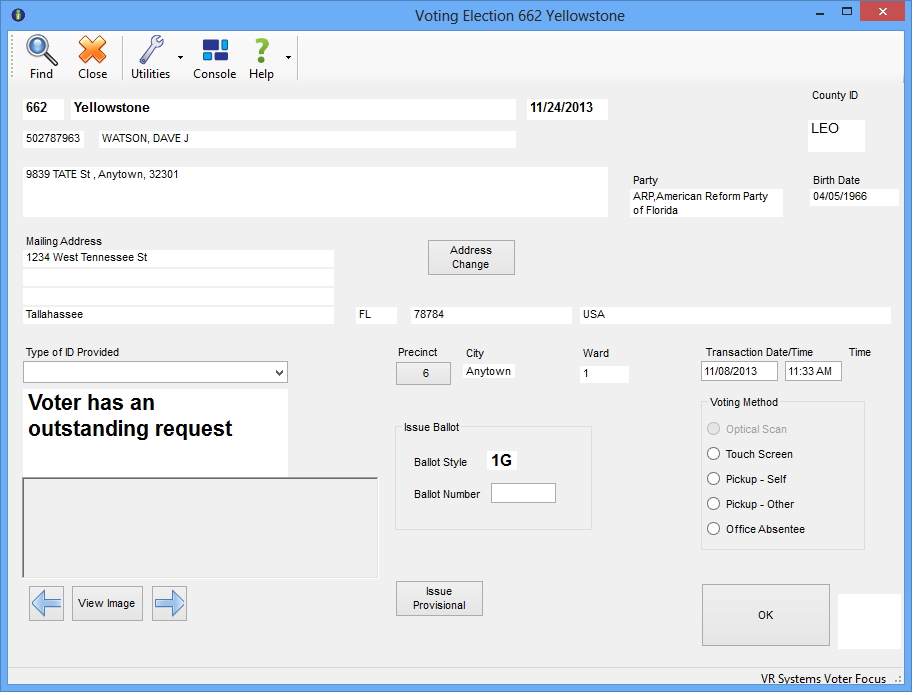
On this dialog, you can record:
The casting of a voter's ballot during early voting.
An adjustment to a voter's early vote in the most-recent past election after the early-voting period for the election is over.
A pickup of a mail ballot by the voter or their designee.
An in-office absentee vote (provided that your county does not use the system option VOTER FOCUS ADMIN > System Options > Vote by Mail > Do not use in Office Absentee).
If your Voter Focus system is equipped with a properly configured ballot printer and the system options are set up for ballot printing, the voter's ballot will print when you click OK to record the pickup, in-office, or early vote. (Ballot-printing system settings are in VOTER FOCUS ADMIN > System Options > Early Voting > Ballot Printer.)
When you first access this dialog, check the message box on the left side of the dialog for messages indicating that the voter might not be eligible to vote.
Fields and Controls on this Dialog
Utilities |
Ballot Printer—Brings up the Ballot Printer Configuration dialog where you can set and test the IP address of your ballot printer. Local Printer Options—Brings up the Local Printer Options dialog where you can select printers for address labels, the Vote-by-Mail Information Sheet (if enabled on the Local Printer Options dialog) and Early Voting Voter Certificate (if enabled in System Options-Early Voting). |
Type of ID Provided |
Check the voter's photo ID and then select a value in the Type of ID Provided field. If the voter has no valid ID, they can still be given a mail ballot, but they must show a photo ID before 7 pm on election day; otherwise their ballot must be referred. During early voting, if the voter does not provide a photo ID, they must vote a provisional ballot. |
Precinct |
Brings up the Precinct Information dialog. |
Txn Date/Time |
The time stamp defaults to the current date and time, but you can change this to an earlier time, if you like. The date cannot be more than seven weeks prior to Election Day or 10 days after the election. |
Ballot Number |
If your county uses ballot numbers during early voting, enter the ballot number here. |
Voting Method |
Optical Scan—Early voting only. Select if your early voting location uses optical-scan ballots. Touch Screen—Early voting only. Select if your early voting location uses touch-screen machines. Pickup-Self—Select if the voter picked up their mail ballot. Pickup-Other—Select if the voter's designee picked up a mail ballot for the voter. When you click OK on this dialog, you will be asked to enter the requestor's name, address, and relationship to the voter on the Absentee Requester Information dialog Office Absentee—Select if the voter came into the office to vote absentee. |
Issue Provisional |
Brings up the Provisional Ballot during Early Voting dialog. |
View Image |
Use the arrows to scroll between images of the voter's signature, if any are available. |
Address Change |
Brings up the Voter New Address dialog. |
Chg Location |
Lets you change the early-voting site where this ballot is currently being recorded. |
OK |
Absentee voting—Completes processing of the absentee ballot. If your Voter Focus system is set up to print labels for in-office and/or pickup ballots, they print now. Early voting—Completes processing of the early-voting ballot. If your Voter Focus system is set up to print Early Voting Voter Certificates and labels, the certificate and label(s) will print to your default and DYMO printers, respectively. |
Ballot Reprint |
This button appears if your system is equipped with a ballot printer and a ballot for the voter has just been printed. It lets you reprint a ballot that has been spoiled without incrementing the ballot-sent count or adding a ballot to the number the voter has received. To reprint the ballot, click Ballot Reprint. |