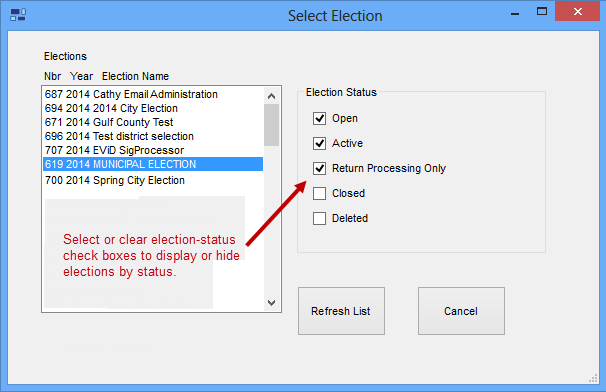
Last Update: April 01, 2015 |
About
As an election moves through the election cycle—from its initial appearance on the election schedule to the completion of post-election processing—you move the corresponding election record in your Voter Focus database through a series of four (possibly five) stages. We use the term election status to refer to an election's current stage in the election cycle:
Open
Active
Return Processing Only
Closed
Deleted
An election's status prevents users from performing activities that would not be appropriate in the current stage. For example, vote-by-mail requests can be processed, but mail ballots cannot be sent out until the ballots are actually on hand, so you should keep the election's status set to Open until ballots are available. While a election is in Open status, the features permitting users to record issuance of ballots are hidden. Once ballots become available, you can change the election status to Active, which will enable the ballot-issuance features for that election.
On dialogs where elections are listed, the list usually displays only elections in Open, Active, Return Processing Only status. You can show those with Closed and Deleted status by selecting the corresponding check box.
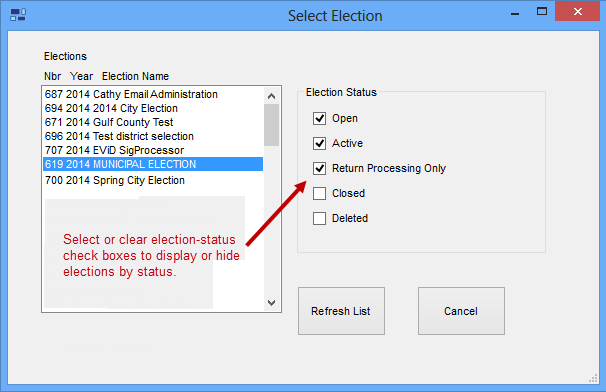
Activities Permitted under each Election Status lists each election status and the election-related activities that can be performed in each.
The election status is set on the Election Maintenance dialog, in the Election Status Code box.
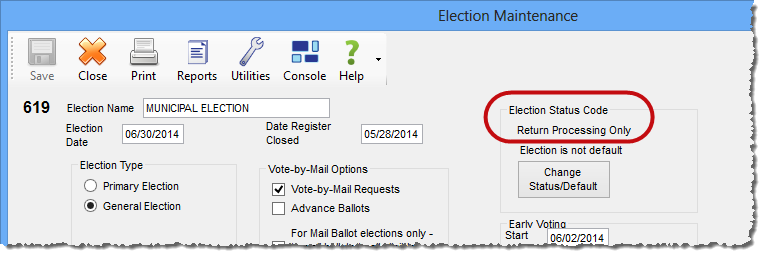
How to Change an Election's Status
The changing of an election's status is the responsibility of the elections coordinator or the person in your office entrusted with those responsibilities. Voter Focus does not tell you when to change the status because this can vary depending on your county procedures, but the following paragraphs offer a general rule of thumb for when you should change an election's status.
When you create an election record, its status is automatically set to Open. You should leave the election in Open status until:
you have defined all ballot styles (see How to Set Up Ballot Styles for an Election).
the election's mail ballots have been printed and delivered to the elections office.
Change the election's status to Active when you are ready to begin issuing mail ballots to voters. Issuing of mail ballots while the election is in Active status can be done by any of the possible delivery methods (mail, fax, email, pickup, third-party pickup, or in-office voting). The return of mail ballots and the processing of early-voting ballots can also be done while the election is in Active status. The election should remain in Active status until you have stopped issuing mail ballots by regular mail (no later than four days before the election).
Change the election's status to Return Processing Only when you have stopped mailing out mail ballots. You can still issue mail ballots by fax, email, pickup,and third-party pickup. Voters can also vote in-office absentee and cast their ballots at early voting sites.
Return Processing Only status supports the Election Day Display capability in voter records. Instead of the voter's signature, the Election Day Display indicates the location where the voter can be found in the precinct register.
While the election is Return Processing Only, you can record the return of mail ballots and perform voting-history tasks.
Change the election's status to Closed when all work on the election is complete. This means that you have:
entered the voting information from precinct registers into Voter Focus.
checked your precinct-level results against the results from your tabulation system.
reconciled your voting history data.
archived all turnout reports.
For counties using an election vault, selecting the Closed status causes the Store Election Data in Vault button to appear on the Election Maintenance Utilities dialog.
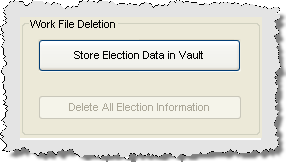
This button which gives you the option of moving your election-related files to your vault storage location. Moving files to the vault isn't required in order to put an election in Closed status, but an election must be in Closed status in order to move the files to the vault. For more information, see How to Store Election Data in the Vault.
Deleted status is essentially the same as Closed status, except that with Deleted, you have the option of removing all traces of the election from the database. Selecting Deleted status causes the Delete All Election Information button to appear on the Election Maintenance Utilities dialog.
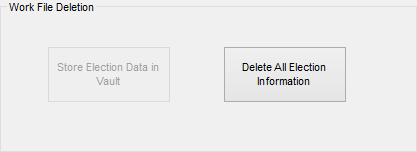
Nothing will happen to the election files unless you click this button. If you change the status to Deleted but don't click Delete All Election Information, the files will remain intact on the database. Only if you click Delete All Election Information will the files be removed. At that point, the election will no longer be in Deleted status because it no longer exists on the database.
We recommend you use the Deleted status only for elections that never actually happened. This might be an election that someone in your office created by mistake or an election that was scheduled and later called off.
If an election had certain files generated before it was called off, and your county uses an election vault, you will be required to store those files before deleting all election information from the database. These files include the precinct register, mail-ballot files, election-worker pay files, EViD transactions, and book closing files. You will know that these files need to be moved to the vault because the Store Election Data in Vault button will be enabled and the Delete All Election Information button will be disabled. You won't be able to use Delete All Election Information until you have stored the election data in the vault.
See How to Delete an Election for instructions.
If you delete an election but do not remove its record and associated files from the database, you will see the election in lists of elections where Deleted is selected (such as on Select Election dialogs). The election will not appear in these lists if you remove the election record and files.