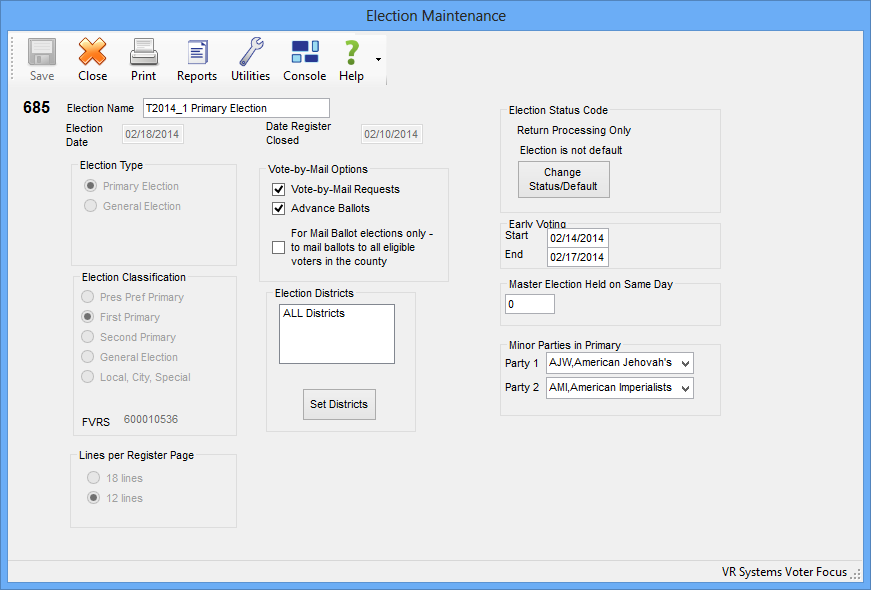
Last Update: June 16, 2015 |
Dialog Help
To access: ELECTIONS > Maintain Election Settings > New > New Local Election
or ELECTIONS > Maintain Election Settings > New >Fvrs Election Number > OK
or ELECTIONS > Maintain Election Settings > Election Maintenance
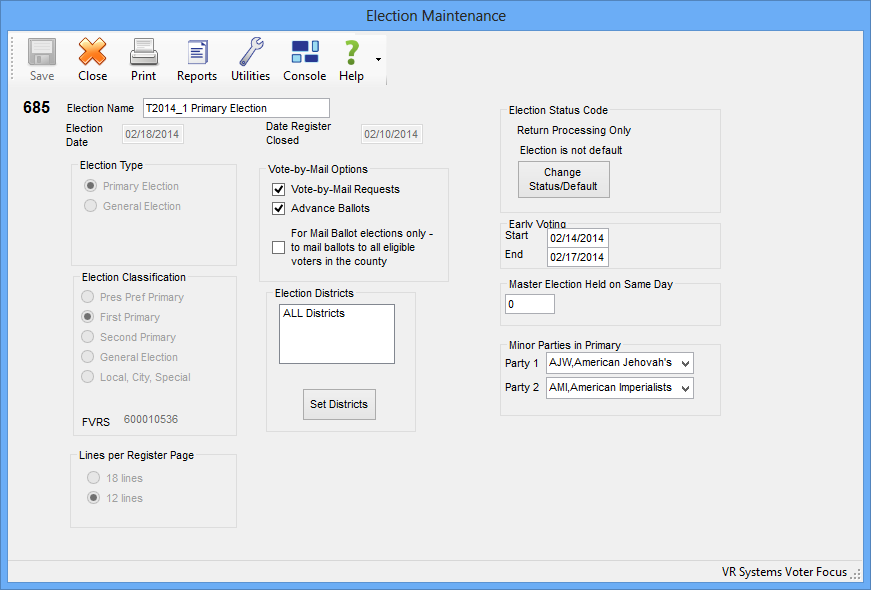
Note Keep in mind that elections for districts spanning multiple counties are by definition "statewide" elections. Because every county participating in the election must use the same FVRS election number, you should not create the election in Voter Focus until it appears in the FVRS Selection Number field on the Create New Statewide Election dialog.
Fields and Controls on this Dialog
Three-digit election number |
A display-only field indicating the three-digit Voter Focus number assigned to the election. |
Election Name |
The name of the election as it will appear on dialogs and reports. For statewide elections, a name is assigned by the state, but your county can change the name to conform to your own naming conventions. We suggest you use titles that clearly include the year of the election as well as a description. For example: 2014 General Election or 2016 Presidential Preference Primary. |
Election Date |
The date when the election takes place. For statewide elections, this field cannot be changed except by going to ELECTIONS > Maintain Election Settings > Election Maintenance > Utility > Update Dates from FVRS after the Division of Elections has changed the date on FVRS. |
Date Register Closed |
The date of book closing for the election. For statewide elections, this field cannot be changed except by clicking Update Dates from FVRS after the Division of Elections has changed the date on FVRS. IMPORTANT For local elections, accurate dates in Election Date and Date Register Closed are critically important because certain voters might be excluded from voting depending on these dates. If either of these dates is changed after book closing or precinct-register generation, you must regenerate book closing totals and precinct registers. |
Election Classification |
The election classification is an FVRS setting and is displayed here for informational purposes only. This setting might be needed if corresponding with the Department of State on matters relating to an election. If the election is not statewide, the value Local, City, Special is automatically selected. |
FVRS |
The election number on the FVRS system. |
Lines per Register Page |
This option sets the number of voters listed per page on precinct registers: 12 or 18. The 12 lines option is set automatically if your county uses the Spanish/English Dual Language setting in VOTER FOCUS ADMIN > System Options. Selecting Spanish/English Dual Language prints the Spanish oath alongside the English oath at the top of precinct-register pages, hence the need for fewer lines per page. For a large countywide election, 18 lines to the page might be the way to go, while for a small city election, 12 lines to the page gives poll workers a slightly larger print size and the voter more space to sign their name. |
Vote-by-Mail Options |
Select Vote-by-Mail Requests if mail ballots will be provided in this election. Select For Mail Ballot elections only if the election is a mail-ballot election. An all-mail-ballot election lets you prepare mail ballots for all voters without undergoing the vote-by-mail-request process or affecting the vote-by-mail status of voters. Selecting For Mail Ballot elections only disables the Vote-by-Mail Requests and Advance Ballots options. Note The Advance Ballots option is not commonly used. Florida law no longer allows for the delivery of advance ballots. This option remains in Voter Focus for those rare instances where a county needs them for a local election or if, for some extraordinary reason such as a hurricane, proper ballots are not ready and something must be sent to voters. |
Election Districts |
A display-only field that shows the districts voting in the election. The voting districts are maintained on the Election District Selection dialog. |
Set Districts |
Brings up the Election District Selection dialog where you can select the districts that will be participating in this election. (This button is disabled when you are creating an election; once you save the new election and return to the Election Maintenance dialog, the button will be enabled. |
Election Status Code |
See About Election Status Codes for an explanation of this feature. We recommend that, when you need to change an election's status, that you do so when on a quiet system. If you change an election's status when users are on the system, they will need to exit and restart the Voter Focus program in which they are working to see the parameters related to the election's new status. |
Change Status/Default |
Brings up the Election Status dialog where you can change the election's status and make the election the default election throughout the Voter Focus system. See About an Election's Status for more information. |
Early Voting Start/End |
The early-voting dates entered here control the availability of early voting features in Voter Focus for this election. Be sure that the dates you enter are accurate so that Voter Focus will be ready to record early-voting activity on the correct dates. |
Minor Parties in Primary |
These fields appear when the election is a primary and one or two minor parties have more than one qualified candidate. Select the name of the party from the drop-down list in Party 1 or Party 2. This lets you create ballot styles for the parties. Up to two minor parties can be supported in an election. |
There are a number of system options that affect the behavior and management of elections. See VOTER FOCUS ADMIN > System Code Options > Prec Reg/Elctns.