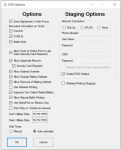Using EViD Options to Set System-wide EViD Options
Options applying to all EViDs across the county are set on the EViD Options dialog, which is accessed in Voter Focus by going to EVID > Options.
If a new EViD is deployed during voting, some of these settings can be set manually on the EViD using Tech Utilities. The following settings cannot be set using Tech Utilities: Save Signatures in Voter Focus, Barcoded Information On Ticket, Allow Undo Of Voters Prior to Last Vote (Security Code Required), Allow Statewide Move-in, Allow Address Override, Allow Change Mailing Address, Allow Removal of Mailing Address, Allow Manual Ballot Printing, Print Party on Tickets for General, Election Worker Attendance, Start in L&A Mode, Allow Incorrect Polling Location Provisional for Election Day, Wait time calculation mode, security code, clerk and inspector password and permissions.
This step is only required prior to creating a Staging image if you want to set Network Options for use during the staging process.
The system-wide options should be set before early voting, prior to running the Database Export program to extract information from your database for voting or voter outreach.
The system-wide options need not be visited again unless something changes. You will need to rerun Database Export after making any changes to the system-wide options.
Save Signatures in Voter Focus—Selecting this option tells EViD stations to collect voter signatures from the EViDs. The signatures are then sent over the webservice and processed into the voter registration database. In addition, the signatures are saved during post-processing for redundancy if that EViD had communication issues. Having a voter’s EViD signature on file lets you confirm voting took place should a voter question whether they have already voted. If this option is not selected, signatures are not collected at EViD stations.
Barcoded Information on Ticket—The data to be shown as bar codes on early voting voter certificates and election day voting passes. You have the option of printing these items as bar codes:
-
Precinct—The voter's Precinct/Precinct Split.
-
FVRS ID—The voter registration number.
-
Ballot Style—The ballot style of the ballot assigned to the voter.
-
If you don't use a bar code for one or more of these, we recommend you turn it off to save paper.
Allow Undo of Voters Prior to Last Voter (Security Code Required) — Allows workers with a security code to undo more check-ins than just the one for the last voter.
Allow Statewide Move-In — Permits the EViD operator to process statewide move-in requests.
Security Code Required — When Security Code Required is selected, the EViD will request that the proper county defined security code be entered prior to moving forward.
Allow Address Override—Permits the EViD operator to change a voter’s address to an address not found in your database. In such cases, the EViD will display this message:
-
Residence address cannot be located as entered.
-
Press No to correct the address, Yes to store address as it is and manually select voter’s correct precinct.
Allow Change Mailing Address—Permits the EViD operator to make changes to voter mailing addresses.
Allow Removal of Mailing Address—Permits the EViD operator to remove voter mailing addresses to submit a blank Mailing Address so that if the voter's mailing address has changed and it is the same as their residential address, the EViD operator does not have to enter the residential address again.
Allow Manual Ballot Printing—Permits the EViD operator to manually print a ballot using their ballot printer. The EViD operator can specify which ballot to print along with how many and whether to print by Precinct or by Address search.
Validate Pick & Pull Ballots—When enabled, this feature allows counties who use pick and pull ballots for Election Day to validate the ballot the election worker chooses against the voter's ballot style to make sure they are the same. The EViD scans a barcode printed on the ballot picked to validate the correct ballot has been picked.
Print Party on Tickets for General — When enabled, includes party on the printed tickets for the General Election. The voter's party will print on the following tickets:
- Early Voting Certificate (including provisional ballots)
- Voting Pass (including provisional ballots)
- Reprint Early Voting Certificate (including provisional ballots)
- Reprint Voting Pass (including provisional ballots)
- Reprint Ballot
Election Worker Attendance—When this is enabled, your county has the ability for the eletion workers to sign in on an EViD each day for Early Voting and Election Day and be administered the Election Worker oath. In addition, the election workers time worked is tracked on the EViD and sent back to your Voter Registration system. You can run the Election Worker Attendance Daily report to see how many hours the election worker worked for a specific date range.
Start in L&A Mode—Permits your county to start up your EViDs with production early voting and election day activators in L&A mode to do L&A testing. You will have to complete the mode on each EViD.
Allow Incorrect Polling Location Provisional For Election Day (Security Code Required)—Permits the EViD operator, on Election Day, to issue a provisional ballot on the EViD to voters who are at an incorrect polling location. The security code is must be entered by the election worker to process the provisional check-in.
Tech Utilities Password—A code that a user enters to access the Tech Utilities screen on an EViD station.
We recommend:
-
Keep the same code throughout an election, so that technicians working the election will need to remember only one code for all EViDs deployed throughout the county.
-
Change the code for every election.
Clerk Utilities Password—A code that a precinct clerk or early voting worker enters to access the subset of tech utilities available to clerks on the Clerk Utilities screen. The same recommendations as for the Tech Utilities Password apply.
Allow Send Messages From Station— Allow EViD stations to send messages back, not just receive.
Wait Times—Select one of the following:
- Manual—Manually enter the location wait time using Clerk or Tech Utilities on an EViD station.
- Auto-calculate—Have the EViD station auto-calculate wait times. The auto-calculatation is based on the total number of voters waiting in line at the polling location, which is entered by the clerk.
Security Code—The defined security code allows election workers to complete workflow options that require a security code.
Clerk Role & Inspector Role—To set the EViD to the proper role of Clerk or Inspector, the election worker will have to enter in the proper defined password. For the inspector role, you can define the options for that role. They are: Registration Changes, Allow Provisional Ballot Entries, and Allow Vote By Mail Issued Check-Ins.
Network Connection—The staging options let you configure wireless network settings for testing EViD communications during staging. Setting the options here saves you from having to set the network connections on each EViD individually. If you do not specify any settings here prior to staging and you are not using a LAN or an aircard, by default, no connection settings are set on the EViD station. You will need to set the Network Connection options using Tech Utilities after the EViD has been staged.
-
WLAN—Select this option to enable WiFi on your EViDs for staging. If this option is selected, you must also populate the SSID and Password fields.
-
None—Select this option if you do not want to configure connection settings for staging testing.
-
SSID—If you select WLAN as the Network Connection option for staging, enter the WiFi network name (SSID).
-
Password—If you select WLAN as the Network Connection option for staging, enter the WiFi network password (network key).