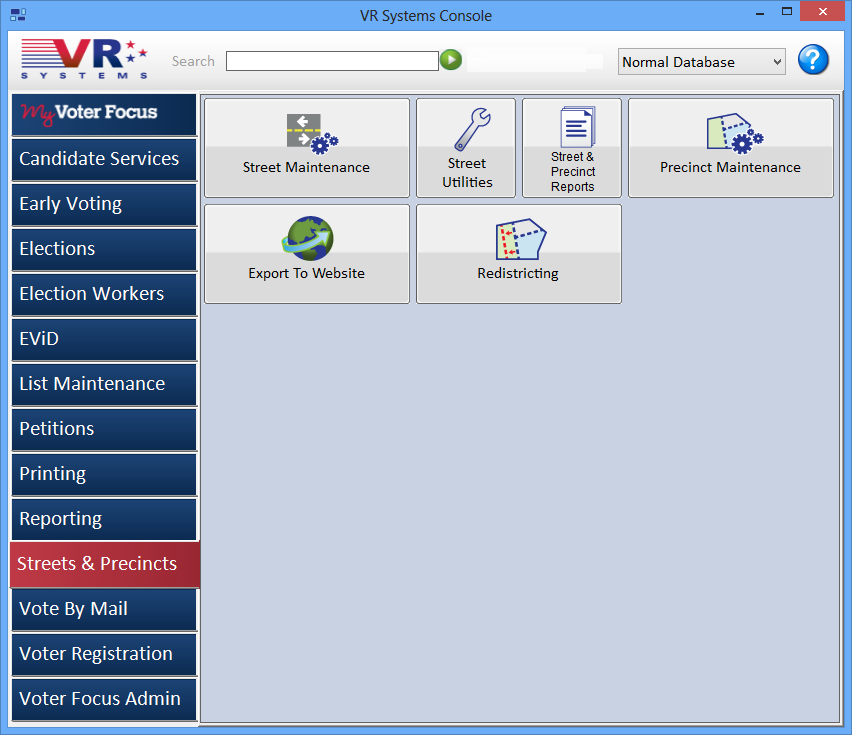
Last Update: October 15, 2014 |
Dialog Help
Use the Streets and Precincts tab on the Console to maintain data on your county's streets and precincts, and to perform redistricting tasks.
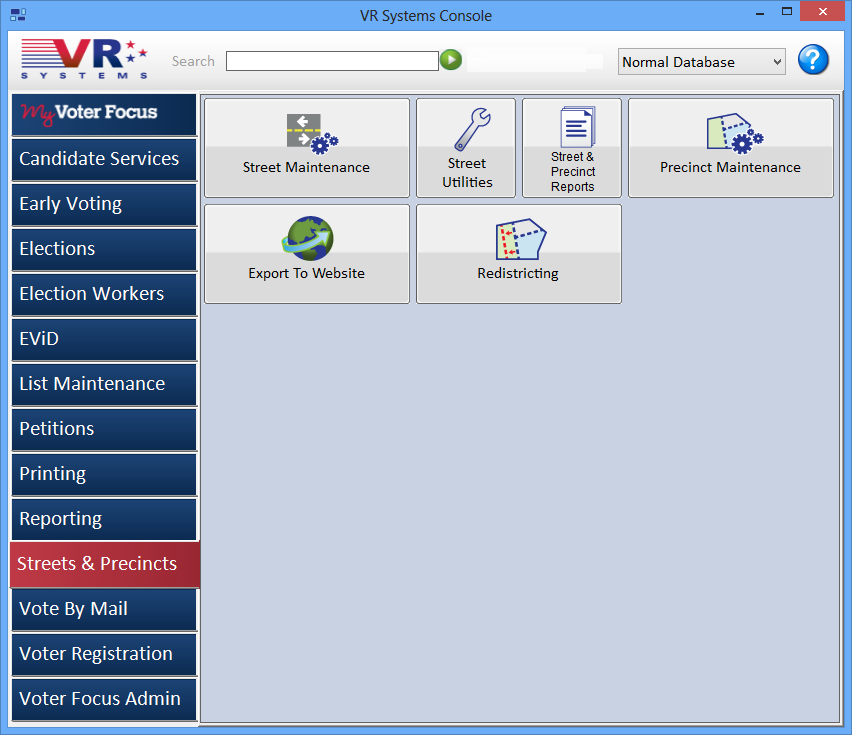
Buttons on the Streets and Precincts Tab
Precincts |
Accesses the Precinct Maintenance dialog where you can maintain a precinct's district assignments, any precinct splits and their district assignments, and other precinct-related items. How to Create a Precinct. The user permission Precincts enables the appearance of this button. |
Redistricting |
Displays the Redistricting tab of programs related to the redistricting effort. The user permission Redistricting enables the appearance of this button. |
Street Maintenance |
Brings up the Street Search Parameters dialog where you can specify search criteria for the street segment you want to create or maintain. How to Add a Street to the Database. The user permission Streets Maintenance enables the appearance of this button. |
Street Reports |
Presents the list of street reports. The user permission StreetReports enables the appearance of this button. |
Street Utilities |
These utilities are available from this button: Mailing Cities—Brings up the Mailing Cities dialog where you can maintain information on the USPS cities and zip codes in your county. Counties—Brings up the Counties dialog where you can maintain the Florida county codes and Supervisor of Election mailing addresses. States—Brings up the States dialog where you can maintain codes for U.S. states and territories. Office Holders—Brings up the Office Holders dialog where you can maintain information on offices and incumbents for each district in your county. This information can be displayed in Precinct Finder. Bulk Street Move—Brings up the Bulk Street Maint Search dialog from which you can move multiple street segments to a new precinct or precinct split in one operation. How to Move a Batch of Streets to Another Precinct. Copy
Street Table to FVRS—Schedules transfer of your street
table information to FVRS. The user permission StreetUtilities enables the appearance of this button. |
Export to Website |
The programs under this button are used to send streets and precinct information from the database to Precinct Finder. Schedule Export to Web Site—Creates a file of precinct and polling place information and schedules it for automatic export to your county website. See How to Send Precinct and Polling Place Data to Precinct Finder. Export Precinct Finder Info to File—Use this button only if a VR Systems support person advises you to. It is typically used when there are issues with creation of the file by the Schedule Export to Web Site program. Export Ballot Styles—Creates a file listing the ballot styles for each precinct voting in the default election. This file can then be uploaded to Precinct Finder. For instructions on the entire process, see How to Provide Sample Ballots to Precinct Finder. |
The following options might need a home somewhere eventually.. |
|
Emergency Street Maint |
Appears only when 1, Voter Focus is not selected in VOTER FOCUS ADMIN > System Options > Street Maintenance > Street Maintenance Method. Allows you to make temporary additions or changes to street-segment records rather than importing the street data from your GIS system. Any updates you make here will be overwritten the next time you do an import from the GIS system. Clicking Emergency Street Maint brings up the Street Search Parameters dialog. When Normal DB is out of sprint, try adding sys maint option for GIS to see how manual street maint is supported now...I did this...no change...how will GIS counties do manual street maint in 14.0?...logged 43212 |
Import from GeoElections |
Appears only when 2, GeoElections is selected in VOTER FOCUS ADMIN > System Options > Street Maintenance > Street Maintenance Method. I could not get this button to appear. log 43212 Brings up the GeoElections Import dialog where you can initiate import of streets data from the GeoElections GIS system. |
Import from Maptitude |
Log 43278 requests removal of Import from Maptitude button. |
Export/Import Data via Generic GIS Interface |
Appears only when 3, Voter Focus GIS Interface is selected in VOTER FOCUS ADMIN > System Options > Street Maintenance > Street Maintenance Method. I could not get this button to appear. logged Brings up the Generic GIS Interface dialog where you can initiate import of streets data from a supported GIS system. |