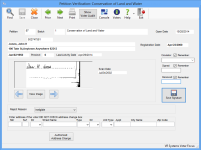Petition Verification
To access: PETITION > Verify Signatures > {voter}
Before you verify petition signatures, you will need to focus on a petition. See Change Petition Focus for instructions.
When verifying a petition signature, you are first asked to select a voter. Then you will see the Petition Verification dialog. See Verify Petition Signatures for more information.
Fields and Controls on this Dialog
| Find | Allows you to easily access the Find a Voter dialog to conduct a new voter search. |
| Save | Saves the verification/rejection of this voter's signature. |
| Prior and Next |
Navigates through the list of voters returned by a search. These buttons are enabled when your search returns a list of possible voters and you select one from the list. |
| Show Voter Audit | Displays a view of the Audit tab in the voter's record. |
| Images | View signature image(s) for a voter who previously had a signature on the highlighted petition. This will only be visible if Scan First is enabled in System Options. |
| Voters | Opens the voter's record in read-only mode so you can see more information about the voter. |
| Petition | Display only. The petition ID of the petition you are currently working with. This ID is displayed as part of batch identification and on petition reports. |
| Batch | Display only. The batch number of the petition you are currently working with. |
| Petition Name | Display only. The name of the petition you are currently working with. |
| Open Date | Display only. The date the petition you are currently working with was opened. |
| Voter Information | Display only. The voter's ID number, name, current address on file,
birth date, precinct, |
| Registration Date | Display only. The voter's |
| Candidate File Date |
Display only. If the petition is focus is a candidate petition, a filing date may have been entered. During the signature verification process, Voter Focus compares the date the petition was signed with the filing date. Any petition signed before the filing date will be rejected. See Candidate Petition Filing Dates for more information. |
| Signature |
Display only. The signatures shown include all signatures
available for the voter on the Doc
Images tab in the voter's record If there is more than one signature for the voter, use these buttons to move through the different images:
The most recent image is displayed by default. The date when the image was captured is shown in Scan Date. If you cannot see the signature clearly in the signature box, click View Image to see the whole document from which the signature is being taken. You can also correct the location of the signature if necessary. |
| Circulator |
A required field for all initiative petition verifications. This field supports the use of a barcode scanner for data input. If no circulator number is available, please use one of the following three special codes (also displayed at the bottom of the circulator list):
|
| Signed | The date when the voter signed the petition.
The date must be after the Date Open |
| Received | The date when the petition was received
in your office. The date must be after the Date Open |
| Reject Reason |
Accept signature—For active voters whose signatures have not been verified yet, this field defaults to ACCEPTED. Reject signature—If you are rejecting the voter's petition, select the reason from the list. See Petition Verification Reason Codes for more information. |
| Save Signature |
Records the voter's signature as verified (whether accepted or rejected) and closes the dialog. |
| Enter address if the voter DID NOT CHECK address change box |
If the address change box on the petition is not checked, enter the address in the fields provided here. Note:
Not all petitions have address change boxes.
An entry here does not change the voter's residence address. Instead, it schedules a Petition Address Change notice to this address along with a voter registration form. The letter will inform the voter that the address could not be changed and ask them to complete the registration form and return it to the elections office so that an address change can be properly made. You should accept or reject the signature based on the voter's residence address on file, not the address entered here. |
| Authorized Address Change |
If you receive a petition with an address different from the residence address on file and the voter checked the address change box on the petition, click Authorized Address Change to change their residence address on their registration record. This will schedule them for a voter information card. If the address change box on the petition is not checked, do not proceed with an authorized address change. Instead, enter the address on the petition in the area labeled Enter address if the voter DID NOT CHECK address change box. When doing petition verification with an authorized address change, you should process the change of address before considering whether to verify the voter's signature because the change of address might affect their eligibility to sign the petition. |
| Last Action on this Petition for this Voter |
Appears only when the voter's petition has already been accepted or rejected. It displays the current disposition of the petition, the reason if rejected, the date/time when the disposition was determined, and the batch number. |
| Undo |
Appears only when the voter's petition has
already been accepted or rejected within the last 25 hours After 24 hours, the Undo button is no longer visible. If you want to undo the disposition after the 24-hour period, use the Undo Verification utility. Should you need to undo a large number of signature verifications for a petition, contact VR Systems. |