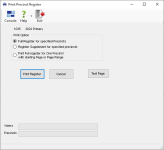Print Precinct Register
To access: ELECTIONS > Print Registers
From the Print Precinct Register dialog, you can:
- Print the full precinct register for all precincts or up to 10 selected precincts. To print all precincts, leave the Precincts Selected field empty.
- Export the full precinct register for all precincts to a text file for delivery to an outside printing vendor.
- Print precinct register supplements.
- Print replacement pages for a precinct register book beginning at a specified page.
- Print a test page of the precinct register.
Fields and Controls on this Dialog
| Print Option | |
| Full Register for Specified Precinct |
Select this option when you want to:
Note: The option to print or export the register depends on the setting in VOTER FOCUS ADMIN > System Options > Prec Reg / Elctns. When Export Precinct Register for Outside Printing is selected, the option is Export Register; otherwise, the option is Print Register.
|
| Register Supplement for Specified Precinct |
Select this option when you want to print precinct register supplement pages. You can do this for one or more precincts. You can limit the changes in the supplement to those made since a previous supplement was printed by selecting the date of the previous supplement in the Print On and After field. Leave the field blank to print all changes to the register. Note: The Print On and After option displays when the Incremental Supplement Reports setting is selected in VOTER FOCUS ADMIN > System Options > Prec Reg / Elctns.
|
| Print Full Register for One Precinct with Starting Page or Page Range |
Select this option to print replacement pages for a precinct-register book. You will need to select the precinct and book number from the drop-down lists. If you don't want to print the entire book, specify the page range in the Start and End Page fields. Note: This option does not appear when the Export Precinct Register for Outside Printing setting in
Voter Focus Admin is selected.
|
| Print Register/Export Register/Print Pages |
The label on this button depends on the Export Precinct Register for Outside Printing setting in Voter Focus Admin and the print options selected on the current dialog. Print Register initiates precinct selection (if applicable) and printing of the precinct register, supplement, or replacement pages. Export Register creates a text file of the precinct register for delivery to an outside printing vendor. Click this button to specify the name of the export file and its location on your network. Print Pages (the label when the print option Print Full Register for One Precinct with Starting Page or Page Range is selected) initiates printing of replacement pages in a register book. |
| Test Page | Verifies that the printer is set up to print a precinct register. The test page feature prints one page of a 12-line register and one page of an 18-line register. |
| Supplement Options/Print On and After | (Box appears when you select Register Supplement for Specified Precincts.) If you have printed prior supplements and have entered changes for those supplements in the register, you can enter the date of the most recently applied supplement as a starting date in the Print On and After field. Leave the field blank to print all changes to the register. If you are printing the last of the supplement pages for the precinct(s), select Is this the final supplement run?. This will include the printing of Additions pages that show voters who have moved into the precinct since the precinct register was first generated. |
| Starting Page Parameters |
(Box appears when you select Print Full Register for One Precinct with Starting Page or Page Range, which lets you print replacement pages.) You must enter the precinct, book number, and a starting page number before clicking Print Pages. To print a range of pages, enter the ending page number in the End Page field. To print the entire book, enter 1 in the Start field and leave the End Page field blank. Note: The Voters and Precincts bars at the bottom
of the dialog show the printing progress.
|