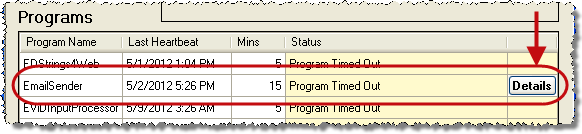
Last Update: July 12, 2016 |
About
The VR Dashboard display informs administrative users when certain aspects of the Voter Focus system are not performing as they should. Specifically, it reports when:
The three daily files (with absentee and early voting data) required by the State for statewide and state-office elections have not been transmitted to the FVRS as scheduled. For VR Tower customers, VR Dashboard also reports when the local election files have not been sent to the State. Problems with any of these files are noted in the box at the top of the dashboard display (see the screenshot of VR Dashboard below).
Certain programs monitored by VR Dashboard do not appear to be running or have not occurred. These programs include those which must be running for Voter Focus to be fully functional, such as the Fab Four, the WebServicesJurisdictionClient, and other programs selected for monitoring by the Voter Focus administrator. Problems are noted in the box labeled Programs in the VR Dashboard display.
The Voter Focus administrator determines which programs are monitored by making selections on the Alerts Maintenance dialog in Voter Focus Admin. The administrator can also have email alerts sent out when a monitored program fails.
The program Email Sender, if monitored (and we recommend it should be), will have a Details button in the rightmost column. Clicking Details brings up the Email Monitor dialog, which can provide information on the email failure.
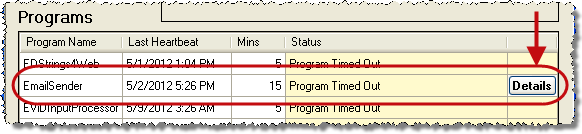
The occurrence of certain events in continuously running programs. Such an event might be a Fab Four program’s inability to connect to FVRS or failure by the system to send emails to voters or poll workers. Problems such as these are noted in the box labeled Events in the VR Dashboard display.
Certain failure events occurring in a handful of Voter Focus programs. These programs are coded to send an alert to VR Dashboard when they experience a specific type of failure. These alerts will appear in the Failures box at the bottom of the dashboard display.
Messages in the Status column can be copied to the Windows clipboard for pasting elsewhere. This feature was built in because these messages might be more lengthy than those in the Programs and Events boxes. To copy the message, click anywhere in the Status column.
Once a failure has been investigated and resolved, you can clear the alert by clicking the Clear button in the right-most column of the Failures list. Clearing an alert won't be necessary for some monitored programs, which clear their alert automatically when the failure condition is fixed.
VR Dashboard appears to Voter Focus users whose user type is SYSAD and to other users who have the user permission VRDashboard. The presence of VR Dashboard is indicated by an icon in your system tray (in the lower right-hand corner of your screen). Note that there is no way to start VR Dashboard: it run automatically for SYSAD users and those with the VRDashboard permission.
If everything is running and the daily files have been sent as they should, the icon is black: |
|
If something isn't running or the daily files have not been sent as scheduled, you will see a yellow blinking icon: |
|
To display VR Dashboard, double-click the icon.
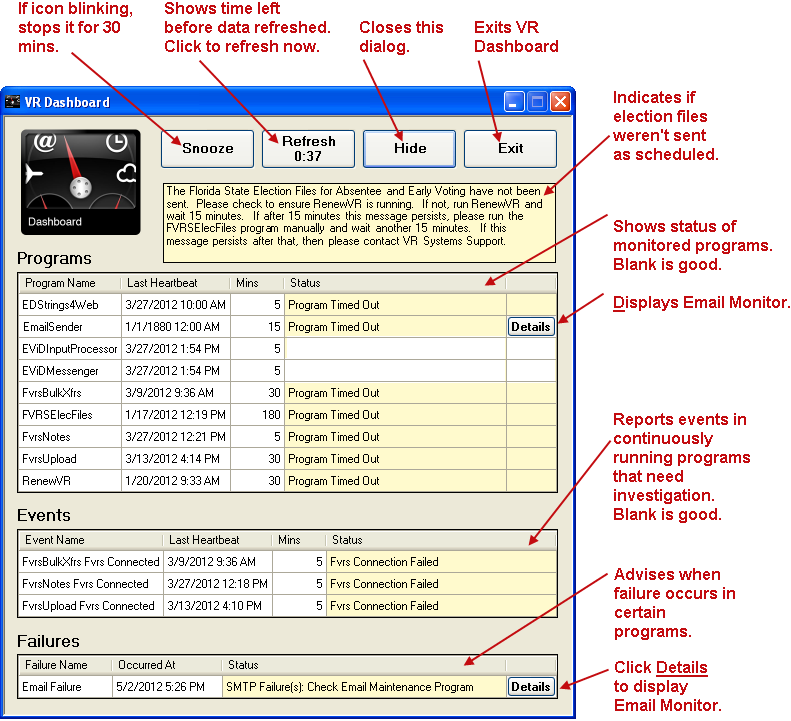
Right-clicking the system-tray icon brings up a menu with these options:
Display VR Dashboard—Brings up the dashboard display.
Snooze—Suppress blinking of the icon for 30 minutes.
Exit—Shut down VR Dashboard.