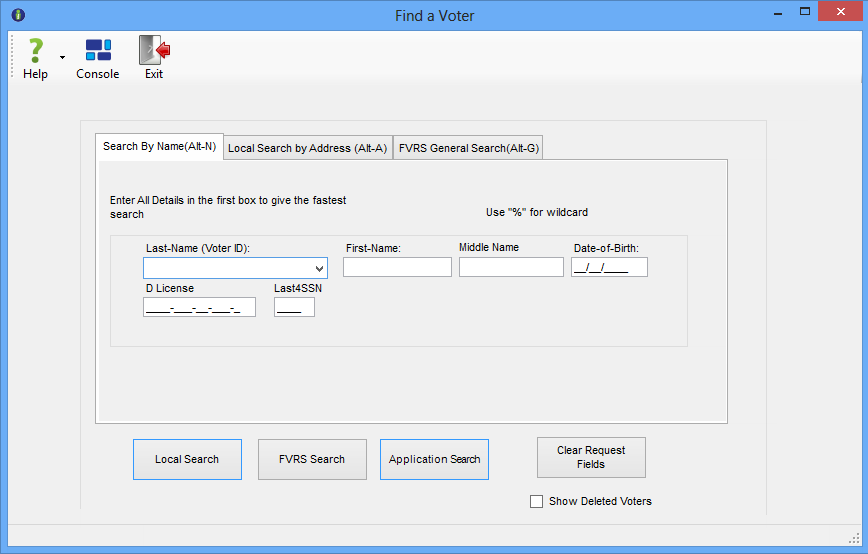
Last Update: March 30, 2015 |
Dialog Help
The Find A Voter dialog is used throughout Voter Focus to allow you to search for a voter record.
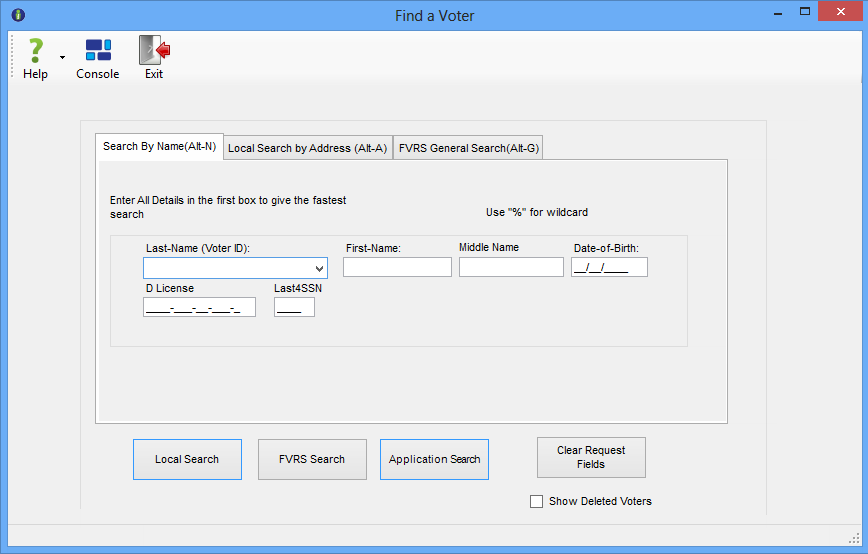
Use this tab to search for a voter's record or application, or to verify that a record does not already exist when you are registering a new voter.
Note Some fields are not shown in applications other than Voters.
Last Name (Voter ID) |
An entry in this field is required. Click the down arrow to select a record from the last 20 voter records you accessed. To search for a record, enter either the voter registration ID number or the voter's last name. You can use wildcard characters in the last name. Use the underscore character (_) to replace a single character; use the percent sign (%) to replace multiple characters. Here are some examples:
If you are entering the name of a new voter, and the last name begins with Mac or Mc, the next letter of the name will automatically be in uppercase when it appears on the application form. For example, entering Maclay will result in MacLay. You can lowercase the letter on the application form, if uppercase is not what you want. If a voter has a hyphenated surname, such as Adams-Smith, you can search for the full name: Adams-Smith or you can use the % wildcard like this: Adams% or %Smith |
||||||||||||
First Name |
An entry in this field is optional. Wildcard characters are permitted. |
||||||||||||
Middle Name |
An entry in this field is optional. Wildcard characters are permitted. |
||||||||||||
Date of Birth |
An entry in this field is optional. Use the format MM/DD/YYYY or MM/DD/YY, where YY is the last two digits of the birth year. |
||||||||||||
D License |
An entry in this field is optional. Enter the voter's Florida driver license or Florida identification number. |
||||||||||||
Last4SSN |
An entry in this field is optional. Enter the last four digits of the voter's social security number. |
||||||||||||
Local Search |
Click to initiate a search against the local database. Pressing the Enter key will also initiate a local search. |
||||||||||||
FVRS Search |
Click to initiate a search against the statewide FVRS system. If the voter is found, their record will appear. For an application or record search, the records of out-of-county voters are read-only; the records of local voters can be updated. For searches when processing mail returned by voters, you will be able to move an out-of-county voter into your county. |
||||||||||||
Application Search |
Appears when the dialog is accessed from VOTER REGISTRATION > Application Forms. Click to initiate an application search against the statewide FVRS system when you want to:
If any matching records are found, they will be displayed in a color-coded list. You should check each of these records to make sure you are not about to create a duplicate registration for a voter. If none of the matching records are your voter, then click New Voter to display the voter application form and proceed with creation of a new voter registration record. If the applicant is not found by the application search, the voter application form for a new voter will appear, with the search criteria prefilled in the form.
|
||||||||||||
Clear Request Fields |
Click to erase any data in currently displayed in the name, date of birth, and driver license fields. |
||||||||||||
Show Deleted Voters |
Select this option to have the search include voters whose status is Deleted. If you do not see this box, you do not have the user permission ShowDeletedVoters. |
Use this tab to search for a voter when you have an address but cannot read the name on the application form or other document provided by the voter.
An address search can also be useful when you want to see the voters residing at a specific address.
Street Address fields |
A value in the Street Name field is required. Voter Focus will return a list of street segments matching your search. You can use wildcard characters (% and _) in the street name. For example: %hill% will return all street segment names containing "hill," such as: Asbury Hill Grovehill Ct Phillips Rd If you enough information to narrow the search for a specific address, Voter Focus will return a list of the voters residing at that address. You may type a valid Mailing City in the mailing city field or select a city name from the drop-down list. If the mailing city has multiple zip codes, and you do not select a zip code, the search will be for all zip codes in the selected city. |
On this tab, you can enter various combinations of data to find a voter in the statewide system. For example, entering a birth date and a last name will bring up a list of voters matching those search criteria.
You can use wildcard characters (% and _) in the voter name and street name fields.
Click FVRS Search to initiate the search using the criteria you specify.