Using Poll Place Maintenance to Define Internet Communications Settings for Voting Locations
The EViD tab on the Voter Focus Console offers an optional feature—Poll Place Maintenance—that can save time with configuring internet communications settings for EViD stations.
Using Poll Place Maintenance, you specify the internet communications settings for each voting location where EViD stations are deployed. These settings are then copied to the voting activators and from there to individual EViD stations.
But if a location’s internet communications are via a LAN without DHCP (that is, IP addresses are not assigned dynamically) or wireless (also known as WiFi or MiFi) it can save setup time when starting the EViD stations at voting locations.
If your internet communications are via a LAN with DHCP, when an EViD station is started, it will obtain the necessary IP addresses from the network.
For wireless internet communications, you can pre-populate Poll Place Maintenance with the network name (Wireless SSID) and password to connect to a polling place’s wireless network automatically.
The locations listed in Poll Place Maintenance come directly from the data configured in Place Maintenance, so before you begin using Poll Place Maintenance, be sure that you have defined your early voting and election day places in Voter Focus > Elections > Place Maintenance.
The information in this table is not included in staging activators, and this step is not required prior to creating a Staging activator. To define Network Connection options for staging, you can set Network Options for use during the staging process in the EViD Options program or by using Tech Utilities after the EViD has been staged.
Run Poll Place Maintenance and enter the communications settings before running Database Export for early voting. If communications settings change at a location after the early voting activators have been made, manually change the settings by running Tech Utilities on each EViD station. If you know your election day polling place information, you can enter those settings at the same time you enter those for early voting.
If you did not enter the communications settings for election day voting when you entered those for early voting, you should enter the election day settings before running Database Export for election day voting. If you included polling place information when you set up the table for early voting, you need not repeat this procedure for election day unless a setting changes.
Run Voter Focus and go to EVID > Poll Place Maintenance.
Here's what the Poll Place Maintenance dialog
looks like: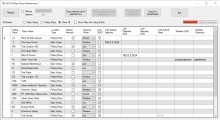
For more information on each of these fields, see the EViD Polling Place Maintenance Dialog topic.
For each voting location, make a selection from the Network Mode drop-down list.
The network modes of Wireless and LAN without using DHCP will have several required fields, which are highlighted in orange when you tab out of the Network Mode field. For example, if you choose Wireless, then you must make entries in the Wireless SSID (network name) and Wireless Password fields.
If data already exists for one network mode and you change the network mode for that location, the data for the previous network mode will not be erased; it will instead be grayed out, indicating that it will not be exported to activators. This allows you to preserve the data in case you later switch back to the other network mode.
The buttons Copy network info of selected row and Paste network info into selected row let you copy and paste, respectively, the network settings from one location into another.
To copy a location’s settings, highlight the location and click Copy network info of selected row. Then highlight the location(s) you want to copy the settings into and click Paste network info into selected row.
Use the button Select All Locations to highlight all locations. Then use Ctrl-click to deselect any locations you don’t want.
You can filter the places in the list:
-
By selecting the Filter by election check box. You can then select a specific election by clicking the Select Election button, which brings up a list of your county's elections.
-
By selecting Early Voting (to show only early voting sites) or Election Day (to show only precinct polling places) or you may choose to see all locations (Show All). To eliminate sites that don’t use EViDs from the list, clear the check box labeled Show Sites Not Using EViDs.
-
If your network dynamically provides IP addresses, check the check box in the LAN DHCP column. No other entries are required in the table, because the EViD station will obtain the necessary IP addresses from the network.
-
If your network is set up for static IP addresses, uncheck or leave the check box blank in the LAN DHCP column and enter the required information in the highlighted fields of the table. Then, in EViD Maintenance, enter the static IP address in the LAN IP column for the king at that site (or for each EViD if all EViDs are connected to the LAN). If you aren't sure what IP addresses to use, see your network administrator.
-
If you are using a Compact-style EViD with LAN and a static IP address, you will need to set the TCP/IP settings for the ethernet adapter using the standard Windows dialogs in the Control Panel instead of setting them in Tech Utilities. If you need to change back to DHCP at a later date, you will also need to make that change in Windows Control Panel.


