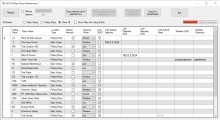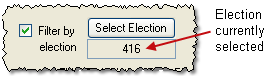EViD Polling Place Maintenance
To access: EViD > Poll Place Maintenance
Use this dialog to define internet communications settings at individual voting locations across the county. These settings are then copied to the voting activators and from there to individual EViD stations. See About Defining Internet Communications at Voting Locations for more information.
The information shown can be sorted by clicking on the column header.
Fields and Controls on this Dialog
|
Refresh |
Update the table of voting locations with the most current data in the database. This is useful when multiple people are filling out the table at the same time. |
|
Select Election |
This button is active when Filter by election is selected. Click to bring up a list of your county's elections. The currently selected election is shown below this button.
|
|
Copy network info of selected row |
Click to copy the settings for the highlighted location. |
|
Paste network info into selected row |
Click to paste the previously copied settings into the highlighted locations. |
|
Select All Locations |
Click to highlight all locations. You would use this feature when you want to paste previously copied settings into all or most locations. Once you have highlighted all locations, you can use Ctrl-click to deselect any locations you don't want. |
|
Export to spreadsheet |
Click to save the table of voting locations to a file in Microsoft Excel (XLSX format). |
|
Early Voting/Polling Place/Show All |
Select one of these to control which locations are shown in the list. |
|
Show Sites Not Using EViDs |
Include in the list those voting locations where EViDs are not in use. |
|
Table of voting locations |
This table is pre-filled with all early voting sites, all polling places, or both, depending on the selection above. The pointer in the leftmost column indicates the currently highlighted voting location. Click anywhere in a row to highlight another location. For each voting location, you can specify: Use EViDs—This column appears only whenShow Sites Not Using EViDsis selected. Select to this setting when you want to set up communications for EViDs at the voting location. Hosted Network—Select to enable wireless communications between two or more EViDs at the voting location. Network Mode—Select the type of network: LAN, Wireless, or Aircard. LAN DHCP—If your network dynamically provides IP addresses, enter Y here. No other entries are required, because the EViD station will obtain the necessary IP addresses from the network. If your network is set up for static IP addresses, enter N here and then enter the required information in the remaining LAN fields in the table. LAN Default Gateway, LAN Preferred DNS, LAN Alternate DNS, LAN Subnet Mask—Enter the IP information for your location. If you aren't sure what IP addresses to use, see your network administrator. Wireless SSID, Wireless Password—Enter the user ID and password for your wireless system. |
|
Exit |
Click to dismiss the dialog. |