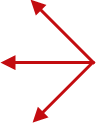|
Last Update: December 05, 2013
|
How to
Initiate Removal of a Deceased Voter
Supervisors who receive a death notification, by some means other than via the Eligibility Match Queue, must take steps to remove the voter from the registration rolls. The steps to take depend on the form of the death notification:
-
If your office receives a copy of a death certificate, retrieve the voter's record and change their voter registration status to Ineligible for the reason of Deceased. (That is, on the voter's Maint tab, change the Reason(Status) field to D(P) Deceased.) We recommend you add an office note explaining the status change. You should also consider scanning the death certificate and indexing it to the voter's record. Note that these voters do not appear in the Eligibility Match Queue.
-
If you receive some other notification, such as communication from a relative of the voter, follow the potential-ineligibility procedures described below. These voters will appear in the Eligibility Match Queue until their removal has been completed.
To begin the process of changing the voter's status to Ineligible because deceased:
-
Go to VOTER REGISTRATION > Voter Maintenance and access the voter's record.
-
Click the Eligibility Maint tab and verify that no record of the type Decease is listed.
Note If there is a Decease record, the death has already been picked up by FVRS and you will need to abandon this procedure and retrieve the voter's decease record from the Eligibility Match Queue.
-
Click Schedule Notice of Potential Ineligibility.
-
On the Schedule Notice of Potential Ineligibility dialog, select Decease Match provided by SOE from the drop-down list for Process Type.
-
Click Schedule Notice. The Eligibility Maint tab now shows a Rec Type of DecSOE, which is the system code for a decease process initiated by the Supervisor. You will also see Notice Scheduled in the Current Status field. This notice is the SOE Decease Notice of Potential Ineligibility (notice type 906).
Scheduling of the notice also places the voter in the Eligibility Match Queue, which is accessed via VOTER REGISTRATION > Eligibility Match Queue. Further maintenance on the decease match can be done either from the Eligibility Match Queue or from the Eligibility Maint tab in the voter's record.
-
When you are ready to print decease notices, go to PRINTING > Notices Queue. In the list of scheduled notices, highlight the notice type SOE Decease Notice of Potential Ineligibility and click Select Notice.
-
On the Select Precincts dialog, click OK.
-
On the Print Notice Run Parameters dialog, if you want to limit printing to those for a specific date range, select Select Notices by Date Range, click OK, and enter a date and time range.
-
Click OK. You'll see the message Activating Word Mail Merge. Please wait... at the bottom of the Notices Queue.
-
If the document layout for the notice doesn't specify a printer, you will be asked to select the printer. Click OK to print the notice.
-
Verify that the notice printed correctly and then click Update to record in the voter's record that the notice was sent. The update operation starts the 30-day period for response to the notice.
If you look at the Eligibility Maint tab of the voter's record, you'll see that the Current Status field now says Notice Printed.
-
Mail the notice to the voter using the certified return-receipt service. The voter will have 30 days to respond to the notice.
-
When the certified-mail delivery notice is returned to your office, record receipt of the delivery notice by returning to the Eligibility Maint tab in the voter's record and clicking the match record to bring up the Eligibility Maintenance Item dialog. Then click Certified Receipt Received. You'll see the message: Voter's match status will be updated to Certified Receipt Received. Do you want to continue? Click OK to update the voter's record. The Current Status on the Eligibility Maint tab will be updated to Certified Receipt Received.
At this point, you must wait until one of the following occurs:
You will need to record the response by returning to the Eligibility Maint tab in the voter's record and clicking the DecSOE record to bring up the Eligibility Maintenance Item dialog. Then click the button in the Response to Notice box that corresponds to the response you received. Here are some possible scenarios and the action you should take:
|
Possible Scenarios for Response to Deceased Voter Notice
|
|
Action to Take in Voter Focus
|
|
|
|
|
Voter responds that they are not deceased. Appears at elections office to show a photo ID or other documentation confirming who they are.
Their appearance with documentation can constitute a hearing, so after clicking Voter Denies Ineligibility Requests Hearing, you should schedule a hearing for the day they appeared and also record the hearing as conducted.
|

|
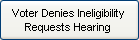
|
|
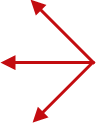
|
Click a button
for what to do next
|
|
Voter responds that they are not deceased but provides no supporting documentation.
Even if a person appears claiming to be the voter, no hearing can be scheduled if they fail to provide supporting documentation.
|

|

|
|
Family member confirms that the voter is deceased but provides no death certificate or supporting documentation.
For a deceased voter, supporting documentation is required to make them immediately Ineligible. No hearing can be scheduled if they fail to provide such documentation.
|

|

|
|
Family member confirms that the voter is deceased. Provides photocopy of death certificate or other supporting documentation.
|

|

|
![]()
![]()
![]()
![]()
![]()
![]()
![]()
![]()