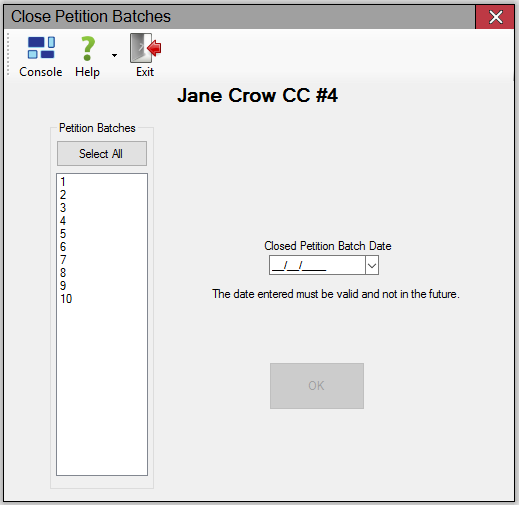Last
Update: June 14, 2017 |
How to
Close a Petition
When all work on a petition has been done, you have option of closing
the petition so that it will not appear on the Select
Petition dialog unless the Show Closed
Petitions check box is selected. Closing a petition prevents the
verification of signatures and certification activities, and it removes
the petition from lists, even if the close date is in the future.
To close a petition, you must close each batch individually and then
close the petition record.
To close a petition:
Go to PETITIONS > Petition
Maintenance.
If the petition is not the one is focus, click Find
and select the petition or one of its batches.
In Date-Petition Closed
enter a date.
Click Save.
If the petition has more than one batch, click Find
and on the Select Petition
dialog, select the petition or one of its batches.
Repeat steps 3-5 until the petition is no longer shown on the
Select Petition dialog.
If you want to reopen a closed petition,
Go to PETITIONS > Petition
Maintenance.
Click Find.
On the Select
Petition dialog, select Show
Closed Petitions. Highlight the petition or batch and
click Select.
Clear the date from Date-Petition
Closed and click Save.
Repeat steps 2-4 until the petition and all its batches have
been reopened.
To close petition batches:
On the PETITIONS tab,
verify that the petition and batch you want to close is in focus.
If not, change the focus
to the correct petition and batch.
Click Petition Maintenance
> Utilities.
Click Close Petition Batches.
The Close Petition Batches screen appears.
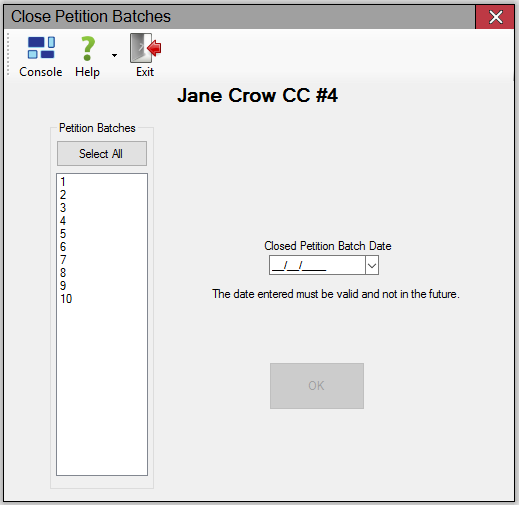
Select the petition batches you want to close.
Select the Closed Petition Batch Date.
Click OK. The Confirm
Petition Batch Closure dialog appears.
Click Yes to confirm
your request to close the selected petition batches.