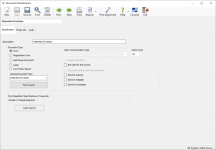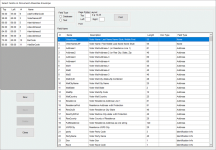Print Envelopes for Mail Ballot Packages
This topic explains how to print the Vote-By-Mail mailing address and mail ballot bar code onto the inner (or affidavit) envelopes of mail ballot packages. The address on the envelope should be located so that it is visible through the window of the outer envelope used to mail the ballot to the voter. With envelope printing, you have the option of also printing a single label along with each envelope.
The envelope printing capability is divided into separate batches—called run types—which are described here. Each run type typically has its own requirements for envelope preparation and the items inserted in the envelope, so you should process each run type every time you create mail ballot envelopes.
OverseasMilitary
Overseas Civilian
Absent Domestic Military
Fax
Each envelope run type reevaluates voters' current registration status,
party, and precinct to determine their current eligibility and ballot
style. This ensures that a voter who makes a request and then moves to
another precinct
Prior to the assignment of ballot styles to precincts (and designation of the federal election style for Fed Elections Only voters), voters who make a request for the election will have XXX in the Style column on the Vote-By-Mail tab of their record. The reevaluation by the run also examines these voters and replaces the XXX placeholders of eligible voters with the appropriate ballot styles.
The printing of mail ballot envelopes causes an update to each voter record indicating that a mail ballot for the election has been delivered. You should be aware that reversing the update requires making a manual adjustment to each voter's record, so do not print envelopes until you are certain you are doing so at the appropriate time. Each run generates an onscreen report of voters for whom envelopes will be printed and the totals for each ballot style. The report also lists any voters who requested a mail ballot, but who will not be included in the print run and the reason why. Review the report carefully to verify it lists the voters you intend to include in the print run. If there are any errors, fix them and start again with step 1 in the printing procedure at the bottom of this topic.
After the run, once you have clicked Update to update voter records, you can run a report on the run to list the voters receiving ballots.
- Set the election status to Active. See Election's Status for information on changing the election status.
- Verify that all voting precincts have ballot style assignments. See Assign Ballot Styles for instructions on ballot style assignment.
- Check the document specification called Absentee Envelope and verify that it will print the data you want in the appropriate format and location on the envelope. See To check the Absentee Envelope document specification, below, for instructions.
- Go to PRINTING > Document Maintenance. In the list of documents, highlight Absentee Envelope and click Select Document.
- On the Document Maintenance dialog, verify that the options are set appropriately for your needs.
- Click Form Layout to open the Document Layout for Absentee Envelope dialog where the fields to be printed on the envelope are listed in the left pane. The screenshot here shows the settings typically used for mail ballot envelopes:
See Document Layout for instructions on adding fields and specifying where you want them to appear.
-
Ensure that the election you want is in focus.
-
Go to Vote By Mail > Vote-By-Mail Options.
-
On the Envelopes and Label tab, verify that Print Vote-By-Mail Envelopes is selected. If you also want to print a label, select Plus Label. Click Exit.
-
Go to Vote By Mail > Deliver Ballots.
-
On the Deliver Ballots dialog, select the type of run (for example, OverseasMilitary). Each of the run types has different requirements for envelope preparation or the items inserted, so they must be run in separate batches. You should process each run type every time you create labels or envelopes.
-
If you are printing envelopes for advance ballots, select Advance Ballots. (This option is available only when the Advance Ballots option is set on the Election Maintenance dialog.) Advance ballots are sent only to overseas, absent domestic military, email, and fax voters.
-
Click Change Sort Order and, on the Print Envelope Sort Order dialog, make any modifications you want to the sort sequence. Click Apply and OK to return to the Deliver Ballots dialog.
-
If you want to limit the print run to a specified number of voters, enter the number in Maximum ballots to print.
-
In the Mailing Date field, enter the date when the packages are scheduled to be put in the mail. This date will appear on the Vote-By-Mail tab of voter records, so that workers will be able to advise voters who want to know when their ballots were mailed. Click OK.
-
Select the ballot styles to be included in this print run.
-
Click OK. Voter Focus generates an onscreen report of voters for whom envelopes will be printed and the totals for each ballot style. The report also lists any voters who requested a mail ballot, but who will not be included in the print run and the reason why. Review the report carefully to verify it lists the voters you intend to include in the print run. If there are any errors, fix them and start again with step 4.
-
When you are certain that the list is accurate, click Update to continue. Clicking Update also changes the status of the voters’ requests for this election from Absentee Ballot Requested to Delivered as of the mailing date you specified above.
-
On the Windows Print dialog, select the printer where the envelopes are loaded and click Print. When you see the message Printing of Envelopes is Complete, the print run is complete.
-
Click OK on the message box. If you selected the Plus Labels option in step 3, the print run displays a file of voter labels arranged in 2-up format. Click
 to select
the appropriate printer loaded with sheets of printer labels. Then
click
to select
the appropriate printer loaded with sheets of printer labels. Then
click  to print the labels.
to print the labels. -
If the Ordered List of Absentee Labels generated in step 11 shows any voters who requested a ballot but were not included in the run, print the report and research each exception to determine if they should have received a ballot.
You can print a list of the voters in the run by going to Vote-By-Mail > Deliver Ballots > Utilities > Report of Voters in Deliver Ballots Run.