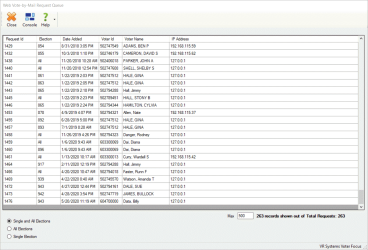Web Vote-By-Mail Request Queue
To access: Vote By Mail > Process Web Requests
This dialog lists the Vote-By-Mail requests that voters have submitted using the Absentee/Mail Ballot Request Form on your website.
Initially,
the requests are ordered by when they were added
to the queue (that is, the Date Added
column)
- Select to display Single and All Elections, or limit the grid display to only All Elections or only Single Elections.
- Leave the default Max number to display in the queue, which is 500 requests, or change the selection.
- Changing the Max setting to a significantly greater number may affect the system's response time to load and also re-load (after processing a request and returning to the grid) requests.
- The system retains changes to the Max setting. The next time you return to the dialog, your last setting remains in effect.
To sort by a different column or change the sort order (ascending or descending), click any column header.
For an overview of the Process Web Requests feature, see About Vote-By-Mail Requests Submitted Online. To learn how to process both single and all-elections requests, review Process Vote-By-Mail Requests Submitted