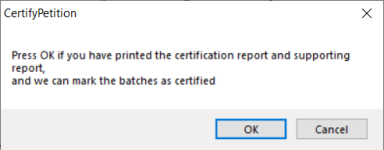Certify Totals on Initiative Petitions
For initiative petitions,
This topic explains how to total the signatures on petition batches, and then create an Initiative Petition Certification form—ready for the Supervisor’s signature—showing the required information. This process also creates a Petition Status Report showing a breakdown of signatures by batch.
Once the totals in a petition batch have been certified, the certification cannot be reversed. No signatures can be added to certified batches. You will need to create a new batch for any additional petitions that come in.
The date of the certification is shown on the Petition Maintenance dialog in the Date Batch Certified field and can be edited, if necessary.
- On the PETITIONS tab, verify that the petition in focus is the petition you want to certify. If not, change the focus to the correct petition.
- Click Certify Petition Totals. On the Select Petition Batches dialog, the batches that have not yet been certified are listed.
- For each batch you want to total and certify, select the check box in the Select column, and then click OK. The system displays the Petition Status Report, showing the totals verified for each batch you selected. The end of the report shows grand totals and a breakdown by batch and congressional district. Examine the report to verify that the number of signatures matches what you expect.
- Print and close the report.
- On the Print Report dialog:
- Click Cancel if you found discrepancies in the Petition Status Report. Research the discrepancies, correct them, and repeat this procedure from step 2.
- Click Proceed if you are satisfied with the totals in the Petition Status Report. This will create the Initiative Petition Certification form showing the total signatures for each district. Print the form and close it.
- To certify the selected batches in the petition, click OK in response to this message:
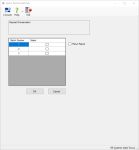
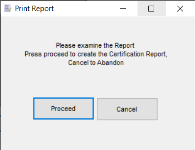
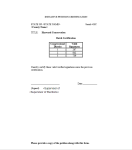
Today's date will be entered automatically in the Date Batch Certified field on the Petition Maintenance dialog.