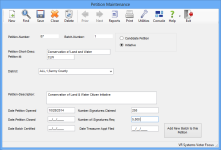Petition Maintenance
To access: PETITIONS > Petition Maintenance
This dialog lets you view the petition record in the database for the current petition in focus. From here, you can also create and delete petition records.
Fields and Controls on this Dialog
|
New |
|
|
Find |
Search for a different petition or batch than the one currently in focus. |
|
Delete |
Delete the petition currently in focus. If there is more than one batch for the petition, only the batch in focus is deleted. |
| Prior/Next |
After clicking Find and selecting a petition or batch, these buttons are available, allowing you to navigate between petitions and petition batches. You can use the Prior and Next buttons until you edit and save your changes. |
|
Reports |
Access petition reports for the petition in focus. |
|
Utilities |
Access petition utilities for the petition in focus. |
|
Petition-Number |
Display only. The petition number that is automatically assigned to a petition upon creation. |
|
Batch-Number |
Display only. The current batch number for the petition. When a new batch is created for the selected petition, the batch number is incremented by one. |
|
Candidate Petition / Initiative |
Select to indicate the type of petition you are creating: candidate or citizen initiative to amend the state constitution, referendum, or recall. |
|
Petition-Short-Desc |
Enter a name for the petition that will appear on petition reports and during petition selection. |
|
Petition- Id |
Enter a short ID that can be used for filing of petition signatures. This ID is displayed as part of batch identification. |
| Petition Serial Number | Initiative petitions only. Assigned by the Secretary of State. The serial number begins with the last two digits of the calendar year in which the petition form is approved followed by a number in numerical sequence. |
| Ballot Title | Initiative petitions only. Must not exceed 15 words. |
|
District |
Select the district whose voters are eligible to sign this petition. If all voters in the county are eligible to sign, select ALL. For candidate petitions, select the district in which the candidate seeks to run. |
|
Petition- Description |
Enter a description of the petition. |
|
Candidate Filing Date |
Candidate petitions only. For new petitions, this will default to today's date. The date can be changed or the field can be left blank. The filing date appears in the Candidate File Date field on the Petition Verification dialog. During the signature verification process, Voter Focus compares the date the petition was signed with the filing date. Any petition signed before the filing date will be rejected. See Candidate Petition Filing Dates for more information. |
|
Date Petition Opened |
During the signature verification process, Voter Focus compares the date the petition was signed with the petition open date. Petitions signed before the petition open date will not be accepted. |
|
Date-Petition-Closed |
Enter a date here to close the petition as of that date. You will be unable to verify additional signatures after a close date is entered, even if the date is in the future. Closed petitions do not appear on the Select Petition dialog unless you select Show Closed Petitions. |
|
Date Batch Certified |
Initiative petitions only. This field is populated automatically when a petition batch is certified and cannot be changed once it is populated. |
|
Number-Signatures-Claimed |
Optional. You can use this field to record the number of petitions the candidate or petition collector claims is in the batch. Or use it for any other reason. During the signature verification process, the software will allow users to verify more petitions than the number entered here, so be aware that entering a number in this field does not mean users will see a message when the batch is "full." |
|
Number-of-Signatures-Req |
For candidate petitions, enter the number of petitions that the candidate needs to qualify. For initiative petitions, enter the number of petitions required for the initiative. During the signature verification process, when the number of required signatures is reached, users will see a message indicating that the requirement has been met. An entry here is necessary only when creating the petition record. When adding a batch to the petition, do not change the value. If you need to change the value, go to batch 1 of the petition and make the change there. |
|
Date Treasurer Appt Filed |
Candidate petitions only. Where required, enter the date the candidate has filed Form DS-DE 9 (Appointment of Campaign Treasurer and Designation of Campaign Depository). During the signature verification process, Voter Focus compares the date the petition was signed with the Date Treasure Appt date. Any petition signed before the filing date will not be accepted. See Candidate Petition Filing Dates for more information. |
| Add New Batch to this Petition | Active only for the petition in focus. Click to update the fields on the dialog for a new batch. The number in Batch-Number will be incremented and the Number-Signatures-Claimed will be cleared so you can enter a new number here, if needed. |