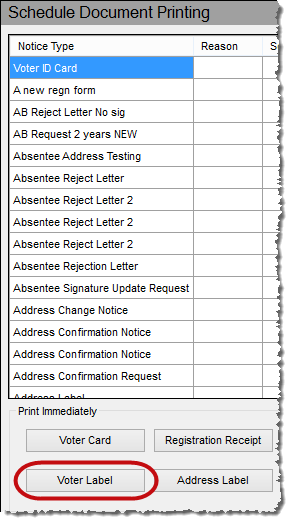
Last Update: March 16, 2015 |
How to
When you are in a voter's record, you have the option of immediately printing a voter label for that voter, provided that your system is configured for such printing and the voter label is set up as a notice in Document Maintenance.
Voter labels are not address labels. They can be used for any purpose but are typically used for filing in the elections office. Some counties affix voter labels to the backs of NVRA forms to make filing easier.
To print a label from a voter's record:
Go to VOTER REGISTRATION > Voter Maintenance and access the voter's record.
On the Maint tab, click Printing.
On the Schedule Document Printing dialog, click Voter Label.
Note If you don't see the Voter Label button, it is because Immediate Printing of Label Permitted in VOTER FOCUS ADMIN > System Options > VIC Options is not selected.
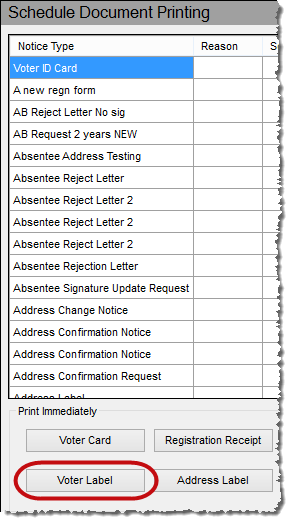
The label will print to the printer selected in Dialog: Document Maintenance, in the specification for the document Voter Label. This printer can be overridden by a printer selected in PRINTING > Voter Label > View > Options > Printer Controlled by the program. (If you change the printer in the Voter Label program, you must close the program and restart it to have the new printer take effect.)
Jira VF-250 complains about having to restart program to have printer take effect. Restart Processing command ought to do it.
Note If the Voter Label program is not running, the label will not print immediately; it will be scheduled in the Notices Queue and can be printed from there.
Your system can be configured to automatically schedule a voter label whenever you schedule a voter information card. This is done by selecting the County Uses Voter Labels option in VOTER FOCUS ADMIN > System Options. This option also enables automatic printing of a voter label when printing a voter card from a voter's record, provided that the other options described in About the Voter Label Program are set.