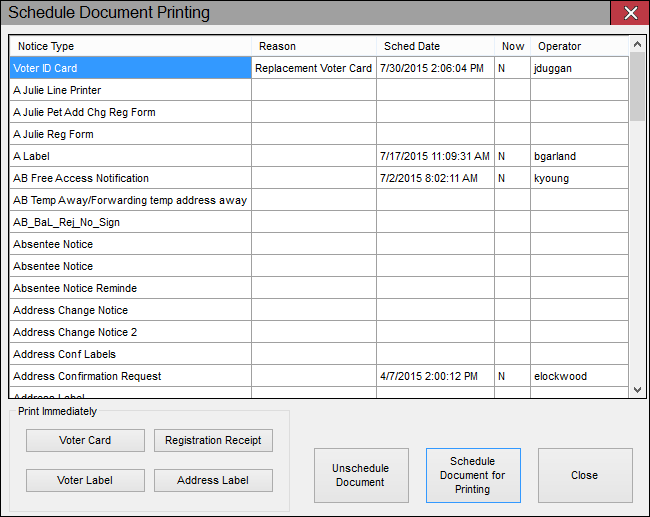
Last Update: July 30, 2015 |
Dialog Help
To access: VOTER REGISTRATION > Voter Maintenance > {voter} > Printing...
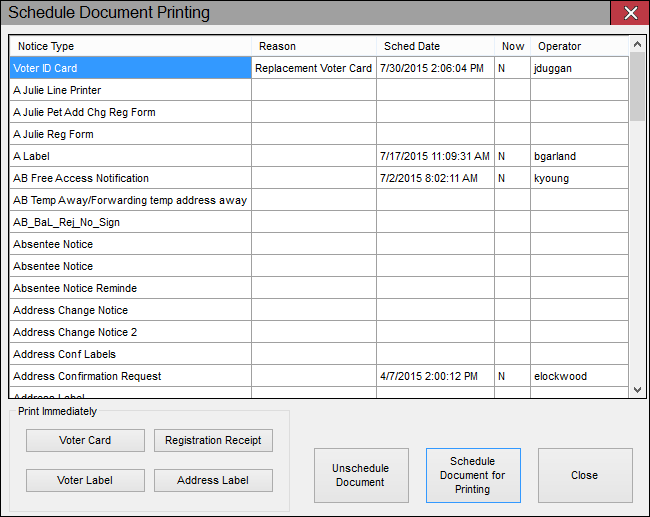
From this dialog, you can schedule a document/notice for printing from PRINTING > Notices Queue and you can print certain documents immediately from the voter's record:
The gridded pane lists all notices that can be scheduled for printing. Those that are already scheduled show a scheduled date and operator name.
To place a document in the Notices Queue, highlight the document/notice in the Notice Type column and click Schedule Document for Printing. To actually print the scheduled document, see How to Print Notices and Letters.
To remove a document from the Notices Queue, highlight the item and click Unschedule Document.
Documents that can be printed immediately from this dialog are represented by buttons in the Print Immediately area below the gridded pane.
When you schedule a voter information card for printing from the Notices Queue (rather than for immediate printing using the Voter Card button), you will be asked to provide a reason for printing the card. Select a reason from the drop-down list and click OK to schedule printing of the card.
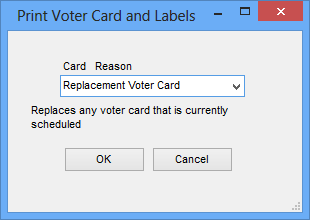
Notice that the example here displays the message Voter Label will be scheduled as well. This is because the system option County Uses Voter Labels is selected in VOTER FOCUS ADMIN > System Options.
The following documents can be printed immediately from this dialog be clicking the corresponding button below the list of notices:
Voter Card—Appears only when VOTER FOCUS ADMIN > System Options > VIC Options > Immediate Printing of VIC Permitted is selected. This button prints the voter's voter information card immediately. To print this document, the VoterCard program must running on your network and certain other settings must be configured (See About the VoterCard Program for details.) If the VoterCard program is not running when you click this button, the card will not print immediately; it will be scheduled in the Notices Queue. The specifications for the voter information card are defined under Voter ID Card in PRINTING > Document Maintenance.
You have the option of also printing a voter label along with the voter information card. See About the Voter Label Program for configuration instructions.
Registration Receipt—A receipt for voter registration. This is sometimes requested by voters who seek scholarships. It is also used by counties that do not print voter cards immediately to provide temporary proof of voter registration until voter cards are sent out.
Voter Label—Appears only when VOTER FOCUS ADMIN > System Options > VIC Options > Immediate Printing of Label Permitted is selected. This button prints a label containing the information specified for the document VoterLabel in the Notices application. Voter labels are typically affixed to the back of NVRA form. Because reading a printed label is usually easier than deciphering handwritten information, having a label speeds the filing of forms. To print a voter label, the VoterLabel program must be running on your network and certain settings must be configured (See About the Voter Label Program for details.). If the Voter Label program is not running when you click this button, the label will not print immediately; it will simply be scheduled in the Notices Queue.
Address Label—Appears only when a valid label printer is selected in VOTER REGISTRATION > Voter Maintenance > Utilities > Local Printer Options. This button prints a mailing label with your choice of the voter's residential or mailing address, or a temporary address that you type in. For this to work, your workstation must be set up to print to a label printer. See How to Print a Mailing Label for a Voter.