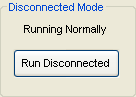
Last Update: February 05, 2015 |
About
This feature lets you run Voter Focus applications independently of the FVRS system. You might want to do this when users are reporting out-of-sync messages or other system messages indicating that the connection to FVRS is unstable at the moment.
In disconnected mode, users can perform any of the tasks listed in Using Voter Focus without FVRS.
Disconnected mode allows the county to conduct early voting even if the connection to FVRS is not there; when the county’s internet connection is disrupted, for example.
In-county address changes can be made when there is no connection to FVRS—via the Voter Application dialog and when recording an early vote by clicking Address Change on the Voting Election dialog. If you make an in-county address change while FVRS is unavailable, the change will be logged as a suspense item. After reconnection to the state system, you must go to the Suspense Queue, find the voter, and process the change to update the voter’s record on FVRS with the new address.
After switching back from disconnected mode to normal operations, you should exit and restart the programs Voter Maintenance and Application Forms so these programs can reconnect to FVRS.
To turn off your FVRS connection and run in disconnected mode:
Go to VOTER FOCUS ADMIN > System Options.
On the System Options tab, click Run Disconnected.
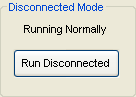
The note Running Normally will change to Running Disconnected and the Voter Focus dialogs will indicate the disconnected state by displaying (without FVRS) in their title bars.
To reconnect to FVRS:
On the System Options tab, click Run Normally.
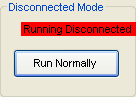
The note Running Disconnected will change to Running Normally.
If FVRS goes down, Voter Focus automatically switches to disconnected mode. It will automatically switch back to normal mode when the connection is restored.