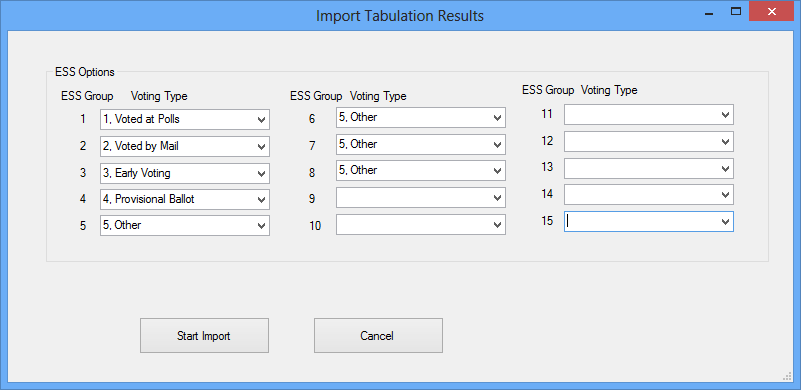
|
Last Update: April 07, 2014 |
Dialog Help
To access: ELECTIONS > Reconcile History > Import Tabulation Totals
Note The dialog you see depends on the tabulation vendor selected in VOTER FOCUS ADMIN > System Options > Prec Reg/Elctns > Tabulation System Vendor.
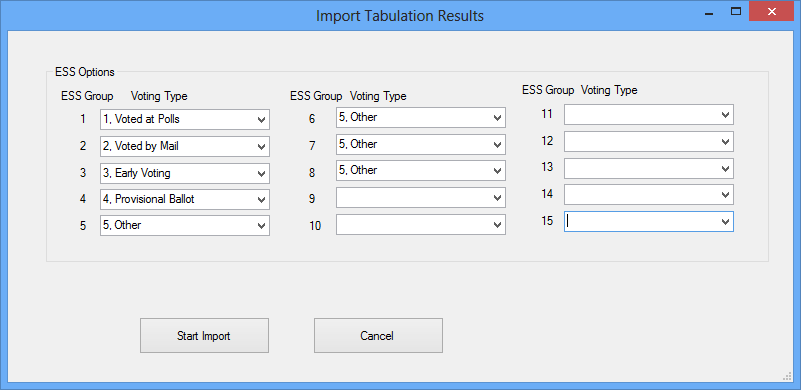
This dialog lets you synchronize the ES&S Unity voting groups in the tabulation import file with voting types in Voter Focus. You will need to work with your ES&S representative to match the ES&S voting groups with the most logical Voter Focus voting type. A Voter Focus type can be used with more than one ES&S group. The Voter Focus voting types are:
1, Voted at Polls
2, Voted by Mail
3, Early Voting
4, Provisional Ballot
5, Other (ballots that don't fall into one of the other types)
Once the two sets of data are synchronized, the file can be imported into Voter Focus. From there you can run the Voting History vs Tabulation Results report and examine it for differences between the two sets of totals.
See How to Import Tabulation Totals from ES&S Unity for more information.
Fields and Controls on this Dialog
Voting Type—Select the voter type for each of the ES&S Unity voting groups.
Start Import—Click to bring up a Windows Open dialog, where you can identify the Unity import file and import it.
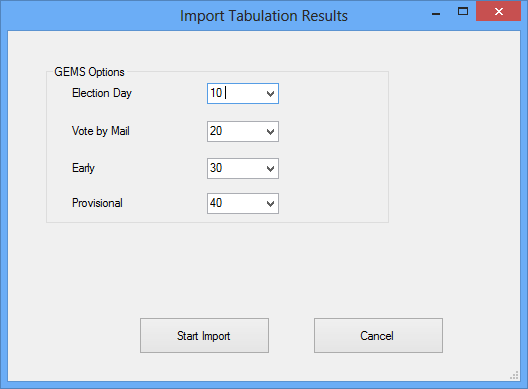
This dialog lets you synchronize the GEMS voting groups in the tabulation import file with the four Voter Focus voting methods shown in the dialog (Election Day, Vote by Mail, etc.). For each voting method, select the number from the drop-down list that matches the number used in the GEMS system. The screenshot here is just an example; these settings can vary from county to county.
Note that Polling is the GEMS term for the Election Day voting group. Also, GEMS has two voting groups—MISC EV (miscellaneous early voting) and MISC POLL (miscellaneous election day voting)—for which there is no equivalent on this dialog. If these GEMS voting groups are included in the import file, they will be reported on the Voting History vs. Tabulation Results report in the Other category.
When you have selected a GEMS voting group for each voting method, you can then click Start Import to bring up the Windows Open dialog, where you can identify the GEMS import file and import it.
See How to Import Tabulation Totals from Dominion for more information.