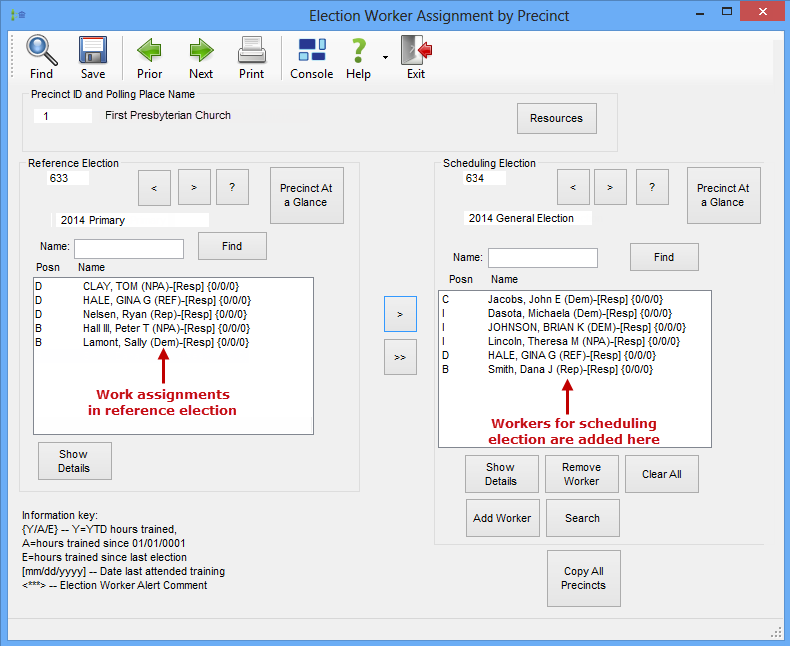
Last Update: May 08, 2015 |
Dialog Help
To access: ELECTION WORKERS > Make Work Assignments
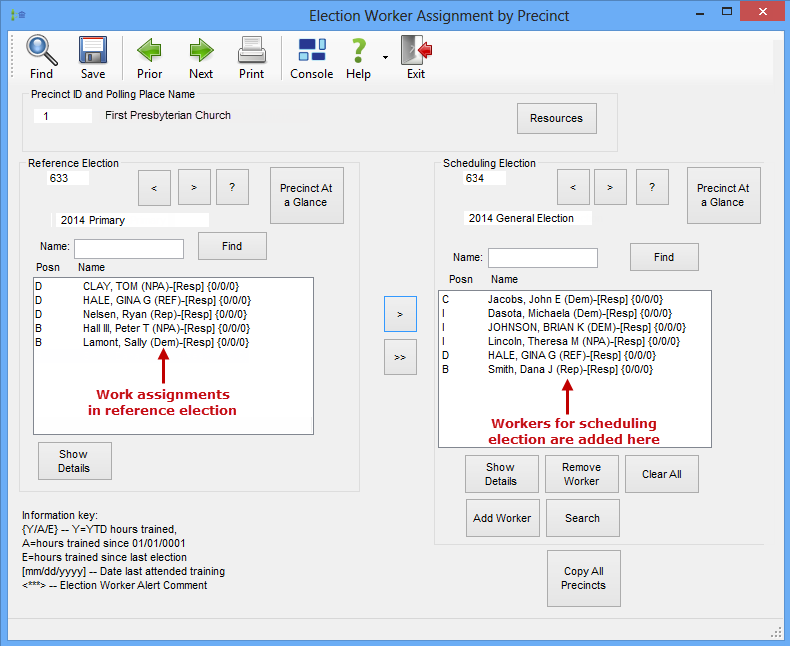
This dialog lets you make assignments for election work. You have several options, which are listed below as links to the relevant instructions.
Remember that Voter Focus does not prevent you from assigning workers to precincts that are not voting in an election. The election worker coordinator should determine which precincts will need workers and make assignments accordingly.
Workers whose worker status changed to Unavailable or Terminated after the reference election do not appear in the list of workers for the reference election, so they cannot be assigned to work in the scheduling election.
Fields and Controls on this Dialog
Precinct ID and Polling Place Name |
These
fields show the precinct ID and name of the polling place for
which work assignments are currently being made. Use the arrow
keys to move through the list of precincts. To display a list
of precincts, click When a precinct has an election override for the scheduling election, the name of the temporary polling place—rather than the normal polling place—is displayed here and the field is highlighted in red.
Shared Election Boards When two precincts share the same election board, the worker assignments are made for the providing precinct. In such cases, the Precinct field displays first the ID of the providing precinct, then a comma, and then the ID of the sharing precinct that shares the election board of the providing precinct.
On the Election Worker Assignment by Precinct dialog for the sharing precinct, the Precinct field displays the sharing precinct’s ID and the Polling Place Name field displays the notation Same board as Precinct n, where n is the ID of the providing precinct.
See Election Board Combined With (Precinct) for information on setting up shared election boards. |
Resources |
Click to bring up the Polling Place at a Glance dialog, which shows how many workers are assigned to each position at the precinct and provides some statistical information for the election. |
Reference Election and Scheduling Election |
These boxes list the worker assignments for the reference election and scheduling election, respectively. The election number and name are shown at the top of each box.
Use the arrow keys to move through the list of elections. (Elections
whose status is Deleted are not included.) To display a list of
elections, click |
Precinct at a Glance |
Brings up the Precinct at a Glance dialog showing assignments and resource data for the reference or scheduling election, depending on which button you clicked. |
Name/Find |
Use the Name field and Find button to search for a worker in the currently displayed list. This feature can be helpful when you have more workers than can be shown in the window. Enter a full or partial name and click Find to bring up the first occurrence of the name in the list. To search further down the list, click Again. |
Posn/Name (lists of workers in reference and scheduling elections) |
Workers and their position codes for the reference election are displayed in the left pane; assignments for the scheduling election are displayed on the right. Workers with the indicator <***> next to their position code denotes that the check box See Comments/Notes is selected on the General tab in their worker record. Before assigning a worker with this indicator, you might want to review their Comments field and Notes tab to confirm that nothing has been written that might pertain to their ability to carry out a work assignment. To copy a worker from the reference election to the scheduling
election, highlight the name and click To copy all workers from the reference election the scheduling
election, click |
Show Details |
Brings up the Worker Maintenance dialog for the currently highlighted worker. This lets you make changes to the worker's record, including changes to their position and overrides of pay item defaults. The maintenance dialog for workers in the scheduling election can also be viewed by double-clicking the worker name in the right pane. |
Remove Worker |
Removes the highlighted worker from the list of assignments for the scheduling election (right pane). |
Clear All |
Removed all workers from the list of assignments for the current precinct in the scheduling election. |
Add Worker |
Brings up the Find an Election Worker dialog where you can search for workers to add the scheduling election assignment list. |
Search |
Brings up the Worker Flexible Search dialog where you can set search criteria and search for workers meeting those criteria. |
Save |
Click to save the assignments you have made. If you try to change precincts or close the dialog without saving, you will be asked if you want to save. |
Copy All Precincts/Copy All Early Voting Sites |
To see this button, your user type must have the permission ElectionWorkCopyAll. Copies all work assignments from the reference election to the scheduling election. If the scheduling election has existing assignments, you will be asked whether:
or
Note that this feature is work-mode-specific. Only the assignments for the current mode will be copied. |
Close |
Closes the dialog. If you have made changes to work assignments and have not yet saved, you will be asked if you want to save. |