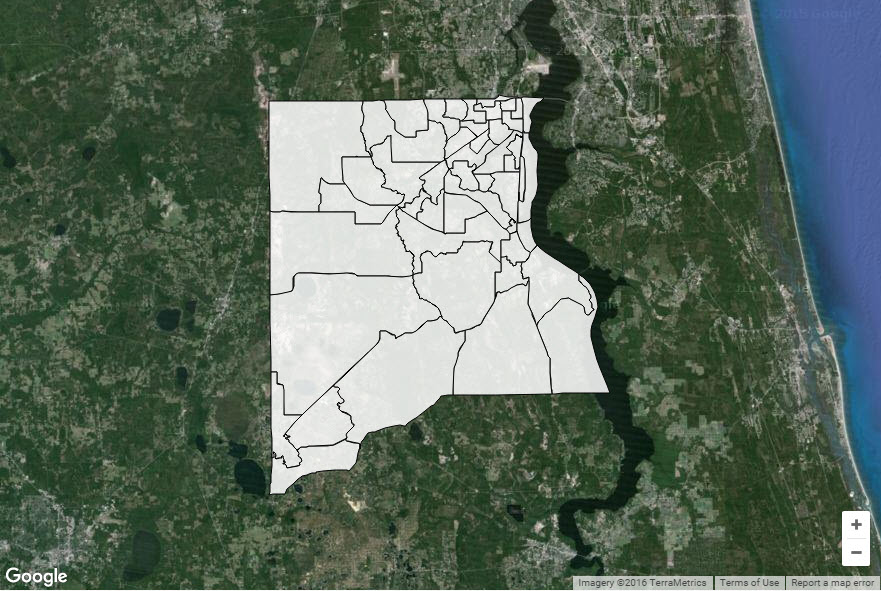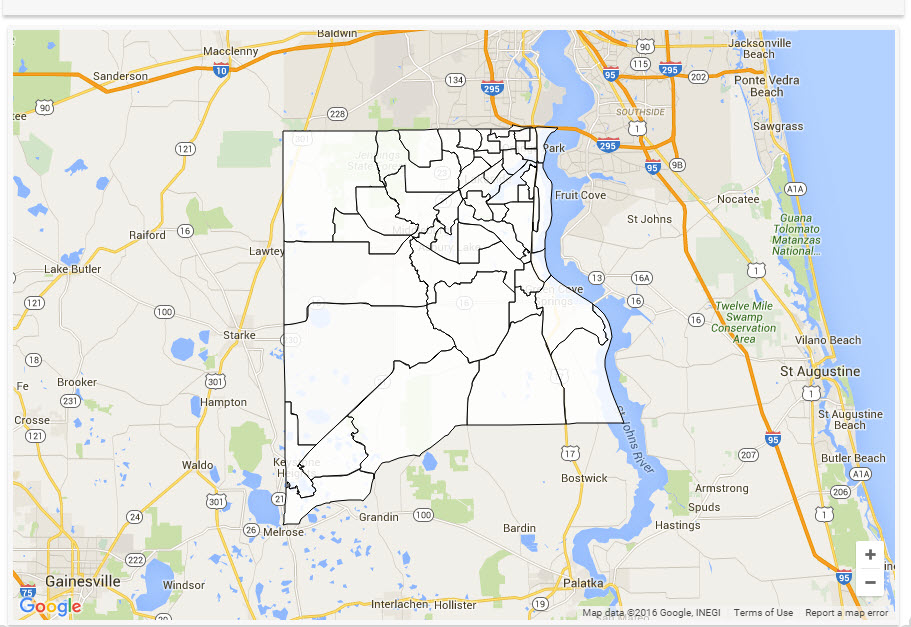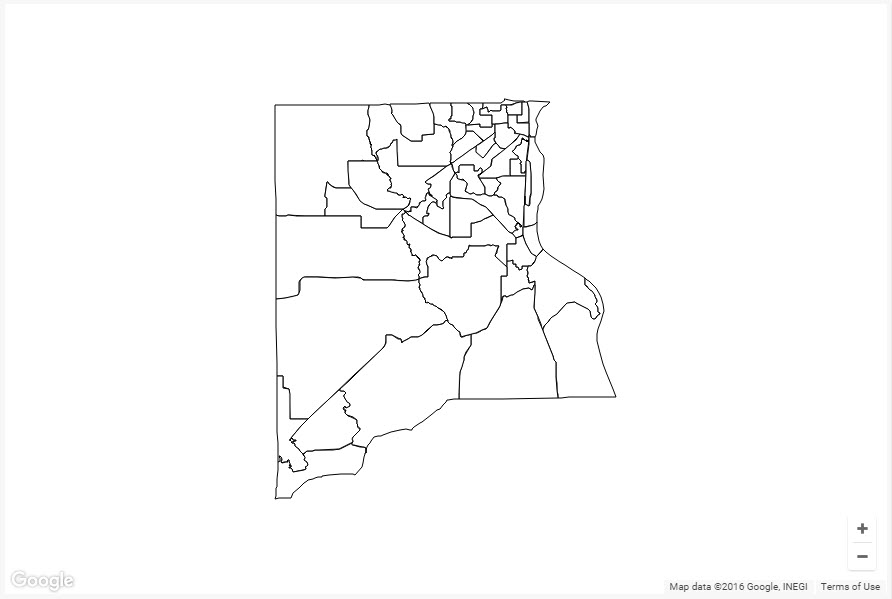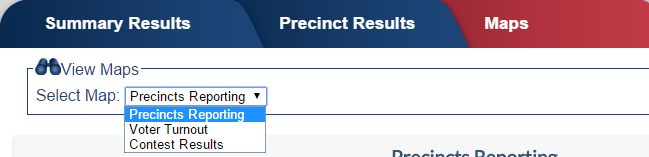
Last update to page: April 20, 2016 |
About Displaying Maps in Election Night Results |
On the Maps tab, you can display a map of the county’s precincts in three different color-coded views, as described below. The view is selected in the box above the map:
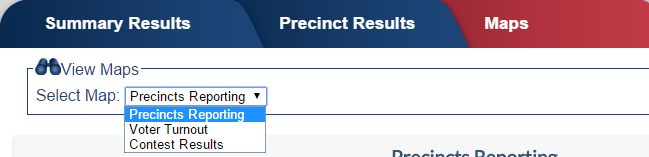
The presence of the Maps tab in the election results is controlled by the Use Maps for this Election option on the Configure Election Options page. If you also want to display the map at the bottom of the scrolling display, select the option Show Map on Scrolling Display.
NOTE: When this option is enabled, the value in the # of Reg. Voters field on the Edit Precinct page must be greater than zero.
You can control what style map is used to display these results using the Maps Display Style option on the Configure Election Options page. See the Map Style Display Options section below for an example of each of the available styles.
For more informatation on setting these display options, see Setting Display Options for Maps.
To display a map, the county must provide VR Systems with a .KML map file (also called .KMZ in zipped format) produced from your GIS software. If you are unable to provide a .KML map file (or .KMZ file), a DBF file, an SHX file, and a shapefile (.SHP) from your GIS system is required. Email these files to VR Systems EIS Support Team, and we will set up the maps on your website.
IMPORTANT: VR Systems must receive these files at least two weeks prior to the date when you want to display the maps on your website.
This view indicates the reporting status of each precinct—Fully Reported, Partially Reported, Not Yet Reporting, or Not Participating. When you click a county on the map, the precinct number and name is displayed.
When testing ENR with a zero file, the reporting status of all precincts will be Not Reported. When live results are first uploaded, all precincts' status will change to Partially Reported. (Results at this time will include vote-by-mail and early voting votes.) If a precinct is not included in the tabulation file, their status here will be Not Participating. When a precinct's results are complete, go to the Edit Precinct Information page and select the Completely Reported check box. This will update the map color to show that the precinct's results are final.
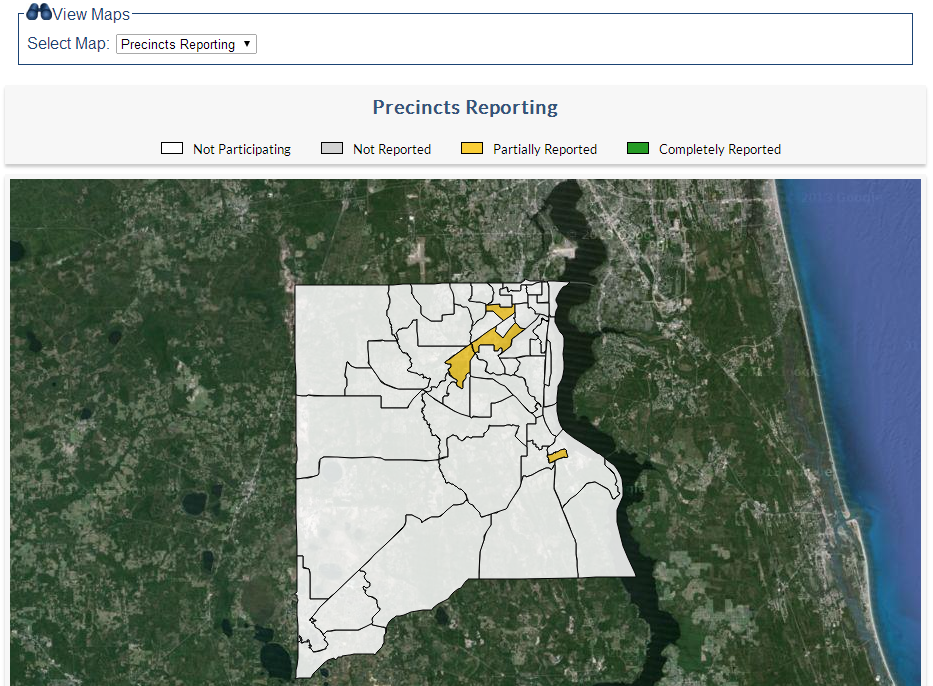
This view shows the percentage of voter turnout by precinct. Note that if you modify the number of registered voters or the number of ballots cast on the Configure Election Options page, it might affect the percentages displayed here.
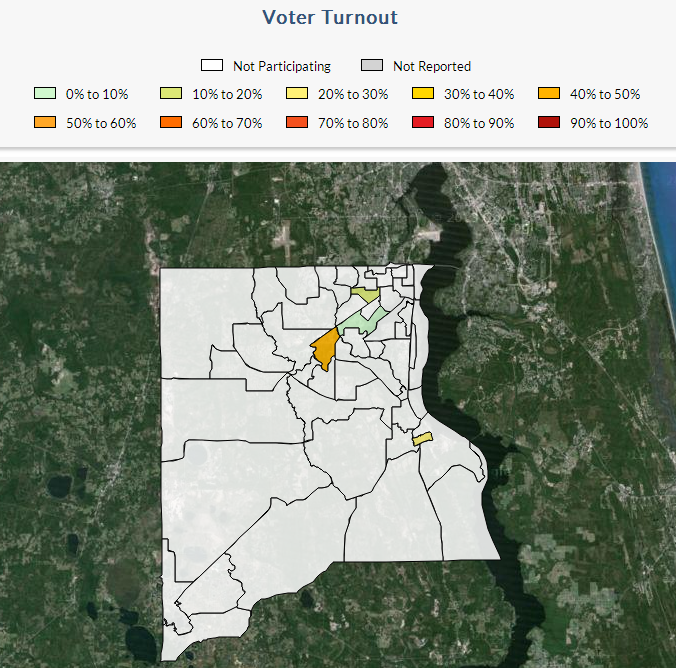
This view shows and a display of results for a specific race. Use the drop-down list above the map to select the race. Note that if you hide a race or a candidate on the Edit Contest Information page, you will not see that race or candidate on the map display.