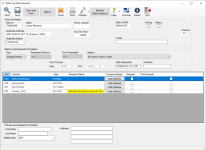Ballot By Mail Request
To access: Ballot By Mail > Process ABBM's > View Image > {voter}
On the Ballot By Mail Request dialog you can:
- Record a voter's request(s) for mail ballots.
- Maintain addresses where mail ballots are to be sent.
The type is shown in the Type
box and, in the case of the All Elections type, all elections
for which the voter is eligible will be selected. For a single request
or a request for
The box in the center of the dialog lists the elections whose status is Open, Active, or Return Processing Only, showing the voter's Ballot By Mail status for each election. A blank status indicates the voter is eligible to vote in the election but has not requested a mail ballot. When you first access the dialog, the requests are sorted by election date with the most future election first. To sort by another criterion, click the column heading of the column you want to sort by.
The buttons in the Change Address column let you add a default ballot address (if used by your county) or a Ballot Address for This Election. Double-click an Add Address or Change Address button to open the Ballot By Mail Addresses dialog where you can add or update an address. Note that if you change the Default Ballot Address for one request, it changes this address for all requests. The Ballot Address for This Election is for the selected request only.
Fields and Controls on this Dialog
|
Save |
Saves the request without printing an address label or Ballot By Mail Information Sheet. If you want to print these documents, click Save and Print instead. Approves and accepts the request for the selected election(s). The ABBM image and signature clip are indexed to the voter's record and the Voter Activity Date is updated and displayed on the Activity Tab in Voter Maintenance. If the ABBM request method is Email or Fax, the ABBM request is sent automatically to the Pending Requests Queue. Important: If the request method is E-mail or Fax, an absentee ballot is not scheduled for delivery until you receive a signed paper copy of the ABBM.
Note:
|
|
Save and Print |
Saves the request and prints a Ballot By Mail Information Sheet to your default printer. You can use this document to verify the correct information was entered into the database. Some counties attach the sheet to the Ballot By Mail Request, if a paper request is available. |
| Reject |
Reject the Ballot By Mail Request and select one of the following reasons:
Note: Use the Other rejection reason in the following situations:
The following occurs:
|
|
Utilities > Local Printer Options |
Opens the Local Printer Options dialog where you can select a label printer and page printer for your workstation. |
|
Default Ballot Address |
Opens the Ballot By Mail Addresses dialog where you can enter addresses to which ballots should be sent other than the voter's mailing or residence address. |
|
Mil Dep |
Select this check box to turn on the military dependent setting for this voter. Voters with the military dependent setting are treated the same as military voters; that is, they are included in the mailing lists and report totals of military voters. Note that both military settings (Military and Mil Dep) cannot be selected; you must choose one or the other. |
|
Military |
Select this check box to turn on the military setting for this voter. The military setting is used for reporting purposes; it does not ensure that the voter will be included in early batches of mail ballots sent to overseas voters. To be included in the early overseas batch, the voter's Ballot By Mail address must be set up a particular way for overseas. See Addresses for Overseas Voters for more information. If you change this setting, all requests made after the change will have the new setting, but requests made prior to the change will retain the old setting. In the voter's registration record, the Military setting can be changed for an individual mail ballot request, without affecting the setting here. See Ballot By Mail Adjustments for more information. |
|
|
Permanent—A voter who is expected to
Ballot By Mail indefinitely. This status is typically used for voters
who have asked to receive the annual This status allows voters to request mail ballots for all or select elections held through the end of the calendar year. Temporary—A voter who wants to Ballot By Mail in one or more elections but who has not asked to receive
the annual Cancelled (or no status selected)—The voter has no mail ballot requests in their record. FPCA Applicant—A mail ballot voter who has requested ballots using the Federal Post Card Application form. The FPCA form allows military voters, their dependents, and civilian voters residing outside the United States to make a single request for mail ballots through the end of the calendar year unless the voter indicates a shorter time period or a specific election in which they want to vote. Note:
|
|
|
If the voter provided an email address, enter it here. The system will attempt to validate the email address by verifying it contains proper syntax, such as an @ sign before the domain name. This doesn't guarantee that the email address is valid, but it will identify those that cannot be mailed by your SMTP server. The email address entered here will be used by the Email run for voters requesting delivery of their ballot by email. It will also be used for the list-of-candidate runs. You can create an email message from yourself to the voter by holding down the Ctrl key on your keyboard and clicking the email address. This feature requires that your workstation have an email client such as Microsoft Outlook installed. Web based email systems are not supported for these "one-off" emails. Email addresses are reported in the reports Absentee Status for all Absentee Voters, Absentee Status for Email/Fax Delivery Voters, and the Unsent Email/Fax Absentee Ballots. Note: Voter
email addresses can be made available to candidates and political
parties, but they are exempt from public records requests by other
entities. When creating a report or export file in response to
a public records request, you should remove the email addresses
from the report/export file before releasing it to the requestee.
|
|
Type |
Single Election—You can record a request for one or more specific elections by checking the Request check box for the election(s). All Elections—Automatically
selects the Request check
boxes for all elections listed Limited—Select for applications for limited ballots by mail. Note:
|
| Requested Delivery |
Select the delivery method to be used when no delivery method has been specified for an election. The delivery method specified for a voter's previous Ballot By Mail Request is selected by default. If this is the first Ballot By Mail Request for the voter, the default value is Mail. If the voter wants a different method of delivery for an election, the delivery method for that election can be changed on the Ballot By Mail Adjustments dialog, which is accessed from the Ballot By Mail tab in the voter's registration record. Mail—If the voter provided an address, you must enter it on the Ballot By Mail Addresses dialog. To open this dialog, click the Add Address button in the Change Address column in the list of elections. This is the only available option for the Single Election and Limited request types. Fax—For fax delivery, you must enter the voter's fax number on the Ballot By Mail Addresses dialog. To open this dialog, click the Add Address button in the Change Address column in the list of elections. Email—For email delivery, you must enter the voter's email address in the E-Mail field. Note: Only
UOCAVA voters can receive ballots by email or fax.
|
| How Requested |
Select the way the voter submitted the ballot request:
|
| Reason |
Select the reason why the applicant is able to vote by mail from the following options:
Note: If you select 65 years of age or older, the system validates the voter's age using the voter's birth date. A warning displays if the voter's age is not yet 65.
|
| Out of County | If the reason selected is Expected absence from the county, you must set the Start and End dates, as indicated on the ABBM. |
| Date Requested | This field displays the current date and time. If the request was received earlier than today, change the date to reflect the actual date you received the request. The date you enter will stick as the default request date for subsequent requests for this voter until you change the date or restart the program. After a restart, this field reverts to the current date and time. |
| Comment | A 25-character field for user notes. Should you need more space than the 25 characters provided, type See Communication Log in the Comment field. Then go to the voter's record and create an office note. |
|
Expiration |
The
field indicating the expiration year defaults to
the end of the calendar year This field will be cleared if you deselect the Request check box for an election. |
|
Request Status |
Indicates the current status of each request. Possible statuses include: Ballot By Mail option not set for this election—The election has not been set up for mail ballots. (This is done in ELECTIONS > Maintain Election Settings > Election Maintenance > Ballot By Mail Requests.) Already Requested—If the voter already has a Ballot By Mail Request for this election. Election is After the Next General—If the election occurs after the end of the calendar year of the second general election, which will be after the all-elections request has expired. Request Cancelled—If the voter cancels their previous request for a specific election Voter not in the city—If the voter does not reside in the city where a city election is scheduled. Voter's precinct not voting—If the voter's precinct is not voting in the election. Pending—If the request method is E-mail or Fax, an absentee ballot will not be scheduled for delivery until the signed paper copy of the ABBM is received. Already Requested an Election in this Group—The election is grouped with one or more other related elections and the voter has already requested a ballot for an election in the group. Grouping elections is recommended for primary and primary runoff elections as well as any elections for which party-specific ballots will be issued to ensure that voters can only vote in one party’s election. For more information, see Election Maintenance - Group. |
|
Change Address/Add Address |
Click to open the Ballot By Mail Addresses dialog where you can enter a default ballot address for all elections (if you county permits this type of address) or a Ballot Address for this Election. |
|
Request |
Select
to record a Ballot By Mail Request for specific elections. For information about why some elections cannot be selected, see About Ballot By Mail Request Validation. |
|
Print Request |
Select to print a Ballot By Mail Information Sheet when you save the dialog. |
|
|
Use
this area if a After entering the requestor's name and address, in the Relationship field, select one of the available options:
|