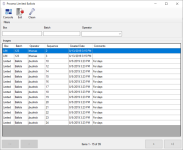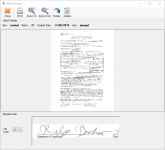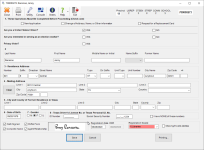Process Limited Ballots
Limited ballots are recorded for historical purposes. Limited ballots are available:
- For voters who have moved from one Texas county to another and are registered and eligible to vote in the former county of residence, but their voter registration in the new county will not be effective by the General election day, due to the 30 day registration deadline.
- Only during early voting by personal appearance at the main early voting locations or, if eligible for Ballot By Mail, by mail.
A person entitled to vote a limited ballot may vote on all statewide races and any district offices that are in common between the former and new counties of residence.
Processing of a limited ballot application also serves as the voter's registration application for future elections in the county in which the application is submitted. So, when you process a limited ballot, you first verify or add voter registration information, and then record the disposition of the ballot, which increments the total of returned mail ballots for reporting purposes.
- The limited ballot applications must first be scanned in Voter Focus. If this has not been done, go to Voter Registration > Scan Document. Select L - Limited Ballot Applications as the Comm Type. See Use the Scan Documents Program for further instructions.
- Ensure that the correct election is in focus.
- Go to Elections > Process Limited Ballots. The Process Limited Ballots dialog displays. The image batches created and released from Scan Documents are available for selection.
- On the Process Limited Ballots dialog, you can use the following to locate the row containing the batch to process:
- The filters above the grid to narrow the items that are listed.
- The arrows at the bottom of the dialog to navigate between pages.
- Double-click the row with the ballot images you want to process. The ballot images display in the Batch Images dialog.
-
On the Batch Images dialog, verify the signature is clipped, which should be on the first page if there are multiple pages.
- The clip code specifies the signature's horizontal and vertical position for that document type. If the clip code does not capture the signature portion of the image, left-click and drag your mouse around the signature in the Batch Details box (the top box).
- You can also do the following using the controls on the toolbar:
- Use Rotate to turn the image 90° in the Batch Details box, and then click Zoom In to enlarge the image for better clarity.
- Click Print to send the image to a destination of your choosing in the same orientation (rotation) as seen in the Batch Details box.
- If the request is obsolete or the image must be re-scanned, click Delete on the toolbar to remove the image from the queue, and then click Yes to confirm the deletion.
You can redo the signature clip as many times as needed.
- If the image is obsolete or must be re-scanned, click Delete on the toolbar to remove the request from the queue.
- You must have the DeleteLimitedBallotBatch user permission to view and use the Delete button.
- The list of clip codes is set in Admin > System Options > Clip Codes. The default clip code (the code that is listed first) is set in Admin > System Options > Image Indexing.
- If Detect Voter Ids from Barcodes in Batch Image Queues is selected in System Options and the voter is identified by the system from the barcode image, the Application Form displays. The form is pre-filled with information about the voter. In this case, skip the next step.
- If the barcode does not identify the voter or there is no barcode, the Find a Voter dialog displays. Use Application Search to verify if a record exists for the voter. One of the following occurs:
- Voter records exist. The Voter at a Glance dialog lists all voters who match your search criteria. Do one of the following to open the Application Form:
- Highlight the correct voter from the list and click Application is for this Voter.
- Click New on the toolbar to create a new voter record.
- No voter record exists. If there are no voters in the Voter Focus system that match your search criteria, a new voter Application Form displays.
-
Complete the voter application, selecting 35, Limited Ballot as the Registration Source.
- Click Save. The Process Limited Ballot dialog displays.
- Select the correct election.
- Select the correct polling place from the list.
- Select the transaction time and date. The date must be prior to ten days after the election.
- Click Save to index the images to the voter's record. After running Update Voter History, the transaction is recorded to the voter's history and a row with Voted Early Limited Ballot status is added to the Elections tab in Voter Maintenance.