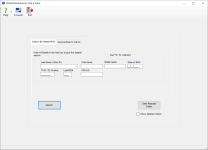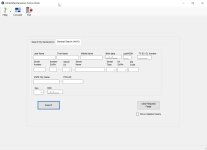Find a Voter
The Find A Voter dialog is used throughout Voter Focus to allow you to search for a voter record.
Use this tab to search for a voter's record or application, or to verify that a record does not already exist when you are registering a new voter.
|
Last Name (Voter ID) |
An entry in this field is required. Click the down arrow to select a record from the last 20 voter records you accessed. To search for a record, enter either the voter registration ID number or the voter's last name. You can use wildcard characters in the last name. Use the underscore character (_) to replace a single character; use the percent sign (%) to replace multiple characters. Here are some examples:
If you are entering the name of a new voter, and the last name begins with Mac or Mc, the next letter of the name will automatically be in uppercase when it appears on the application form. For example, entering Maclay will result in MacLay. You can lowercase the letter on the application form, if uppercase is not what you want. If a voter has a hyphenated surname, such as Adams-Smith, you can search for the full name: Adams-Smith or you can use the % wildcard like this: Adams% or %Smith |
||||||||||||
|
First Name |
An entry in this field is optional. Wildcard characters are permitted. |
||||||||||||
|
Middle Name |
An entry in this field is optional. Wildcard characters are permitted. |
||||||||||||
|
Date of Birth |
An entry in this field is optional. Use the format MM/DD/YYYY or MM/DD/YY, where YY is the last two digits of the birth year. |
||||||||||||
|
|
An entry in this field is optional. Enter the voter's Texas driver license or Texas identification number. |
||||||||||||
|
Last4SSN |
An entry in this field is optional. Enter the last four digits of the voter's Social Security number. |
||||||||||||
| FPCA ID | The ID assigned by TEAM for the voter's FPCA temporary record that expires at the end of the calendar year. For FPCA voters, TEAM creates this second record in addition to the voter's permanent VUID. See The Dual Purpose of FPCA Applications for more information. | ||||||||||||
| EDR | The Effective Date of Registration. The date the voter originally registered to vote in the county (initial Registration Date value) + 30 days. | ||||||||||||
|
Search |
Click to initiate a search against the local database. Pressing the Enter key will also initiate a search. |
||||||||||||
|
Application Search |
Appears
when the dialog is accessed from VOTER
REGISTRATION > Application Forms Click to initiate an application search when you want to:
If any matching records are found, they will be displayed in a color-coded list. You should check each of these records to make sure you are not about to create a duplicate registration for a voter. If none of the matching records are your voter, then click New Voter to open the voter application form and proceed with creation of a new voter registration record. If the applicant is not found by the application search, the voter application form for a new voter will appear, with the search criteria prefilled in the form.
|
||||||||||||
|
Clear Request Fields |
Remove all data currently entered in the fields. |
||||||||||||
|
Show Deleted Voters |
Include voters whose status is Deleted in the search results. If you do not see this box, you do not have the user permission ShowDeletedVoters. Note: When you select Show Deleted Voters, the box remains selected until the Find a Voter dialog closes or you clear the box.
|
This tab includes all the options found on the Search By Name tab plus other key pieces of voter information, including address components, with which to search the system. You can enter various combinations of data. For example, entering a last name, birth month, and street name displays a list of voters matching all search criteria.
You can use wildcard characters (% and _) in the voter name and street name fields.
Click Search or, when processing an application, Application Search to initiate the search using the criteria you specify.