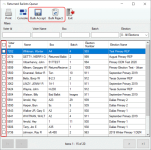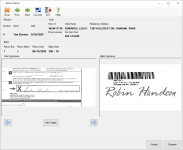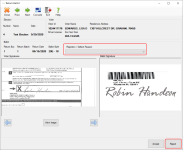Returned Ballots Queue
To access: Ballot By Mail > Return Ballots Queue
The processing of mail ballot returned envelopes updates voter records to indicate ballots were received and either accepted or rejected. With Voter Focus, you scan the ABBM, process the ABBM, and scan the returned envelope. These processes index the images of the ABBM and returned envelope signatures to the voter's record.
The Return Ballots Queue is used to compare the signature image(s) from the voter’s record (such as the voter’s ABBM signature) to the signature on the voter’s mail ballot returned envelope to verify they are legible and are for the same voter. A Signature Verification Committee (SVC) may be appointed for any election to perform this comparison.
Beyond the comparison, the Return Ballots Queue can be used in multiple ways, depending on several factors.
- Does your county use a separate preliminary task of comparing or matching up the signatures instead of using the Return Ballots Queue for this purpose?
- Yes. Enable Allow Bulk Returns in Return Ballots Queue on the System Options > Ballot By Mail tab. This allows your county to select multiple records in the queue for bulk acceptance. This method assumes the records that are selected for acceptance are already confirmed valid.
- No. From the queue, double-click one record at a time to compare each voter's pair of signatures side-by-side and make a determination about accepting the ballot.
- Does your county delegate ballot rejections to an Early Voting Ballot Board (EVBB) judge?
- Yes. Verify Allow Rejection in Return Ballots Queue is not selected on the System Options > Ballot By Mail tab. Your county will then route ballots with questionable or mismatching signatures to the Ballot Judge Queue for final determination.
- No. Enable Allow Rejection in Return Ballots Queue on the System Options > Ballot By Mail tab. Your county will then be able to reject ballots from the Return Ballots Queue and the Ballot Judge Queue will be hidden.
 Show me
Show meThe available options depend on what's set on the System Options > Ballot By Mail tab:
Fields and Controls on these Dialogs
| Returned Ballots Queue Dialog | |
| Filters and Pagination |
You can use the following to locate the row containing the batch to process:
|
|
Check boxes |
(This option displays when Allow Bulk Returns in Return Ballots Queue is selected in System Options > Ballot By Mail.) Select all or specific records in the queue for bulk acceptance or, if also enabled in System Options, rejection. |
| Bulk Accept | (This option displays when Allow Bulk Returns in Return Ballots Queue is selected in System Options > Ballot By Mail.) Accept all selected ballots in one transaction. |
| Bulk Reject | (This option displays when Allow Bulk Returns in Return Ballots Queue and Allow Rejection in Return Ballots Queue are selected in System Options > Ballot By Mail.) |
| Return Ballot Dialog | |
| Voter Signatures & Ballot Signature boxes |
Do the following:
|
|
Accept |
If you are certain the signatures are those of the same voter, accept the ballot and remove the row from the Return Ballots Queue. The ballot is recorded as accepted in voting history and the images are indexed to the voter's record. Note: The Accept button is not available when certain errors are produced. See About Return Ballot Validation for more information.
|
| Question |
(This option displays when Allow Rejection in Return Ballots Queue is not selected in System Options > Ballot By Mail.) If you are uncertain that the signatures match, move the row from the Return Ballots Queue to the Ballot Judge Queue. Ballot judges review this queue for final determination on ballot acceptance. |
| Rejection Reason |
(This option displays when Allow Rejection in Return Ballots Queue is selected in System Options > Ballot By Mail.) Associate a reason for the rejection. See About Returned Ballot Rejections for more information about reasons and rejections. |
|
Reject or Defect |
(This option displays when Allow Rejection in Return Ballots Queue is selected in System Options > Ballot By Mail.) Disqualify the ballot. You must also select a value from the Rejection / Defect Reason list. See About Returned Ballot Rejections for more information about reasons and rejections. The button label changes from Reject to Defect when a defect reason is selected. The following occurs:
|