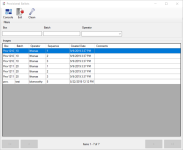Provisional Ballots
To access: Elections > Record Provisional Ballot
Texas provisional ballots serve two purposes:
![]() Cast a ballot for voter's whose eligibility to vote is in question:
Cast a ballot for voter's whose eligibility to vote is in question:
Provisional ballots are cast by voters who declare they are eligible to vote in a given precinct; however, their eligibility cannot be proven at the polls on Election day. For example, a voter may lack an acceptable form of identification or a voter's registration information was not properly processed. After provisional ballots are prepared, reviewed, and counted, they are transferred to the Ballot Board for final acceptance or rejection.
The provisional ballot form includes a signed affidavit of voter registration information.
So, when you process a provisional ballot, you first verify or add voter registration information, and then record the disposition of the ballot, which increments the total of returned mail ballots for reporting purposes.
The status of provisional ballots is Pending until the Ballot Board determines whether the ballot will be accepted. When you record the disposition of the ballot, the status changes to Tabulated or Not Tabulated, depending on the decision of the Ballot Board.
- You must first scan and release the provisional ballot images using Scan Documents.
- To review the procedure for using this dialog, see Record Provisional Ballots.
Fields and Controls on these Dialogs
| Provisional Ballots Dialog | |
| Filters and Pagination |
You can use the following to locate the row containing the batch to process:
|
|
Images Grid |
Double-click a row in the grid. The system identifies the voter automatically or the Find a Voter dialog displays, allowing you to search for and locate the voter to assign to the selected ballot image. The image also displays in the Batch Images dialog to create a digital signature (signature clip). |
| Batch Images Dialog | |
| Prior/Next | Use the Prior and Next buttons on the toolbar to navigate if there are multiple images. |
| Print the image to a destination of your choosing in the same orientation as seen in the Batch Details box. | |
| Delete |
If the request is obsolete or the image must be re-scanned, click Delete on the toolbar to remove the image from the queue, and then click Yes to confirm the deletion. Note: You must have the DeleteProvBallotBatch user permission to view and use the Delete button on the toolbar. |
| Signature Clip |
Verify the signature is clipped, which should be on the first page if there are multiple pages. Left-click and drag your mouse around the signature in the Batch Details box (the top box) to clip the signature and set a clip code. The clip code specifies the document type and the signature's horizontal and vertical position. You can redo the signature clip as many times as needed. Tip: Use Rotate to turn the image to a horizontal position, and then click Zoom In to enlarge the image for better clarity.
|
| Find a Voter and Voter at a Glance Dialogs | |
| Note: If Detect Voter Ids from Barcodes in Batch Image Queues is selected in System Options and the voter is identified by the system from the barcode image, these dialogs do not display. Instead, the Application Form opens, pre-filled with information about the voter. | |
| Application Search |
On the Find a Voter dialog, use Application Search to verify if a record exists for the voter. One of the following occurs:
|
| Voter Application Form | |
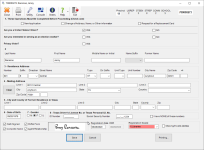
|
Complete the voter application form, selecting 53, Provisional as the Registration Source, and then click Save to update an existing voter or create a new voter record. |
| New Provisional Ballot Entry Dialog | |
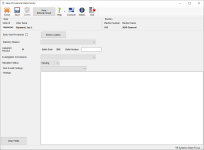
|
|