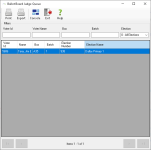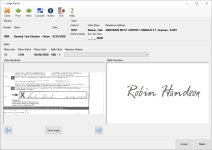Ballot Judge Queue
To access: Ballot By Mail > Ballot Judge Queue
Texas law requires that the Signature Verification Committee (SVC) compare the signature image(s) from the voter’s record to the signature on the voter’s mail ballot returned envelope. During the Returned Ballots Queue validation, if signatures from the voter’s record and the voter’s mail ballot returned envelope do not or may not match, the SVC member clicks Question to move the images from the Returned Ballots Queue to the Ballot Judge Queue. An Early Voting Ballot Board (EVBB) judge reviews this queue for final determination on ballot acceptance.
Double-click a row in the queue. The Judge Ballot dialog displays the scanned signatures from the ABBM and ballot envelope.
Fields and Controls on these Dialogs
| Ballot Judge Queue Dialog | |
| Filters and Pagination |
You can use the following to locate the row of the voter whose signature you want to compare:
|
|
Select Image |
Display the Judge Ballot dialog showing the scanned signatures from the voter's record and ballot envelope. |
| Judge Ballot Dialog | |
| Voter Signatures & Ballot Signature boxes | Do the following:
|
|
Accept |
If you are certain the signatures are those of the same voter, accept the ballot and remove the row from the Return Ballots Queue. Note: The Accept button is not available when certain errors are produced. See About Return Ballot Validation for more information. |
| Reject | Disqualify the ballot. The following occurs:
|
| Rejection Reason | Associate a reason for the rejection. |