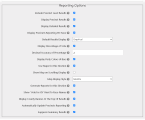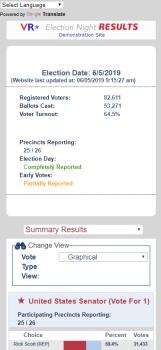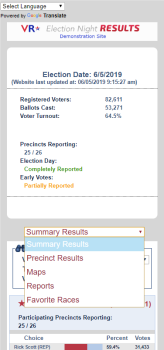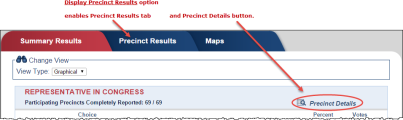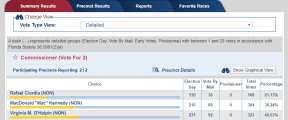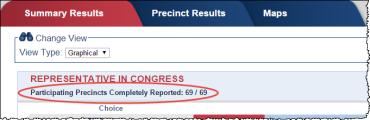Reporting Options
In the Reporting Options pane of the Configure Election Options page, you can configure a number of options to customize how results appear on your website.
To display this page, click the Edit Election Options link on the ENR home page.
Fields and Controls on this Dialog
|
Include Precinct Level Results |
Select to show the Display Precinct Results, Display Detailed Results, Use Maps for this Election, Generate Reports for this Election, and Automatically Update Precincts Reporting Precinct-level display options. This option is selected by default and
a Upload
or Update Tabulation Results on Election Night will be required when posting results to ENR.
|
|
Display Precinct Results |
Select to display the Precinct Results tab and the Precinct Details button for each race on the Summary Results tab. This option is only available if you have selected the Include Precinct Level Results option. You must also provide a Upload or Update Tabulation Results on Election Night to display this information on your website. |
|
Display Detailed Results |
Select to display the View Type option (Graphical or Detailed) as well as the Candidate List View option (By Candidate (Grouped Parties) or By Candidate and Party) on the Summary Results and Precinct Results tabs. This option is only available if you have selected the Include Precinct Level Results option. You must also provide a Upload or Update Tabulation Results on Election Night to display this information on your website. Important:
To adhere to Florida Statute 98.0981(2)(a), if you are using the State export utility released in July 2017, changes were made in the 30 Day Precinct and Summary files that will impact the Detailed View of results in ENR. For more information about Statute 98.0981(2)(a) visit https://www.flrules.org/gateway/ruleno.asp?id=1S-2.053&Section=0. In the Detailed View in ENR, if a candidate has between 1 and 29 votes for a specific vote type, instead of displaying a count for each vote type for that candidate, a dash (-) appears for all vote types for that candidate. The Total Votes for the candidate are still displayed. If one vote type has zero votes but all other vote types have 30 or more votes, all votes for all vote types in that race will display. If you display the Detailed View in ENR, we recommend you test using the new XML file prior to an election to decide if you want to display Detailed results. |
|
Display Precincts Reporting Per Race |
Select to display the Participating Precincts Completely Reported field for each race on the Summary Results page. This option is only available if you have selected the Include Precinct Level Results option. You must also provide a Upload or Update Tabulation Results on Election Night to display this information on your website. |
|
Display Percentage of Vote |
Select to display the Percent column for each race on the Summary Results and Precinct Results tabs. If not selected, the voter turnout map will be disabled. |
|
Decimal Accuracy of Percentage |
The number of decimal points shown for each percentage of votes. Default is 2. For example, 29.15%. |
|
Display Party Colors of Bars |
Select to show party colors for Dem (blue), Rep (red), and unaffiliated (yellow). |
|
Use Maps for this Election |
Select to display the Maps tab. To display a map, the county must provide VR Systems with a .KML map file (also called .KMZ in zipped format) produced from your GIS software. If you are unable to provide a .KML map file (or .KMZ file), a DBF file, an SHX file, and a shapefile (.SHP) from your GIS system is required. Email these files to VR Systems Web Support and we will set up the maps on your website. VR Systems must receive these files at least two weeks prior to the date when you want to display the maps on your website. This option is only available if you have selected the Include Precinct Level Results option. You must also provide a Upload or Update Tabulation Results on Election Night to display this information on your website. Note: When this option is enabled, the value
in the # of Reg. Voters
field on the Edit
Precincts Information Settings page must be greater than zero for each county.
|
|
Show Map on Scrolling Display Use |
Select to display your county map at the bottom of the Scrolling Summary Results page. This option is only available if you have selected the Use Maps for this Election option. |
|
Map Display Style |
Select the map style to be used on the Maps tab of the Summary Results page. This option is only available if you have selected the Use Maps for this Election option. |
|
Generate Reports for this Election |
Select to display the Reports tab. This option is only available if you have selected the Include Precinct Level Results option. You must also provide a Upload or Update Tabulation Results on Election Night to display this information on your website. |
|
Show "Vote for XX" Next to Race Names |
Select to display the text “Vote for [number of seats in race]” next to each race name on the Summary Results tab. |
|
Display County Banner at the Top of Results |
Select to display your website banner at the top of the Election Night Results display pages. Don’t select this option if you Ways to Display Election Night Results on Your Website on a web page. Note: The County Banner does not appear at the
top of the Scrolling Summary
Results display option (in the ENR Links pane), even when
this option is enabled. Instead, use the Scrolling
Summary Results with Banner display option (also in the
ENR Links pane) if you want the county banner to appear at the
top of the Scrolling Summary Results.
|
|
Automatically Update Precincts Reporting |
Select to automatically update the Precincts Reporting number in the ENR header and to change the completed Precincts to green in the Precincts Reporting map when at least one election day vote has been reported. This option is only available if you have selected the Include Precinct Level Results option. When Included Precinct Level Results is selected, this option is enabled by default. To manually update this information, clear the check box. See Edit Precincts Information Settings for more information. You must also provide a Upload or Update Tabulation Results on Election Night to display this information on your website. |
| Suppress Summary Results |
If this option is disabled, all vote types totals will be displayed. Note: Is it recommended this option be enabled for local and municipal elections to preserve the secrecy of ballots cast.
|