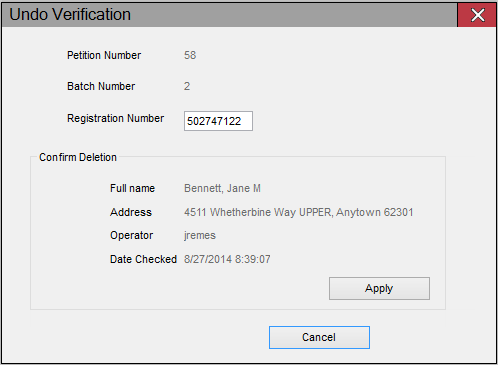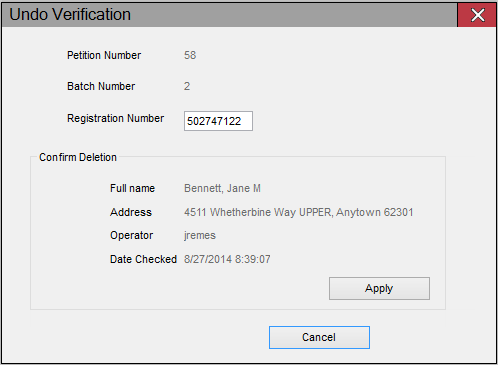
Last Update: January 20, 2016 |
How to
There are two ways to undo the disposition—either acceptance or rejection—of a voter's signature on a petition:
Quick undo—Undo the disposition within 24 hours after the signature was verified, provided that the batch has not yet been certified.
Undo Verification utility—Undo the disposition at any time.
An Undo operation does not change a rejected petition to accepted, or vice versa. Instead, it undoes the verification process entirely. It's as if the voter's petition has not yet been verified, except that the previous verification and undo activities are recorded in the voter's audit.
To undo a signature verified within the last 24 hours:
On the PETITIONS tab, verify that the petition and batch in focus is the petition batch in which the voter's signature was verified. If not, change the focus to the correct petition and batch.
Click Verify Signatures and find the voter.
On the Petition Verification dialog, the disposition of the voter's signature appears in Last Action on this Petition for this Voter. To undo this disposition, click Undo.
The Undo button appears only for voters whose signature on that petition—and in that batch—was previously verified (either accepted or rejected).If you are sure the voter was verified in this batch and the Undo button is not present, the signature was verified more than 24 hours ago. Proceed to the Undo Verification of Voter Signature instructions below.
To undo a petition verification record, you need the registration number of the voter whose verification you wish to reverse. Run the List of Signatures report to see the registrations numbers for those verified, including the numbers issued by the system to unknown voters and duplicate signatures.
Note on Initiative Petitions Undoing a voter's signature after the petition batch has been certified does not change the totals on the Initiative Petition Certification form. Certifications cannot be rolled back, so it's important to be sure all signature verifications are correct before proceeding with an undo using this utility.
To undo signature verification for a voter:
On the PETITIONS tab, verify that the petition and batch in focus is the petition batch in which the voter's signature was verified. If not, change the focus to the correct petition and batch.
Click Petition Maintenance > Utilities > Undo Verification.
Enter the voter's registration number and click Undo. The name and address of the voter appears along with the operator and date of the verification. To proceed with the undo operation, click Apply. Then click Cancel to exit the utility.