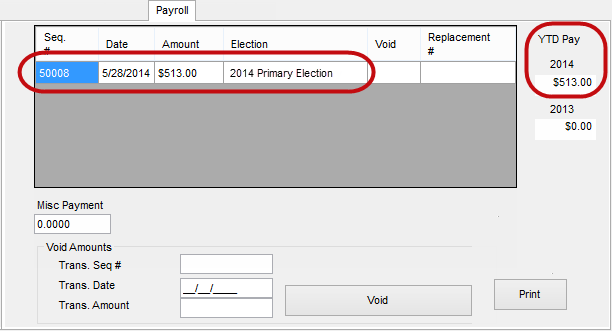
Last Update: August 17, 2015 |
How to
Note This topic is valid only if the county is not using the option Voter Focus Used to Print Checks on the EW Options dialog.
This topic explains how to run the Payroll Update program, which determines how much is owed to each worker and adjusts their amount-paid records accordingly. After running Payroll Update, you should run the Payroll Export program to generate a payroll file for delivery to an external entity for printing of payroll checks.
Before running either program, we recommend you review the topics How to Process Worker Payroll and About Payroll Export Files. The latter topic gives an overview of the export process, and it's important that you understand this before attempting to export a payroll file. If you have questions about how exporting payroll works, please call VR Systems.
When you are 100-percent certain that all amounts on the pay register are correct and complete, you are ready to run the Payroll Update program.
To run the Payroll Update program:
Ensure that the election for which you want to run payroll is the focused election.
Go to ELECTION WORKERS > Process Payroll.
On the Election Worker Payroll Processing dialog, highlight Payroll Update and click Process.
In response to the question Do you want to Update Payroll for <focused election name>, click Yes.
Note This question might be a bit misleading because Voter Focus does not actually look at an election to determine what workers are owed. Rather, it totals what workers have earned between January 1st and the date of the focused election and subtracts what they have already been paid in previous Payroll Update runs. In other words, the amount paid in this Payroll Update run is the difference between what they have earned this year up through the date of the focused election and what they have already been paid.
When the program finishes, you will see the message: Payroll Update Complete. Click OK. You will see the message Entries created for scheduled work payments.
Note to Advanced Users The Payroll Update program updates the PWChecks table to add voter IDs, election number, and the check numbers, dates, and amounts.
If you now look at the Payroll tab in a worker’s record, you will see that their YTD Pay has been incremented and an entry for the election is shown on the list of payments.
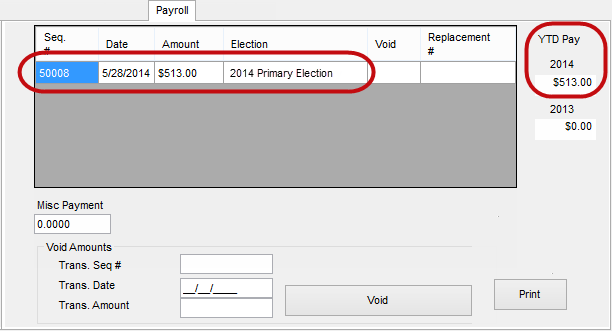
The next step is running the Payroll Export program.