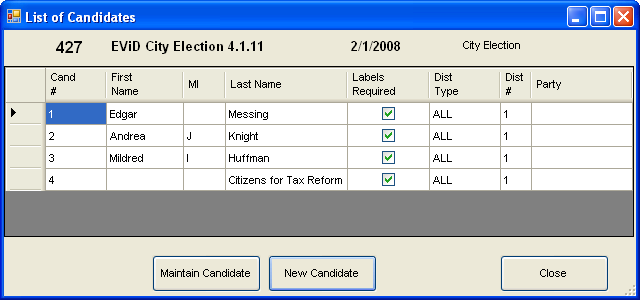
Last Update: July 01, 2014 |
How to
Records of candidates running in an election are maintained in the Voter Focus database for the purpose of providing them with mailing-list information on voters to whom mail ballots have been sent. You can also use this feature for political committees requesting the same information.
The mail-ballot information can be delivered in one of these ways:
As a set of printed mailing labels.
In a digital file that can be emailed to the candidate/committee or be given to them on portable media such as a CD.
If your county has VR Tower, posted to your website where it can be accessed by the candidate/committee via a secure login account.
Candidates/committees with a website account can also be granted access to their voter labels, FlexRep reports, the EVID Get Out the Vote Report, and the daily voter files delivered to the Division of Elections each day during an election cycle. (Candidate Files that Can Be Posted to Your Website).
A candidate record can be created and updated at any time during the election cycle.
To create a candidate record:
Ensure that the election you want to add the candidate to is the focused election. If not, click Change Election Status on the Console and select the election.
Go to CANDIDATE SERVICES > Candidates. The List of Candidates dialog appears, showing the candidates and committees already set up for this election.
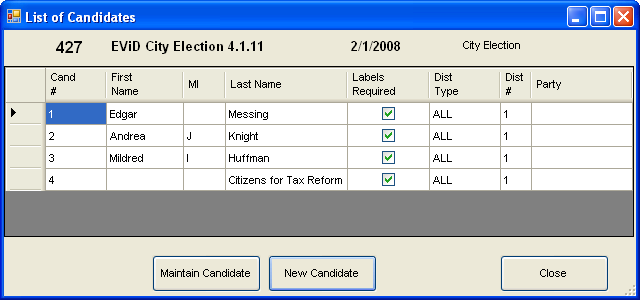
Click New. (To maintain an existing candidate record, highlight the candidate name and click Maintain Candidate.) The Candidate Maintenance dialog appears.
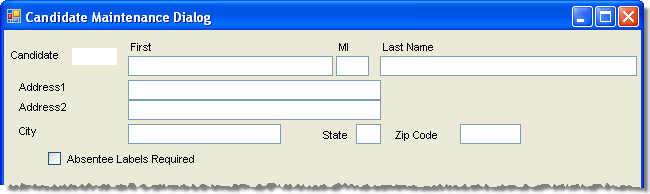
Enter the candidate's name and address. If you are creating a file for a committee, enter the committee name in the Last Name field.
If the candidate/committee has requested mail-ballot information select the check box Vote-by-Mail Labels Requested, regardless of the delivery format they requested (labels, file, or website). Additional controls for setting up the delivery of this information to the candidate/committee will appear on the dialog.
See How to Set Up Candidates for Voter Labels/Files for further instructions.