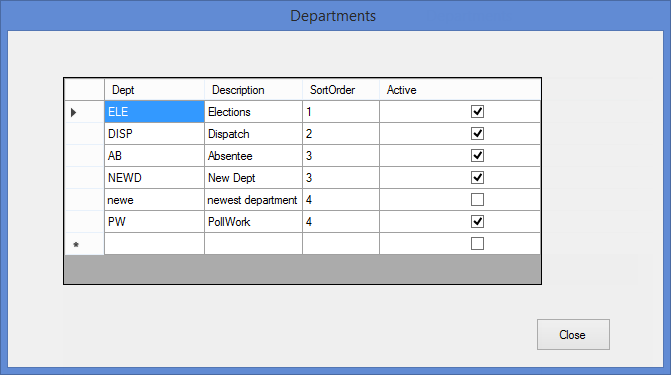
Last Update: December 14, 2015 |
Dialog Help
To access: ELECTIONS > Set Up CallTrack > Departments
Use this dialog to create and maintain departments to which a call can be assigned. The department names created here appear in the drop-down list for the Department field on the New Call dialog and on the Calls tab.
See How to Maintain Departments for more information.
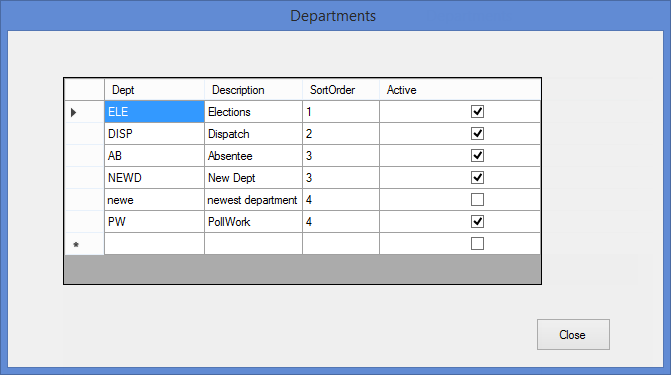
Fields and Controls on this Dialog
|
Row-selection indicator. Click any column in this row to edit its contents. |
|
End-of-list indicator. To create a new department, click the Dept column in this row and begin entering data. |
Dept |
The department ID. This can be up to four characters long. If you use letters in the ID, note that the letters will remain in the case in which you typed them, and department IDs are case-sensitive. |
Description |
A string of up to 20 characters for the description of the department. This description will appear in drop-down lists along with the department ID, although only the first 17 characters are visible. |
Sort Order |
A 1-digit number indicating the order in which the item will be listed in the Department drop-down lists. Use 1 for the top of the list. |
Active |
Select the check box to display this department in drop-down lists. Clear the check box to omit it from the lists. |