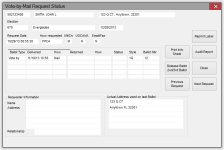Vote-By-Mail Request Status
To access: VOTER REGISTRATION > {voter} > Vote-By-Mail tab > {election} > Request Status
This dialog shows a summary of the voter's advance, Vote-By-Mail, and early voting activity for a specific election. For each ballot released to the voter, it shows the ballot number and the status of that ballot.
Closed elections are denoted by a blue-green background in the election number, name, and date fields.
If a third party requested the ballot for the voter, their information
is displayed in the Requester Information
area. If you need to modify the requester information, close this dialog,
click
The Ballot Address to Be Used area displays the address to which the next ballot will be mailed. Voter Focus determines the address by searching the voter's record in the following order and using the first one it finds:
-
Ballot address for this election
-
Default ballot address
-
Mailing address
-
Residence address
After the ballot has been mailed, this area is labeled Actual Address Used on Last Ballot and the address to which the ballot was mailed is displayed.
Fields and Controls on this Dialog
|
Ballot Type |
Mail |
|
Delivered |
The date when the mail |
|
How |
The method by which the ballot was delivered to the voter, such as Mail, Office, and Early. |
|
Returned |
The date when the
mail |
|
O'seas Retrn Mthd |
This field appears only if the ballot has been returned and the voter is an overseas voter. The possible values are M—Mail, E—Email, and F—Fax. This information is collected for reporting to the U. S. Election Assistance Commission (EAC). It can be edited on the Absentee Request Adjustments dialog. |
|
Reprint Label and Cert |
Print the mail ballot label or the Vote-By-Mail Information Sheet for in-office absentees. Note: Label appears only if the county
uses the system option Print
DYMO Labels. Cert
appears when the delivery type is in-office absentee.
|
|
Reprint Cert |
Early votes only. Reprint the Early Voting Voter Certificate. |
|
Print Info Sheet |
Print the Vote-By-Mail Information Sheet to your default printer. |
|
Audit Report |
View the Absentee Activity Dump. |
|
Release Ballot |
Release a replacement
ballot to the voter. If this button is disabled,
the voter cannot receive a replacement ballot, either because
they have already voted or they have already received the maximum
three ballots allowed by law Once an election has passed, a replacement ballot cannot be issued unless the election's status is Active or Return Processing Only. If you attempt to issue a second or third ballot, you are prompted to confirm the replacement ballot: The election is in the past. Are you sure you want to do this? UOCAVA and Overseas flags will not be updated. Click OK to release the ballot. |
|
Previous Request |
Go to the request for the previous election. |
|
Next Request |
Go to the request for the next election. |