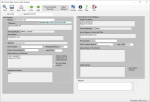Process Web Vote-By-Mail Requests
To access: Vote By Mail > Process Web Requests > {request}
From this dialog, you can process a Vote-By-Mail Request submitted on your website into the voter's record. The election's status must be Active or Return Processing Only to process Vote-By-Mail Requests submitted on the web.
If the voter has already voted—either by voting early, by in-office absentee, or by returning a mail ballot—you will see a message to that effect when you access the request. At that point you can either reject the request or process it manually. Either way removes it from the queue. No record of the rejection or decision to manually process the request is made on the voter's Audit tab.
If the election's status is not one of these, you will see a message to that effect and you should reject the request.
When you access a request, if you see messages indicating:
-
the election's status is not Active or Return Processing Only
or
-
the voter's precinct is not voting in the election
you should reject the request. No record will be made in the voter's record.
If the voter making the request is a Protected Voter, the program will hide the residence, mailing, and ballot addresses by displaying **Protected**.
|
Save |
Processes the request into the voter's record where it will appear on theirVote-By-Mail tab. |
|
Process Manually |
Removes the request from the queue. You have the option of printing a copy of the request to assist with manual processing. No record of the rejection is made on the voter's Audit tab. |
|
Reject Request |
Deny the request and remove the request from the queue. No record of the rejection is made on the voter's Audit tab. |
|
Voters |
Opens the voter's registration record. |
|
Election |
Display only field. Shows All Elections or the name of the single election for which the voter requested a ballot. |
|
Submitted Date |
Display only field. The time and date when the request was submitted on the county website. |
|
Residence |
The residential address entered by the voter on the request form. It is informational only and is not copied to the voter's record. |
|
Voter Classification |
Display only field. Derived from the voter classification that the voter selects on the online form. This information will be copied to the voter's record. So for example, if a voter is not currently designated as Overseas or Military and they claim this classification on the online form (and provide a supporting overseas address if required for the classification they are claiming), the Overseas or Military flag will be set in their voter registration record when the Vote-By-Mail Request is processed. |
|
Email Address |
Display only field. If the voter provided an email address with their request, this field is copied to the Vote-By-Mail tab of the voter's record, overwriting any email address already there. |
| Signature | Display only field. The signature text entered by the person who submitted the request. |
|
Phone Number |
Display only field. The phone number, if the voter supplied one on their request. It is provided here for situations when you need to contact the voter about their request. This phone number is saved to the View Web Absentee Request dialog in the voter's record (not the Telephone field on the Maint tab). To access the View Web Absentee Request dialog, go to the Comms tab and double-click the entry marked Web Absentee Request. |
|
Requested Delivery |
Display only field. This field will display the voter's requested delivery method—Mail, Email, Fax, or AcOnline. |
| Driver's License/State ID | The voter's driver's license or state ID number, if entered on the request form. |
| Last 4 SSN | The last four digits of the voter's Social Security Number, if entered on the request form. |
|
Ballot Address for this Election Displayed if voter requested ballot for one election only. Ballot Address for All Elections Displayed if voter requested ballots for all elections. |
On the online Absentee/Mail Ballot Request form, the voter selected the option I wish to receive my ballot(s) at the address designated below and provided an address in the fields provided when this option is selected. Unless you select one of the two check boxes, processing the request will copy the address to the Vote-By-Mail Addresses dialog in the voter's record: For single election requests, the address is copied to the Ballot Addressfor this Election fields. For all-elections requests, the address is copied to the Default Ballot Address fields. If you want to modify this address, click in the box to open a dialog for editing. |
|
Same as Mailing Address (Do not update address) |
This check box is selected automatically when the mailing address on the request is identical to the mailing address in the voter's record. It prevents the processing program from updating the voter's mailing address with the ballot address entered on the web form. You would manually select this check box if you think the mailing address on record is more accurate than the one the voter submitted—for example, if the address in the request has spelling errors. When this check box is not selected, saving the request saves the address in this field to the Ballot Address for This Election (if the request is for a single election) or the Default Ballot Address (if an all-elections request) in the voter's record. |
|
Move to Mailing Address |
Select to have the address provided by the voter copied to the mailing address in the voter's record. |
|
Requester Information |
Indicates whether the request was made by the voter (Self) or another person who is a family member or legal guardian of the voter (Requester). For a Requester (person other than the voter), the information that displays is the requester's name, address, relationship to voter To modify the requester information, click in the box to open a dialog for editing. You can also view and edit the requester information from the Vote-By-Mail tab > Mail-Ballot Adjustments > Maintain Requester Information dialog in the voter's record. |
|
UOCAVA Address Provided by Voter |
If the voter requested a delivery method other than mail, this address was required on the web request to validate that the voter has UOCAVA status. Any address displayed here will be discarded when you save the request unless you select the Move to Mailing Address field next to the UOCAVA address, which will overwrite the mailing address on the voter's record. If you want to modify this address, click in the box to open a dialog for editing. |
|
Move to Mailing Address |
Copies the address in the UOCAVA Address Provided by Voter field to the voter's mailing address. |
|
Voter's Residence Address |
Display only field. The residential address in the voter's record. If the voter provided a different residential address on the web request, it will not be copied to the voter registration record. |
|
Voter Classification |
Display only field. Derived from the Militaryand Mil Dep fields in the voter's record. |
|
Email Address (on Vote-By-Mail Tab) |
Display only field. If the voter provided an email address on a previous request and it is present on theVote-By-Mailtab of their record, it will be shown here. If they provided an email address on the current web request, it will be copied to the Email field on their Vote-By-Mail tab, overwriting any email address already there. |
|
Phone Number |
Display only field. The phone number from the voter's record. If the voter entered a phone number on the web request, it is not copied to their record. |
| Driver's License/State ID | The voter's driver's license or state ID number, if entered in the voter's record. |
| Last 4 SSN | The last four digits of the voter's Social Security Number, if entered in the voter's record. |
|
Ballot Address for This Election (single election requests) or Default Ballot Address (all-elections requests) |
Display only field. If the voter already has a request for this election, this field displays the ballot address for this election, if one exists on the Vote-By-Mail Addresses dialog in their record. If the voter has a default ballot address on the Vote-By-Mail Addresses dialog, it will be displayed here. |
|
Mailing Address |
Display only field. If the voter has a mailing address, it will be displayed here. |
|
Clear Mailing Address |
Select if you want to remove the existing mailing address from the voter's record when you click Save to process the request. |
|
Remarks |
If the voter already has a request for the election or they are ineligible, the system will note it here. You can edit this field with additional comments, if you like. The contents of this field are saved to the Remarks field on the View Web Absentee Request dialog in the voter's record. To access this dialog, go to the Comms tab and double-click the entry marked Web Absentee Request. |