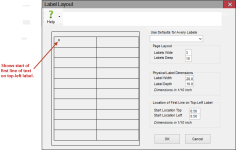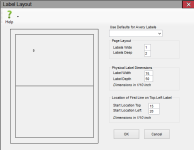Label Layout
To access: PRINTING > Document Maintenance > {document} > Label Layout
Use this dialog is used to define the physical layout of the label sheet or form (such as a 2-up postcard) to which the document will be printed.
Several of the popular sizes for Avery labels are listed in Use Defaults for Avery Labels. If you can find your size in this list, the other fields on this dialog will be filled in automatically. Depending on your printer, you might need to tweak the layout numbers to achieve a perfect alignment.
After setting up the label layout, you can verify that the labels print in the correct locations by clicking Print Alignment on the Document Maintenance dialog and sending the print job to the printer where label sheets are loaded.
Fields and Controls on this Dialog
|
Set Defaults for Standard Labels |
The layout for several Avery label sheets listed here provide presets for the other fields on this dialog. If you select a preset, any settings previously entered are lost. |
|
Page Layout |
|
|
Labels Wide |
The number of labels running horizontally across the page (Portrait orientation). |
|
Labels Deep |
The number of labels running vertically down the page (Portrait orientation). |
|
Physical Label Dimensions |
|
|
Label Width |
The width of an individual label between the left edge of one label and the left edge of the next label across. The unit of measure is 1/10th inch, so if the label width is 4.1 inches, the entry in Label Width would be 41.0. |
|
Label Depth |
The depth of an individual label between the top edge of one label and the top edge of the next label down. The unit of measure is 1/10th of an inch. For example, Label Depth set to 10.0 means the depth of the label is 1 inch. |
|
Location of First Line on Top-Left Label |
This location is indicated by the tiny rectangle inside the top-left label on the dialog. If you are using an Avery value in Use Defaults for Avery Labels, the default location of the rectangle is the upper-left corner of the label. You will likely need to adjust this down and to the right to position the text properly. Note: These
two measurements should not include the page margins (the
distance from the edge of the page to the edge of the left label).
The system assumes the margins are 1/2 inch.
|
|
Start Location Top |
The distance between the top of the top-left label and the top of the first line of text on that label (1/10th-inch dimension). |
|
Start Location Left |
The distance between the left edge of the top-left label and the left edge of the first line of text on that label (1/10th-inch dimension). |