Schedule and Print Provisional Disposition Letters
After the Canvassing Board has determined the disposition of all provisional ballots in an election, you can have Voter Focus automatically schedule letters to the voters advising them of the disposition of their ballot.
There are two provisional disposition letters:
- one for voters whose ballots were accepted
- the other for voters whose ballots were rejected. The rejection letter indicates why the ballot was not accepted.
The two letters are defined in Document Maintenance as documents with Notice Types 26 (for rejected ballots) and 27 (for accepted ballots). It is important that you reserve these notice types for the two provisional documents and not use them for anything else, because Voter Focus looks for these notice types when it schedules and prints provisional disposition letters.
Normally the two provisional letters are already set up as documents, but you might want to review the mail merge document for each one to verify it has the correct letterhead and says what you want it to say for the election in question. (Look on the Document Maintenance dialog in the Word Document Name field to find the mail merge document name.) Several data fields are set up in MrgVoters.txt—the Voter Focus merge data file—for provisional ballot information. These fields provide information entered on the New Provisional Ballot Entry dialog.
|
PrvnlTracking |
The tracking number of the provisional ballot voted by the voter. |
|
PrvnlReasons |
Reason(s) why the provisional ballot was provided. This includes information from both the Statutory Reason and the Secondary Reason fields. |
|
PrvnlFindings |
Information from the Findings field for the provisional ballot, which contains information gathered by the elections office as to the voter’s eligibility in the election or the reason for tabulation or rejection. |
|
PrvnlTabulated |
PrvnlTabulated |
|
PrvnlRejectReason |
The value in the Reason for Rejection field. |
Once the letters are set up as documents and the mail-merge documents are in their final form, the printing of provisional disposition letters is a two-step process:
- Schedule the letters.
- Print the letters.
- Ensure that the election in which the provisional ballots were cast is the focused election. If not, click Change Election Status on the Console and select the election.
- Go to ELECTIONS > Election Utilities > Schedule Provisional Disposition Letters. The system will respond with the number of notices scheduled. Click OK.
- Go to PRINTING > Notices Queue.
- In the Notice Type list, you will see the two notices types with the number of letters scheduled for each.
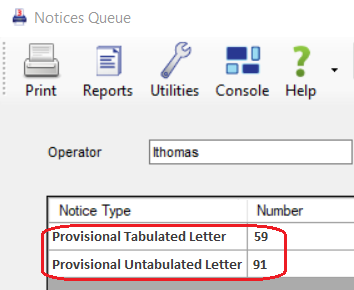
- Highlight Provisional Tabulated Letter and click Select Notice.
- On the Precincts dialog, select all precincts. Voter Focus will launch Microsoft Word to perform the mail merge and the letters will print to the printer set up for the document.
- When the letters have printed, check them to be sure they are correct and printed without problems. If there are problems, on the Notices Queue dialog, click Cancel. Then rectify the problem and repeat from step 1.
- When all Provisional Tabulated Letters have printed correctly, click Update on the Notices Queue dialog to remove the notices from the schedule and update the voter records with a record of the correspondence.
- Repeat from step 2 for the notice type Provisional Untabulated Letter.