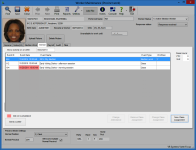Worker Maintenance—School Tab
To access: ELECTION WORKERS > Worker Maintenance > School
Fields and Controls on this Dialog
|
List of Events |
The center pane of this dialog lists the classes for which the worker has been scheduled and the elections they have been assigned to work during the time period specified by the Show activity on or after field. Event are shown in chronological order. Any events that the worker did not attend are highlighted in red. This list lets you see how a worker has progressed over time and whether they attended class and worked assigned elections. Also, if a worker is assigned to an upcoming election and you unassign them from the election, the election will still appear in the list of events on this dialog, but it will be highlighted in red and the precinct/position field will be cleared. |
|
Show activity on or after |
Enter a date to show all classes and elections for which the worker was scheduled between that date and today. |
|
Class Hours |
|
|
Send a Letter |
Lets you print a document, such as a letter, for this worker only. If the worker has a validated email address, you have the option of sending the letter by email instead of—or in addition to—the printed letter. The letter text is included in the body of the email. For instructions, see Print or Email a Form Letter to a Worker. (This feature is not available for voters whose worker status is N,Not an Election Worker.) |
|
Change Attendance |
Click to change the worker's attendance at the selected class. You cannot change their attendance for election work on this tab; use the Election Work tab instead. |
|
Remove Class Assignment |
Click to remove the worker's assignment to the selected class. |
|
Change Class Assignment |
Click to remove the worker from the selected class and to open the Select Class dialog where you can reassign them to another class. |
|
New Class Assignment |
Click to open the Select Class dialog where you can assign the worker to a class. |
Any changes made to class assignments on the School tab will be reflected on the School Schedule Maintenance dialog.