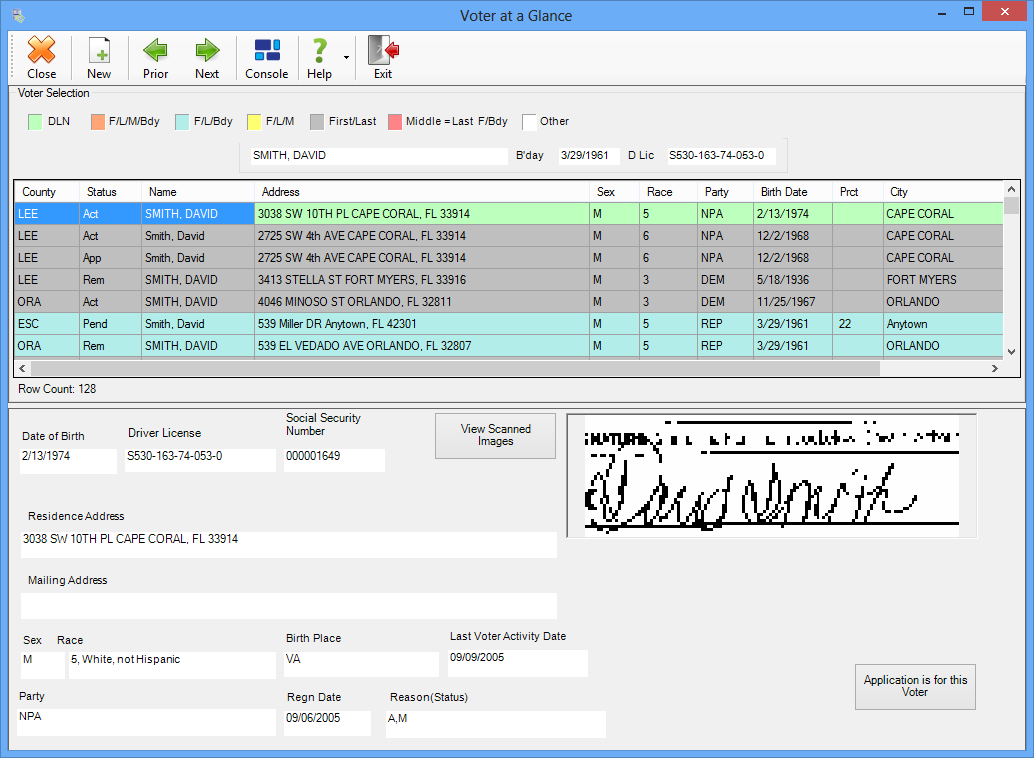
Last Update: January 22, 2016 |
Dialog Help
To access: VOTER REGISTRATION > Application Forms > {voter} > Local Search or FVRS Search or Application Search
or
VOTER REGISTRATION > Suspense Queue > {voter}
or
VOTER REGISTRATION > Quality Assurance Queue > {applicant}
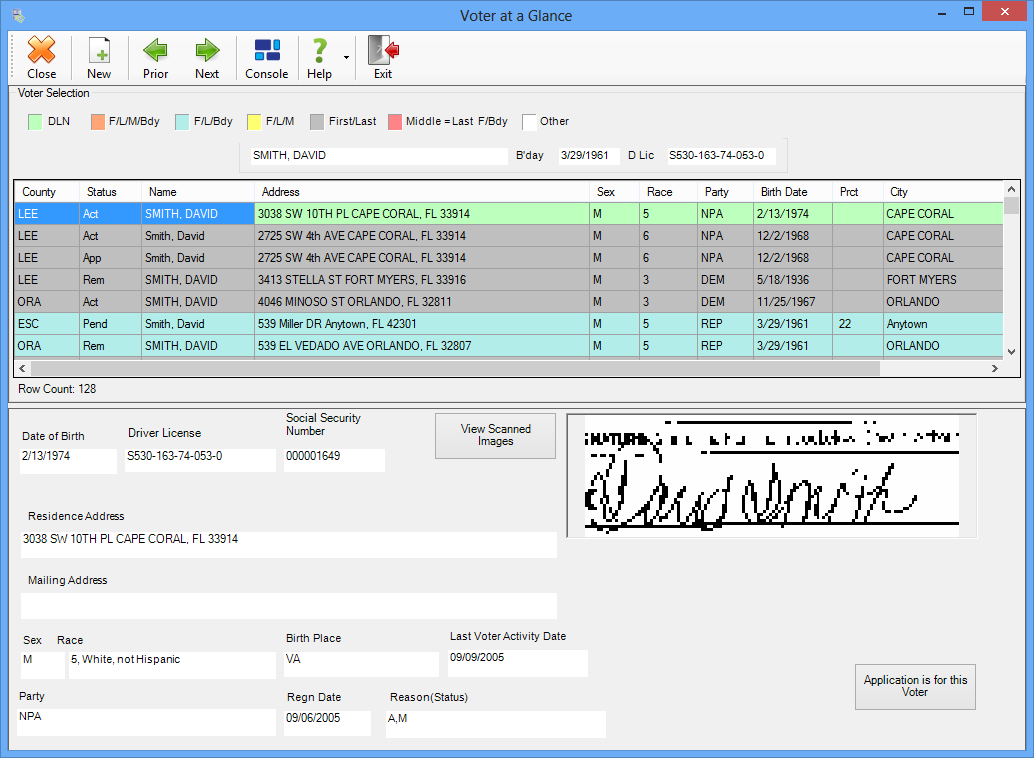
This dialog appears when:
Multiple records match the search criteria entered by a user looking for a voter's application form. The voter information displayed below the search-results list matches the voter highlighted in the list.
You have selected a suspended application from those in the Suspense Queue. The voter information displayed in the bottom half of the dialog is the information currently in the database. Information contained in the suspended application is displayed in a separate Application Details dialog, so you can easily compare the two. (If you don't see the Application Details dialog, click Show Application Details.) If the two bodies of data match and you are certain they are for the same voter, click Application is for this Voter to process the suspended record.
The search results are color-colored to indicate the type of match:

The Status column indicates the voter's registration status, as does the color of the Voter ID number in the far right column (you might have to scroll to see it).
Matching records are ranked in order of relevancy—that is, with the records most likely to be the one you are looking for displayed at the top. Each record in the search results will display a ranking number in the Relevance column (which you might have to scroll to the right to see). The number is the sum of points assigned for the fields in the record matching the search criteria. As you can see from the list below, a matching driver license number will give a record the highest ranking, so driver license matches will appear at the top of the list. Records with matching birth dates or Social Security Numbers will also receive a high ranking. Application-search results having the same relevancy score are sorted alphabetically by name. As with other tabular matter in Voter Focus, you can re-sort the results by clicking a column header.
Field in Record |
Relevancy
Points |
First name |
1 |
Middle name |
1 |
Last name |
3 |
Birth date |
7 |
Maiden name (middle name matches last name) |
2 |
Driver license number |
15 |
Last 4 SSN match |
7 |
In the example here, the first record listed has a relevance ranking of 18 because the record matches the driver license number and last name fields in the search criteria.
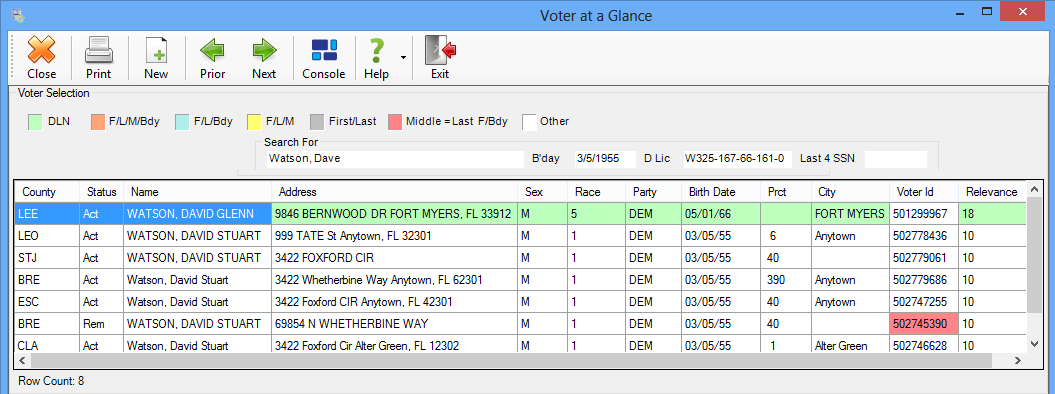
When searching for an application (not working on a suspended record):
If you see your voter in the list, highlight their name and click Application is for this Voter.
If none of the returned records match the
applicant and you want to create a new application for them, click
the New icon: ![]() (This icon is disabled
if the county system is disconnected from FVRS.)
(This icon is disabled
if the county system is disconnected from FVRS.)
To see all images of the voter's signature on file, in addition to the clip displayed on this dialog, click View Scanned Images.