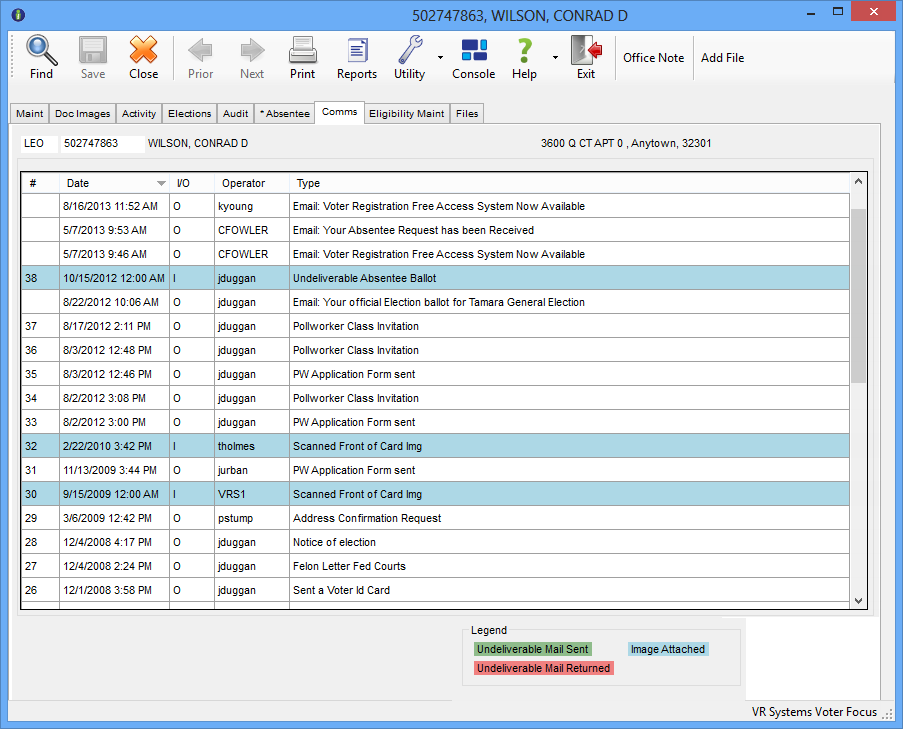
Last Update: June 25, 2015 |
Dialog Help
To access: VOTER REGISTRATION > Voter Maintenance > {voter} > Comms
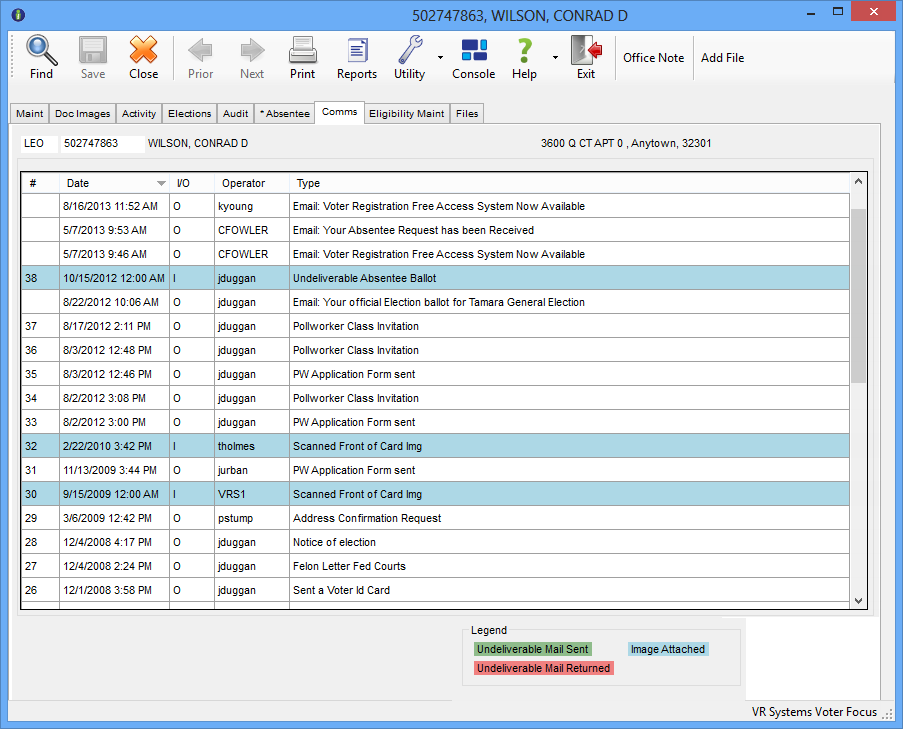
This tab shows communications to and from the voter. The information can be sorted by clicking on the title of the column you want to sort by. Double-clicking an email entry brings up the Resend an Email dialog.
Double-clicking a Web Absentee Request entry brings up the View Web Absentee Request dialog.
Double-clicking other types of entries displays the Voter Communication dialog showing details about a communication.
Entries highlighted in blue have a scanned image associated with the communication that has been indexed to the voter's record. The date shown for the communication is the date the image was scanned.
Entries highlighted in green or red denote undeliverable mail sent or returned, respectively.