5. In the How Requested field, select any value other than Pick-up, 3rdParty, or FWAB.
6. In the Requested Delivery field, select Fax Delivery.
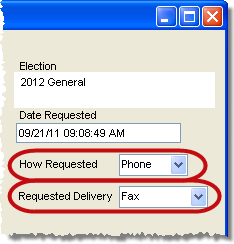
Last Update: July 21, 2014 |
How to
This topic explains how to process a mail ballot delivered to UOCAVA voters via fax, from the initial request through return of the voted ballot.
1—Record the Mail-Ballot Request
Record an FPCA or all-elections request
Record a one-time mail-ballot request
2—Record Delivery of Ballots by Fax
Find voters with outstanding requests for fax delivery
3—Fax the Ballots to Voters
4—Return the Ballots Received from Voters
Process the return of a ballot delivered by fax.
5—Useful Reports for Fax Voters
Absentee Status for Email- or Fax-Delivery Voters
Absentee Unsent Email/Fax Status
Typically, requests for delivery come from UOCAVA voters who have made FPCA or all-elections requests. You can also record a single-election request for a fax delivery, provided that the request comes from a UOCAVA voter or their representative.
To record an FPCA or all-elections request for fax delivery:
FPCA requests—Follow the instructions in How to Process a Mail Ballot Request from an FPCA Applicant.
All-elections requests—Follow the instructions in How to Process a Mail-Ballot Request for All Elections.
For both types of requests, when you are filling out the Request All Elections dialog, choose Fax in the Default Delivery Method field. Then click Default Abs Address and enter the fax number in the Fax Number field of the Default Absentee Ballot Address box (left-hand box) on the Request All Elections dialog.
If an FPCA or all-elections request was recorded recently, those voters are likely to already have a request for the election. But if an election was created after an FPCA or all-elections request was recorded, voters making those requests will not have a request created until the following day, after the scheduled daily run of the AbsenteeGenerateRequests program.(This background task runs about 5 am unless your county has rescheduled its run time.) To create their request for this election immediately, go to VOTE BY MAIL Vote-by-Mail Generate Requests. For more information, see How to Create Mail-Ballot Requests for All-Elections and FPCA Voters.
To record a one-time mail-ballot request for fax delivery:
1. Go to VOTER REGISTRATION > Voter Maintenance and find the voter's record.
2. On the record's Maint tab, verify that the voter's status is either Active (there are several Active statuses) or Inactive. Also verify that the green box in the lower-left corner of the Maint tab says Overseas, Military, or Military Dependent. If not, the voter is not eligible to receive their ballot by fax.
Note If the voter is not a UOCAVA voter and therefore not eligible to receive a fax ballot, the system will still allow you to request delivery by fax (as described below in step 5), However, when you do the Fax run in VOTE BY MAIL > Deliver Ballots, the voter will be included in the list of voters who were not provided ballots (at the bottom of the Ordered List of Absentee Labels report), because they are not eligible for those delivery methods. To fix this, go to the Absentee tab in the voter's record, click Absentee Adjustments, and change the Delivery Method field to Mail. The voter will appear in the next absentee run for mailings.
3. Display the Vote-by-Mail tab and click New Request.
4. On the Vote-by-Mail Request dialog, highlight the election.
5. In the How Requested field, select any value other than Pick-up, 3rdParty, or FWAB. 6. In the Requested Delivery field, select Fax Delivery. |
|
7. If you want to print an Absentee Request Information Sheet to your default printer, click Save and Print. If you don't want the sheet, just click OK to save the request. If the voter's fax number hasn't been entered yet, you'll see a message to that effect. Just click Yes to continue.
8. On the voter's Vote-by-Mail tab, click Vote-by-Mail Address.
9. On the Vote-b-Mail Addresses dialog, enter the voter's fax number. Use the Fax Number field in the Ballot Address for this Election box if your county uses specific-election addresses. Otherwise use the Fax Number field in the Default Ballot Address box.
The fax number will appear on the vote-by-mail reports listing voters who have requested ballots delivered by fax.
The delivery of ballots by fax should be recorded in voter records before the ballots are actually sent. There are two ways to do this:
Do a Fax run in VOTE-BY-MAIL > Deliver Ballots to update all records at one time.
Record each delivery individually in each voter's record.
The Fax run in the Deliver Ballots program is much faster than the individual method. It also has the advantage of producing a report of the records to be updated, which includes exceptions or fax delivery but who cannot be recorded as receiving a ballot, usually because they are not, or are no longer, UOCAVA voters or they are no longer eligible to vote in the election.
Unless you have a very small number of ballots to deliver, we recommend you use the Fax run to record delivery of the bulk of your fax ballots. Then use the individual method for those late-coming requests that have to be handled individually.
Two reports provide information on voters requesting ballot delivery by fax:
It's a good idea to check these reports for anomalies such as missing fax numbers, before you do a Fax run. The run itself does not verify that voters who requested fax delivery actually have a fax number in their records.
Like the envelope, label, and email runs, the fax run reevaluates voters' current registration status, party, and precinct to determine their current eligibility and ballot style. This ensures that a voter who makes a mail-ballot request and then moves to another precinct or party prior to the mail-ballot run will receive the correct ballot for their new precinct/party. Voters who move out of county after making a request, or become ineligible for some other reason, will be included in the Absentee Requests not provided Ballots list in the report produced by the run.
To do a run that updates all voter records with delivery by fax:
Ensure that the election you want is in focus.
Go to VOTE BY MAIL > Deliver Ballots.
In the Mailing Date field, enter the date the ballots are scheduled to be faxed to voters. This date will appear on the Absentee tab of voter records, so that workers will be able advise voters who want to know when their ballots were sent out. Click OK.
Select the ballot styles to be included in this print run.
Click OK. Voter Focus generates an onscreen report of voters who have requested delivery by fax. The report also lists any voters who requested fax delivery, but who are ineligible to receive a ballot. Review the report carefully to verify it lists the voters to whom you intend to fax ballots. If there are any errors, fix them and start again with step 1.
Print the report and keep it for the actual delivery of the ballots, which is described in Deliver the Ballots to Voters, below.
When you are certain that the list is accurate, click Update to continue. Clicking Update also changes the status of the voters’ requests for this election from Absentee Ballot Requested to Delivered as of the date you specified in step 5.
Mail ballots delivered by fax will be numbered from a sequence over one million, to prevent their conflicting with the numbering of paper ballots.
To record the delivery of faxed ballots individually:
Go to VOTER REGISTRATION > Voter Maintenance and find the voter's record.
Display the Vote-by-Mail tab, highlight the absentee request for the election, and click Mail-Ballot Adjustments.
If the voter had an existing vote-by-mail request and they want to change their delivery method to fax, you can make the change now. |
|
|
|
|
|
If your county uses ballot numbers, enter the number of the ballot to be faxed to the voter.
Click Save and Print to print a vote-by-mail label and a Replacement Absentee Request Sheet. If you don't want to print these items, just click OK.
If your Voter Focus system is connected to a ballot-printing system, a ballot will print. At the current time, there is no way to prevent printing of the ballot.
Repeat the process for the next voter in the report.
The next step in the process is to deliver the ballots by the requested delivery method.
If you used the Fax run in VOTE BY MAIL > Deliver Ballots to do a mass update of voters with fax delivery (as described above), the report generated by this procedure will serve as your work list for delivering ballots.
Note The act of faxing a ballot to the voter does not record delivery of the ballot in the voter's record. This is a separate procedure, which is described above.
You will need a faxable copy of each ballot style so that you can attach the voter's ballot to their fax message.
Note Some counties prefer to fax the voter their actual ballot, which they hold in reserve until the voter returns the faxed ballot. Either method is acceptable.
Find the correct ballot style for the first voter listed in the report section for fax delivery.
Fax the ballot and accompanying instructions to the voter
Repeat the process for the next voter.
From the Voter Focus standpoint, ballots delivered by fax and then voted and returned—regardless of the method of return (mail, fax, or email)—are processed like any other returned ballot. Your county might have special procedures for handling these ballots, but the return-processing through Voter Focus is the same as for ballots mailed out in the conventional way. See How to Record the Return of Mail Ballots for instructions.
Keep in mind that although absent domestic military voters are eligible to receive their ballots by fax, they must return their ballots by mail. Returns from these voters by email/fax is not permitted under Florida law.
Note for Relia-Vote Counties Mail ballots that were faxed to UOCAVA voters cannot be returned through the Relia-Vote system, regardless of the method by which they were returned (by email, fax, or regular mail). These ballots also must be return-processed as described in How to Record the Return of Mail Ballots. Voter Focus does not send their return disposition to Relia-Vote, because Relia-Vote has no record of these faxed ballots being sent out.