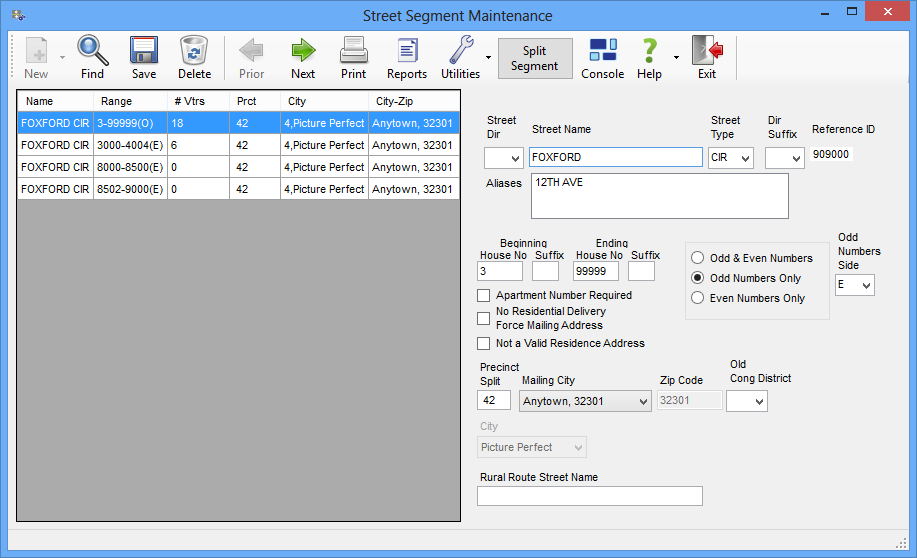
Last Update: July 30, 2015 |
Dialog Help
To access: STREETS AND PRECINCTS > Street Maintenance > {street segment} > Search
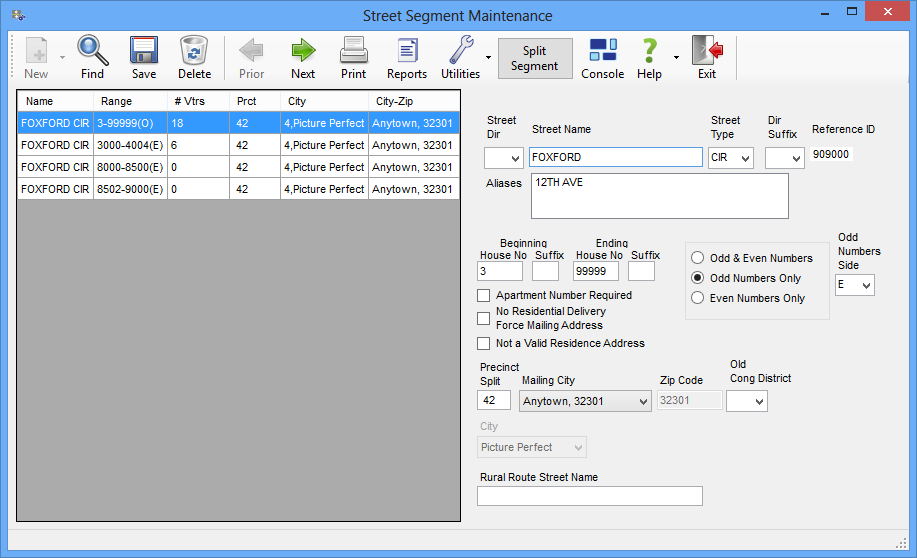
On this dialog, you maintain the record for a street segment in the Voter Focus database.
Fields and Controls on this Dialog
Icons |
Notes on icon behavior. |
|
Click to create a new street segment with the same values as the current one. Use this feature to copy values from an existing street segment to an adjacent or nearby neighbor. Then change the new segment to make it unique. You will see the reminder New Street Record until you've changed the new record so that it's different from the original one. |
|
Brings up Street Search Parameters dialog where you can look for another street segment. |
|
Click to delete the street segment. You will be asked to confirm the deletion. If voters are currently residing at addresses within this segment, they will be left with an invalid Street Address until you create a street segment to cover them. The Integrity Check report lists voters with invalid addresses. |
|
From here you can run reports related to the current street segment: List of Segments in this Street List of Voters in all Segments of this Street List of Voters in this Segment as well as the general streets reports. |
|
Maintain Aliases—Click to bring up the Maintain Street Aliases dialog where you can define aliases for the street segment. When a user types in a street name that is set up as an alias, Voter Focus will convert the alias to its base street segment name. Maintain GeoPoints—Click to bring up the GeoPoints for {street segment} dialog, where you can do manual updates to the segment's geopoints. Note that the next import from your GIS system will overwrite all geopoints, so if you want these to be permanent, they must be entered into the GIS system. |
|
Click to bring up the Split a Street Segment dialog where you can create two street segments from the existing segment. |
Left-hand pane |
Lists the street segments matching your search criteria. By default, the first match is selected. Click a different segment to display its record or click the Prior/Next icons to move through the list. |
Street Name fields |
The street name is separated into these fields: Street Direction—If the street name is prefixed by a direction—such as the N in N Monroe ST—select the direction from the drop-down list. Street Name—Enter the name of the street. If the street has multiple names, you can create aliases for the name. Street Type—Select the street type, such as ST, from the list. The database includes the recognized street-type abbreviations recognized by the USPS. Direction Suffix—If the street segment is suffixed by a direction—such as the S in Briarwood BLVD S—select the direction from the list. |
Reference ID |
This read-only field displays the unique database reference number for the street segment. It is used for troubleshooting purposes by VR Systems. |
Beginning/Ending House No
Suffix |
The house number range consists of a starting number and ending number. The number can consist of a numerical number and an alpha suffix, for instance 23D through 34B. The number range is inclusive: the beginning and ending numbers are included in the range of addresses included in this street segment. Also you can designate the number range as being even numbers only or odd numbers only. If you select even numbers, the first and last numbers should also be even. The same goes for odd numbers only. |
Odd &
Even Numbers |
Select one of these to indicate whether even, odd, or both types of numbers are permitted in the street segment. |
Odd Numbers Side |
Optional. Select a direction to note which side of the street has the odd-numbered houses. |
Apartment Number Required |
Select if all residences in this street segment are apartments. If this check box is selected, an apartment number will be required in voter records when this street segment is entered as a residential address. |
No Residential Delivery-Force Mailing Address |
Select this check box for street segments that are not served by the USPS. When this check box is selected, entry of a mailing address will be required for voters residing in this street segment. All mail sent to those voters will be sent to the mailing address. |
Not a Valid Residence Address |
Select when the street segment is not in a residential area. (The address might be location of private mail boxes or it might be a commercial address.) Selecting this check box prevents addresses within the segment being used as residential addresses in voter records. If this option is selected after voters are registered to this street segment, you can print the Voters with Residence Address Flagged as Invalid report and take appropriate action for those voters. |
Precinct Split |
Enter the precinct or precinct split in which this street segment lies. This will automatically assign the voters registered in that street segment to the precinct or precinct split. |
Mailing City |
Select the USPS name of the city in which this street segment lies. Mailing cities in the drop-down list are maintained on the Mailing Cities dialog. |
Zip Code |
This is a read-only field, which is filled when you select the mailing city. For a zip code to be accepted as part of a voter's residential address, its first five digits must agree with the zip code in the street-segment record. This allows ZIP + 4® additions to be entered and maintained in voter records. |
City City Ward |
Displays the city district and city-ward district (if applicable) for the precinct to which this street segment is assigned. |
Rural Route Street Name |
An informational field where you can record the name of the street or box where a rural route box is located. |