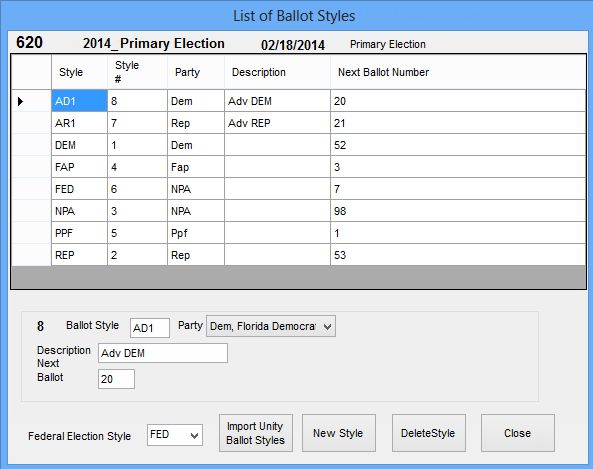
Last Update: December 03, 2014 |
Dialog Help
To access: ELECTIONS > Maintain Election Settings > Ballot Styles > Set Up Ballot Styles
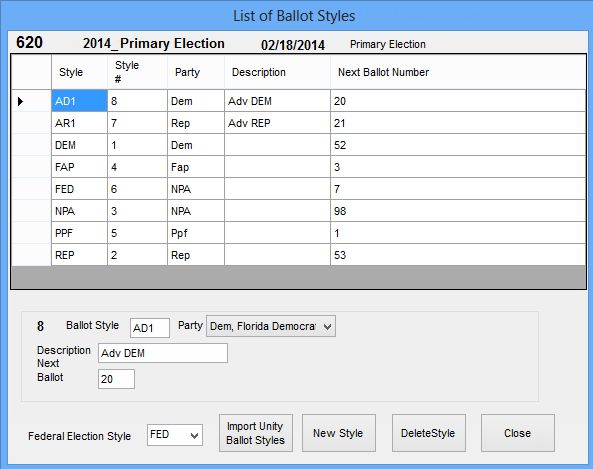
Note See How to Set Up Ballot Styles for an Election for instructions on creating and maintaining an election's ballot styles.
This dialog lets you create and maintain the ballot styles for an election. The top half of the dialog lists the ballot styles that have already been created. To modify a ballot style, click to highlight it in the list and modify its options in the bottom half of the dialog.
Note The columns labeled Sequence in the ballot style list are used only by counties equipped with the Pitney Bowes Relia-Vote system. Please consult your Pitney Bowes representative for instructions on using these fields.
Fields and Controls on this Dialog
Style—Displays the name of the currently highlighted ballot style. If you modify the ballot-style name after precincts are assigned, the software will automatically modify the ballot style name for that ballot style's precinct assignments so you won't have to do that.
Style #—A number representing the sequence in which the ballot styles were created.
Party—Appears only when the election is a primary. The drop-down list shows the two major parties, and Npa (for no-party-affiliation voters). If minor parties are selected on the Election Maintenance dialog, those parties are also available for selection. Select the party to which this ballot style applies.
Description—Enter a brief description of the ballot style. This description appears on two internal reports (Ballot Style Assignments and Ballot Styles for Election) and in the Phone Bank and VoterLookup programs. The description is included in Phone Bank and VoterLookup for touch-screen counties who use the field to store button numbers.
Next Ballot Number—Ballot numbering for a ballot style begins with the number specified in VOTER FOCUS ADMIN > System Options > Prec Reg/Elctns > Default Starting Ballot Number. If no number is specified there, the number in Next Ballot Number will be 1. You can change the number in Next Ballot Number when you create a new ballot style or any time during the election cycle—to skip a batch of ballots that were damaged, for example. The number here is incremented by the system whenever mail-ballot labels/envelopes are produced to take into account the ballot numbers assigned to those labels/envelopes.
Sequence n—Appears only for counties using the Relia-Vote system. See your Pitney Bowes representative for information on what should be entered into these fields.
Federal Election Style—If the election includes the U.S. presidential/vice presidential race, you will need to create a ballot style for mail-ballot voters who moved out of Florida to another state after book closing for the election in their new state. (Florida statute entitles such voters to receive a mail ballot from their former Florida precinct. These voters must be designated by selecting the Fed Elections Only check box in the voter record.) The name for this ballot style can be anything up to five characters in length, but we suggest you use the name FED, or something similar, so the ballot style will be easy to find in reports. The federal-elections-only ballot style will be the same for all precincts. Selection of a ballot style that is already assigned to a precinct is not permitted.
To designate a ballot style as the one used for federal-elections-only voters, select the ballot style from the drop-down list.
Import Unity Ballot Styles/Import GEMS Ballot Styles—The label on this button depends upon your vendor for ballot-printing and/or batch printing of mail ballots. It brings up a dialog where you can import ballot styles from the vendor's system. See Ballot-Printing Setup for ES&S Unity or Ballot-Printing Setup for Dominion GEMS for instructions on the import process.
New Style—Lets you create a new ballot style. Click this button and enter the name of the new style. The name can consist of up to five letters and numbers. It should be consistent with your county's ballot-style naming conventions, but please note our recommendation above that you include the precinct number in the ballot-style name.
Delete Style—Click to delete the currently highlighted ballot style from the election.
Close—Click to close the dialog, saving the ballot-style work you have done.