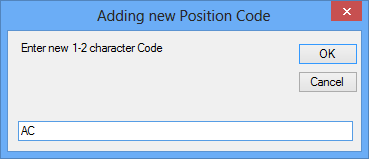
Last Update: November 18, 2014 |
How to
This topic explains how to create and maintain the various worker positions (such as Clerk, Inspector, etc.) used by your county. An important part of position maintenance is assigning the rate of pay to be paid for each position. Voter Focus uses the position pay rates during payroll processing to determine how much is owed to each worker.
Each work type has its own set of worker positions, so before creating a position, verify you are running in the correct work type.
New positions are created by copying the pay items from an existing position, and then modifying the pay items as appropriate for the new position. This saves you from having to enter the pay information from scratch.
To create a position:
Go to ELECTION WORKERS > EW Utilities > Election Worker Admin > Position and Pay Rates Maintenance.
On the Election Worker Position Maintenance dialog, in the EW Code field, select the position you want to copy the new position from. Then click Add New Position Like This One.
Give the new position a code by entering up to two characters here. The code appears in place of the position name on many reports, so it's a good idea to use position codes that can be deciphered easily, such as C for the clerk position, I for inspector, AC for assistant clerk, etc. Click OK to create the new code.
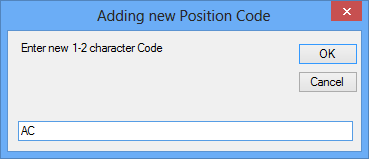
In the field to the right of the position code, enter a name for the new position, such as Clerk, Inspector, or Assistant Clerk.
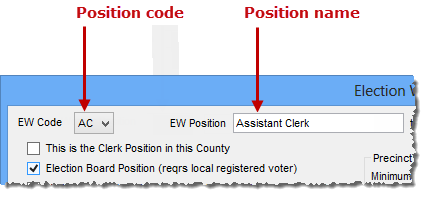
If the new position is the Clerk position—even if your county's name is something other than clerk, select the check box This is the Clerk Position in this County. The clerk position is picked up by certain reports and mail merge documents along with the clerk's name and phone numbers.
Only one position can be defined as the clerk position. If you already have a position defined as the clerk and you select This is the Clerk Position in this County for another position, the check box on the first position will be automatically cleared.
On many of the election worker reports, workers are sorted by position. The Sort Order field lets you specify the order in which positions are shown. So if you want your clerks listed first, then your assistant clerks, then inspectors, you would enter 1 in the Sort Order field for the clerk position, 2 in the field for assistant clerks, etc. The sort order is also applied on dialogs where worker positions are listed.
In the Class Hours field, enter the number of training-class hours workers in the position must complete in order to work an election. You will be allowed to assign workers to the position who don't have sufficient class hours, but the Election Workers Class Hours report will indicate that they need more class hours before they can work in that position.
Under Precinct Staffing Requirements box, you can specify the minimum number of workers in this position needed at each precinct and the minimum number required for each precinct register book. Values entered here are used by the Election Worker Staffing Levels report to calculate how many workers in each position are needed at each precinct. If you enter values in both fields, the report uses the greater number to determine required staffing levels.
The pay items shown in the middle of the dialog were copied from existing position you used to create the new position. Now you need to make any adjustments to the pay information for the new position. For instructions, see How to Maintain Pay Rates for Worker Positions.
When you have finished setting up the position, click Save.